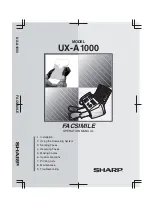21
④ Close the cover by pressing it in the direction of the arrow
.
When closing the cover, be sure to press the middle part of the cover (near the arrow)
to close it. Otherwise, blurring of the print, etc. may occur.
2) Auto Loading Method
① Turn on the Printer‟s Power
Cut the end of the paper straight as shown below with scissors.
If the end of the paper is not cut straight as shown in the example, the paper may not
be inserted properly or a paper jam may occur.
①
When the paper is pushed to the paper detect sensor inside the paper input
port with the cover closed, the printer will start the auto loading, and the paper
is cut after a certain length is fed.
CAUTION
CAUTION
www.compodis.com