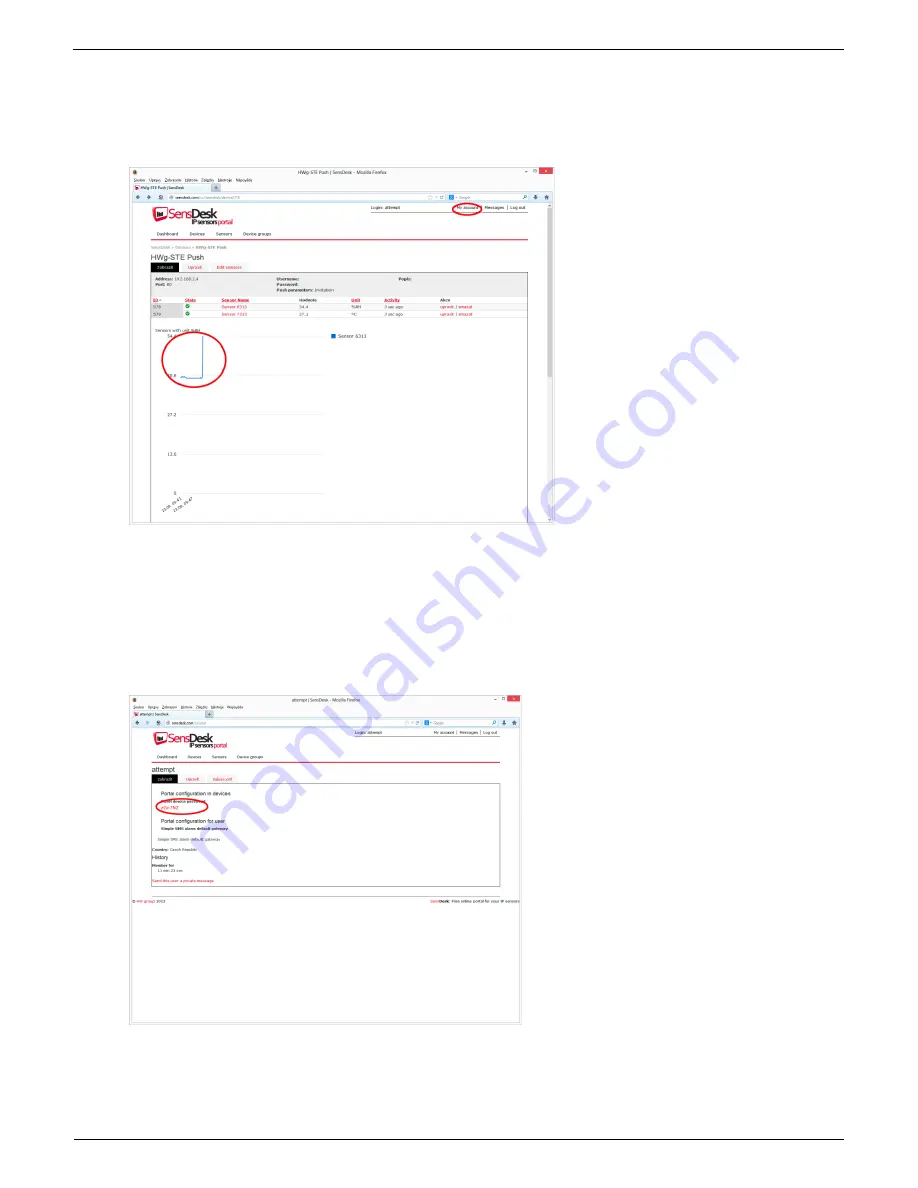
HWg-STE plus
– manual
HW group
Page 17
www.HW-group.com
7) By activating the account, you will be redirected to the
Invitation page.
At this moment, the
data sending period is set to 10 seconds to show the sensors functionality. This page is active
only for approximately 15 minutes after the activation, then the logging period changes to 15
minutes.
In your user account configuration (
My Account
link), you can find your
Push Device
Password
. This password, together with your login name, identifies the device in
communication with your account and in communication of mobile applications with SensDesk.
The password cannot be changed and for a security reason it is different to the login
password.
Содержание HWg-STE plus
Страница 1: ...HWg STE plus HWg STE plus PoE MANUAL ...
Страница 19: ...HWg STE plus manual HW group Page 19 www HW group com ...


































