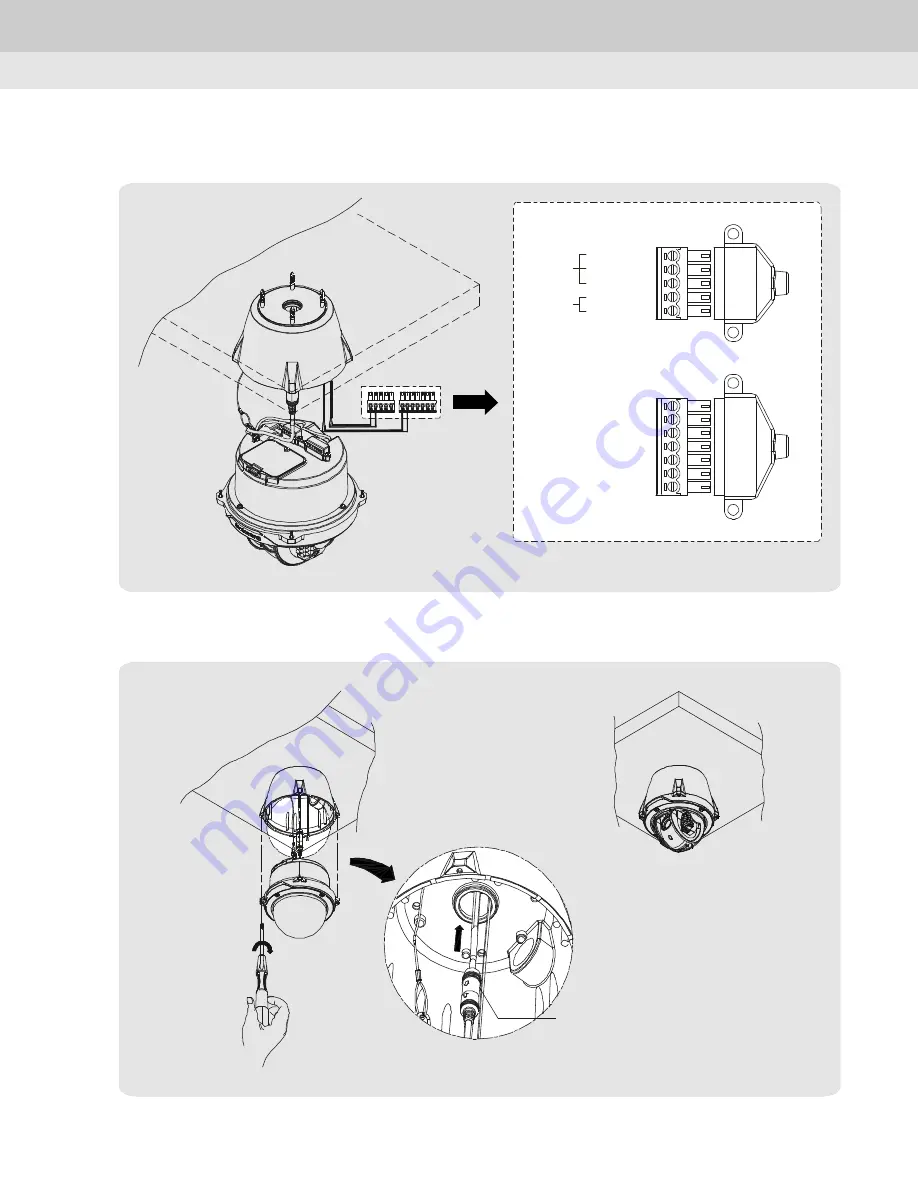
7) Separate the "TERMINAL BLOCK" and then wire the sensor cable to "Alarm In/Out".
8) Reassemble the base tray with body.
20
"D"
<DETAIL "D">
Put the cable in the hole
Chapter 3. How to install
<DETAIL "C">
5P
Alarm_No
Alarm_Nc
Alarm_Com
GND
Alarm
Relay
Open
Collector
7P
Nc
Nc
GND
Sensor 4
Sensor 3
Sensor 2
Sensor 1
"C"
Содержание SK-V207IR-Z946
Страница 1: ...IR SPEED DOME CAMERA USER MANUAL ...
Страница 5: ...Chapter 1 Warning and Cautions 1 1 Warning and Cautions 6 1 2 Warning 7 1 3 Cautions 8 ...
Страница 9: ...Chapter 2 Overview 2 1 Features 10 2 2 Accessories 11 2 3 Designation 12 ...
Страница 12: ...2 3 Designation 2 3 1 Configuration 12 BASE TRAY BODY Chapter 2 Overview ...
Страница 16: ...Chapter 3 How to install 3 1 How to install 17 ...
Страница 50: ...Chapter 5 Specification 5 1 Dimension 51 5 2 Specification 52 ...
Страница 51: ...5 1 Dimension Ø125 Ø121 Ø105 Ø165 Ø90 TAP PT3 4 TAP PT3 4 Ø165 Chapter 5 Specification 51 ...






























