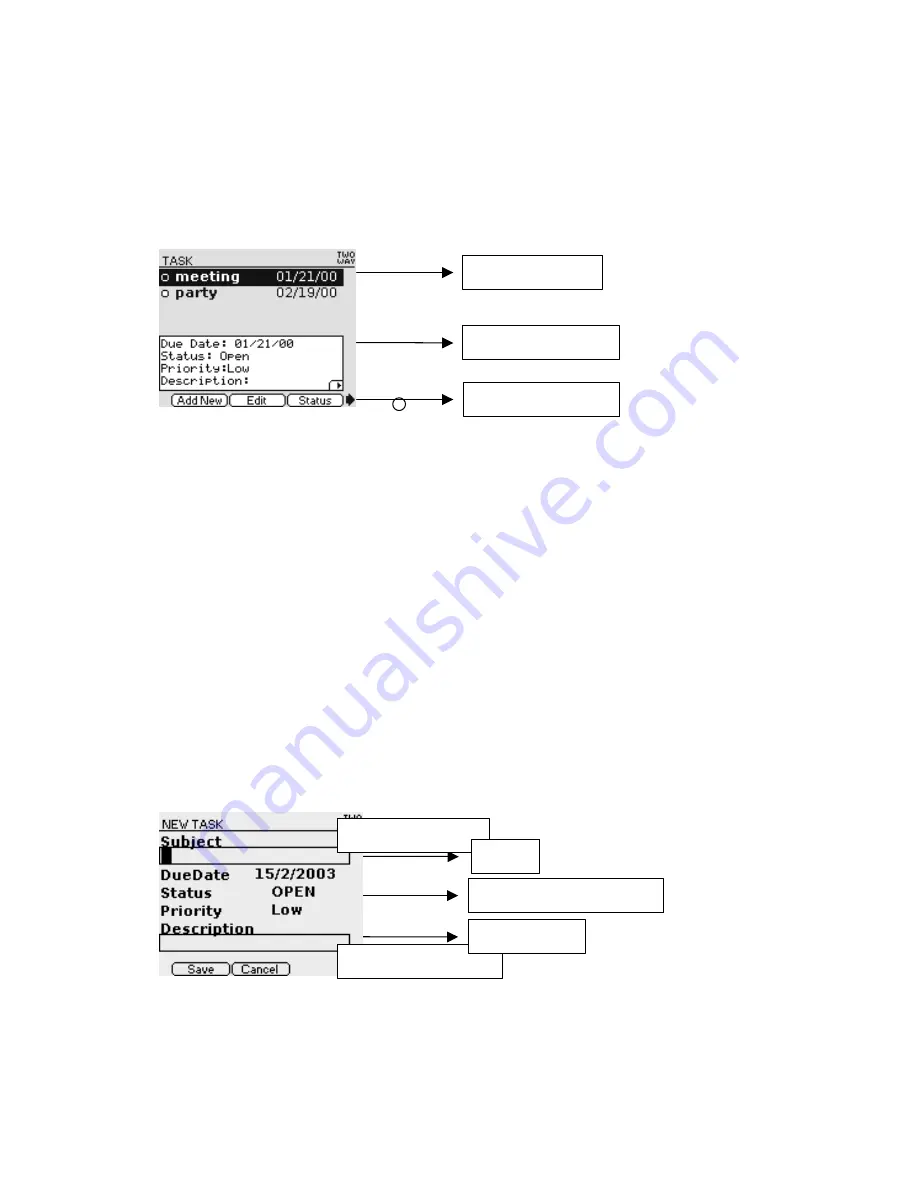
7. Task
This application enables you to manage & record your to do list. It shows due date, status and priority of
each to do list
<Figure Task – 1>
If cursor is located in the list, use Up/Down arrow to move to the location
you want. In this case,
details will be displayed in the lower Preview Box.
If status is open, it will be marked as and if close, as as shown in Figure Task-1.
If there are lots of contents in Preview Box, small triangle(
) is displayed in the lower part of Box. Use
Left/Right arrow to check the remaining contents in Preview Box.
Press Enter to move to Task View screen (Figure Task - 3) and to check the overall contents.
While cursor is located in the List, Enter Tab Key to move to the bottom menu.
Bottom menu description
Add New: Move to the screen (Figure Task – 2) where you can enter new Task.
Edit: Move to the screen (Figure Task – 3) where you can modify the selected task.
Status: Change status of task selected.
Delete: Delete the selected task.
7.1 New Task (Screen for Entering New Task)
<Figure Task – 2>
Due date / Status / Priority set
Max character :
253
Max character :
30
Subject
Task Description
Task list
Task Preview
Bottom Menu
Содержание H-200
Страница 1: ...H 200 H200 User s Manual August 27 2003 HuneTec Co Ltd...
Страница 7: ......
Страница 18: ...User s Manual Draft Version...
Страница 21: ...1 Before You Start What s in the Box...
Страница 22: ...Product Literature CODEX Data Cable Optional Items Travel Charger Holster H 200...
Страница 24: ...Left Side Bottom Power Button Hold Button Rubber cap for serial port and Reset switch...
Страница 43: ...Figure Delete 3...
Страница 70: ...Figure Alarm 2...
Страница 78: ...17 Mymail Figure Mymail 1 Figure Mymail 2 Figure Mymail 3...
Страница 81: ...Picture 1 Picture 2 Port Setting Schedule Task Menu Display Menu...






























