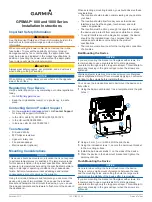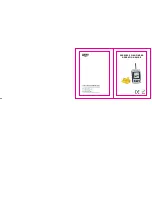7
USING THE
425SX
SIMULATOR OPERATION
The simulator can also be started by selecting
the Simulator option on the start-up screen
after you power-up the unit. When this
screen is shown, simply press the DOWN
ARROW until “Simulator” is highlighted.
When the screen times out, the unit will be
in simulator mode.
When in simulator operation, the
425SX
responds to control inputs as if it is in
actual operation, so feel free to experiment, or to customize the unit for your
particular operation.
To exit Simulator mode, power the unit off.
FEATURE MEMORY
If your
425SX
is installed with a transducer connected, any changes you make
to the set-up or User Options (see Control Functions) while in Simulator are
retained in the unit’s memory. This allows you to use simulator to experiment
with the various set-up options, and retain your selected settings for normal
operation.
If you are using the
425SX
in Simulator when no transducer is connected, any
selected options are lost when the unit is powered off. The
425SX
will return
to Factory Settings, or options selected when last used with a transducer, if no
transducer is connected.
IMPORTANT: A transducer must be connected to the 425SX in
order to retain user settings selected when in simulator mode. If
no transducer is detected, the unit defaults to pre-selected
options when powered off.
What You See On-Screen
Your
425SX
uses a 160 x 160 matrix FSTN LCD display. This display provides
outstanding viewability in all light conditions over a wide range of
temperatures.
www.reelschematic.com
www.reelschematic.com