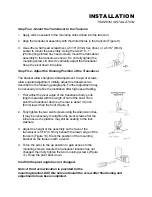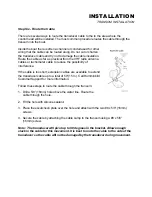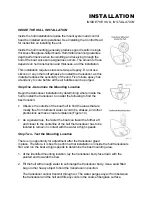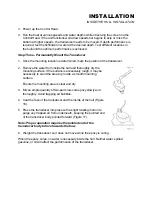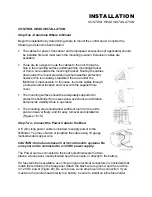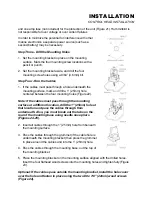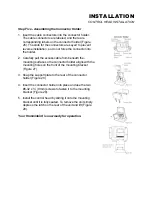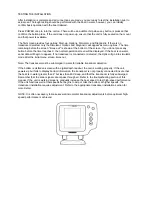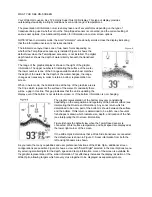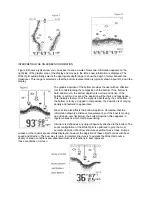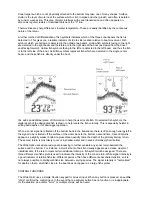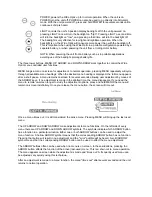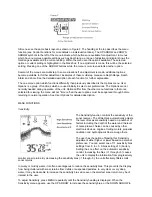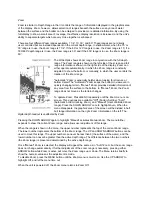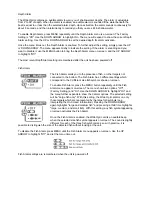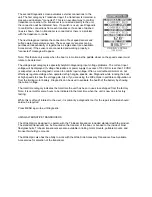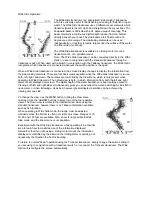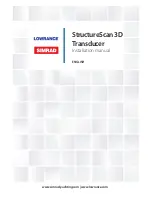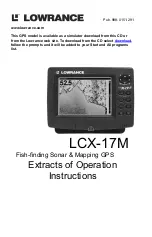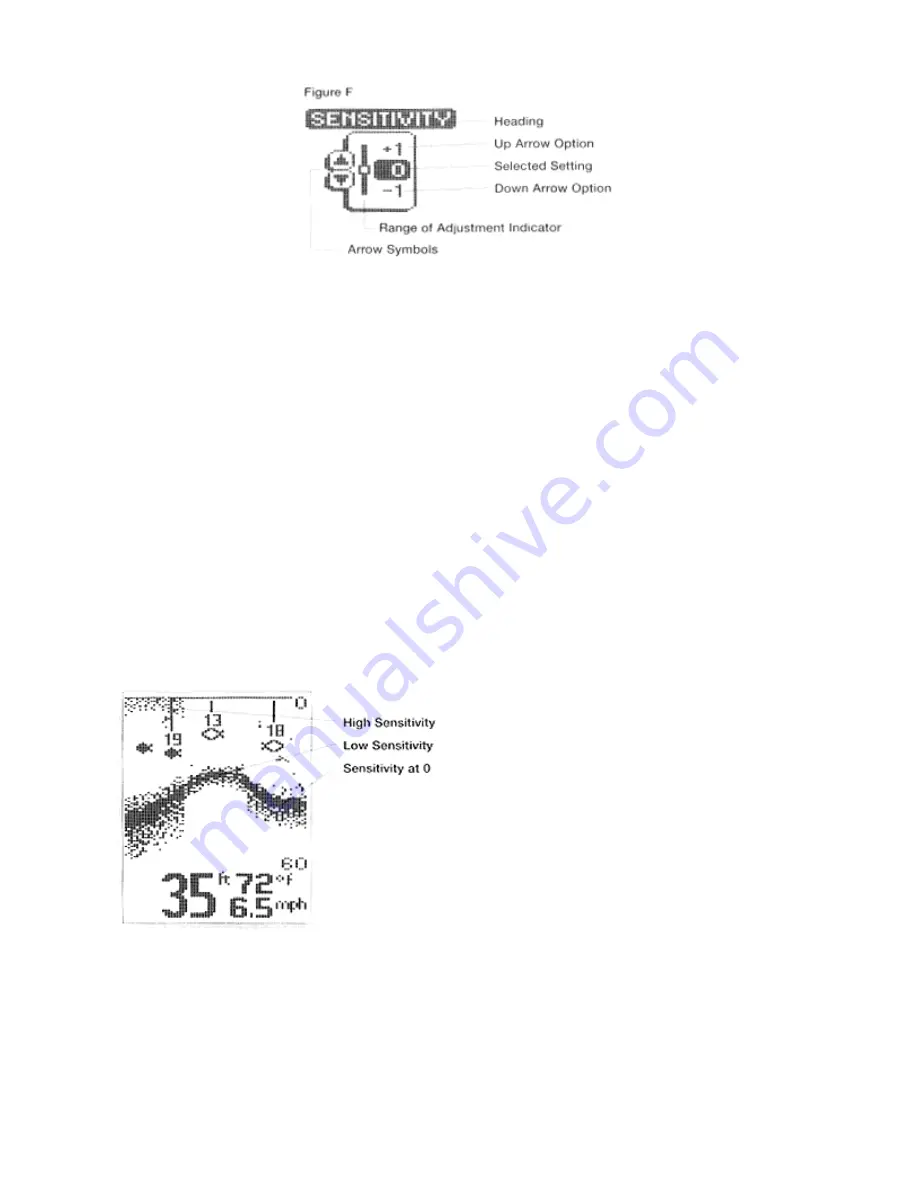
All menus use the same basic layout as shown in Figure F The heading at the top describes the menu
function (see Control Functions for more details on individual functions). The UP ARROW and DOWN
ARROW symbols to the left of the menu indicate which buttons are available for adjustment. In menus
which have numerous possible settings such as depth range, a range of adjustment indicator shows the
total range available and the current setting. Within the menu are the options available. The selected
option or current setting is highlighted in the black box. If no adjustment is made, this will be the selected
setting. Pressing one of the ARROW buttons while the menu is on-screen selects another option.
Several of the menus are multi-step. In some situations if an adjustment is made, additional options
become available for further adjustment. Examples of these multi-step menus are Depth Range, Depth
Alarm and Zoom. See the detailed description of each function for further explanation.
The one menu option which functions differently than previously described is the Options menu. User
Options is a group of functions which are used initially to select user preferences. The Options are not
normally needed during operation of the unit. Options differ from the other menu functions in that once
selected for viewing, the menu will not "time out"-all the user options must be sequenced through before
returning to normal operation. See User Options for detailed description.
MENU FUNCTIONS
Sensitivity
The Sensitivity function controls the sensitivity of the
sonar receiver. The Wide Optic automatically adjusts
the level of receiver sensitivity based on a number of
factors including the depth of the water and the level
of noise present. Noise can be caused by other
electronic devices, engines, trolling motors, propeller
cavitation and hydrodynamic flow among others.
The user has the option of biasing this Sensitivity
adjustment either higher or lower based on personal
preference. You can select one of 11 sensitivity bias
settings from -5 to +5. A bias setting of 0 (Factory
Setting) has no effect on the automatic sensitivity
control. Increasing the bias (+1 t5) causes
the unit to display the information from progressively
smaller sonar returns. By decreasing the sensitivity bias (-1 through -5), the unit effectively filters small
sonar returns.
In murky or muddy water, it is often advantageous to reduce the sensitivity bias. This prevents the display
from being cluttered with sonar returns from debris or suspended particles. In very clear or very deep
water, it may be desirable to increase the sensitivity bias since even the smallest sonar return may be of
interest to the user.
To adjust Sensitivity, press MENU repeatedly until the Sensitivity heading is displayed. When the
Sensitivity menu appears, use the UP ARROW to increase the sensitivity bias, or the DOWN ARROW to
Содержание Wide Optic
Страница 1: ......