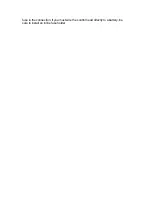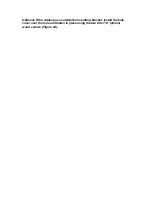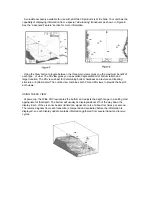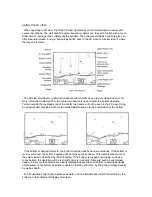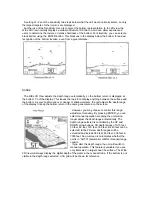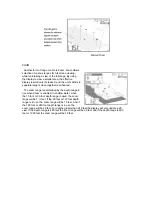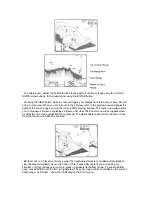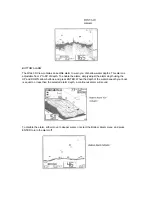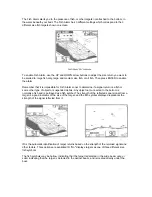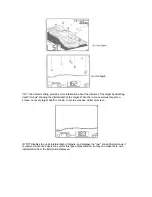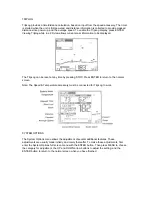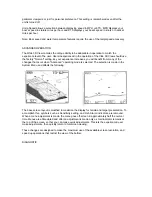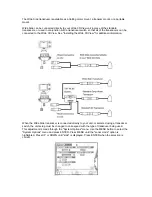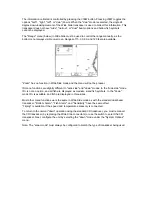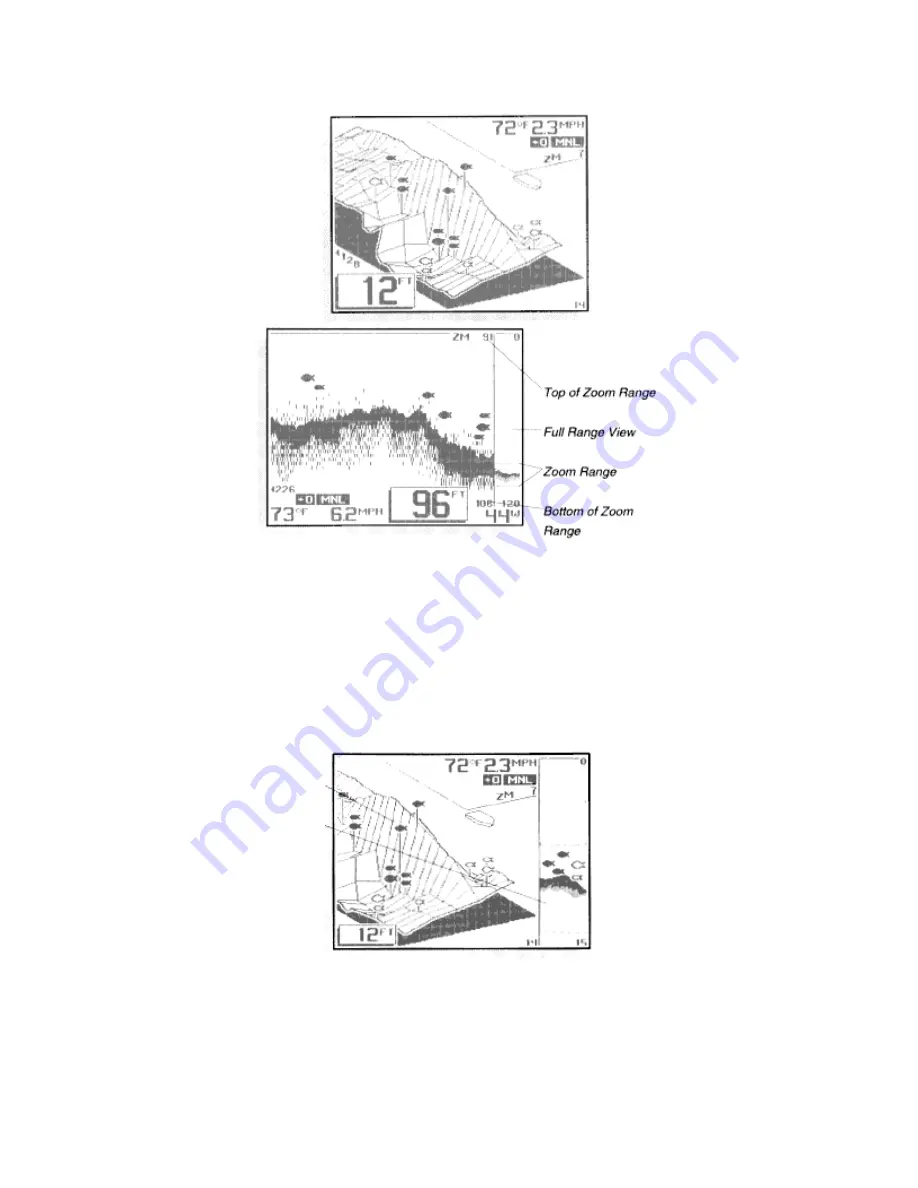
To enable Zoom, adjust the horizontal lines to the depth of the zoom range using the UP and
DOWN arrow buttons, then enable Zoom using the ENTER button.
Pressing the VIEW button while in zoom will toggle your display from three zoom views; 3D, 2D,
and a combo view. When you are in zoom in the 2D view, refer to the preview area and adjust the
depth of the zoom range by using the UP and DOWN arrow buttons. The combo view also allows
you to preview a 2D view, but displays a zoomed 3D view. The Zoom menu will not appear when
an adjustment is made unless MENU is pressed. The digital depth readout will continue to track
the bottom even when Zoom is enabled.
Bottom Lock is a function of zoom, except the depth adjustment is controlled automatically to
view the area immediately above the bottom. This is especially useful if you are looking for
structure or minor variations in terrain in areas of relatively flat bottom terrain. To enable Bottom
Lock, press ENTER until the “BL” is highlighted. The zoom range will be controlled by the current
depth range, as in Zoom , and will be indicated on the Zoom menu.
Содержание Wide 3D View
Страница 1: ......