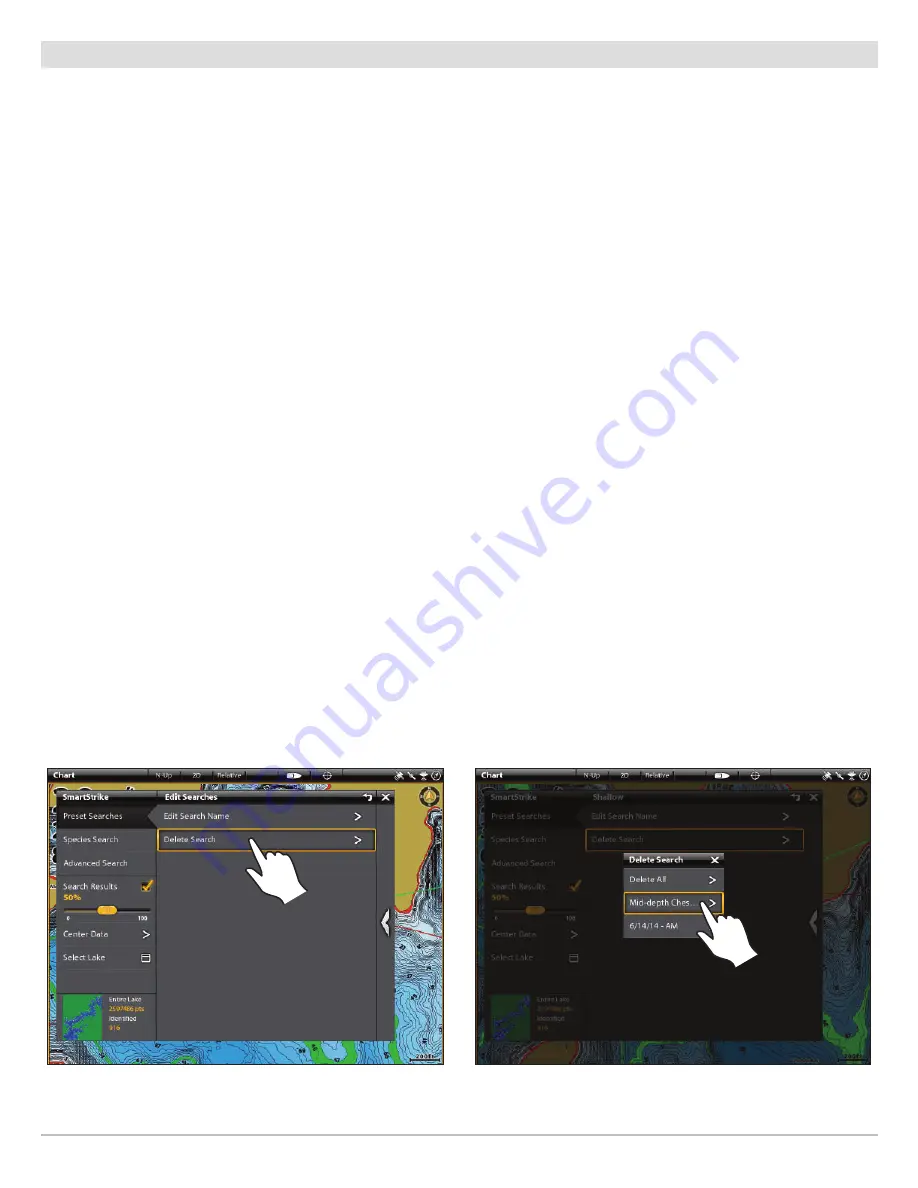
34
Managing your SmartStrike Searches
Edit a Search Name or Delete a Saved Search
Use the following instructions to edit a saved search name or delete a saved search.
Open the Edit Searches Menu
1. Open the SmartStrike main menu.
2. Select the Preset Searches menu.
3. Under Saved Searches, tap
Edit Searches
to open the submenu.
OR
Use the Joystick to select
Edit Searches
and press the ENTER key to open the submenu.
Edit Search Name
1. From the Edit Searches menu, select
Edit Search Name
. Tap, or press the ENTER key, to select.
2. Select the Saved Search. Tap, or press the ENTER key, to open.
3. Use the on-screen keyboard to rename the search. See the illustration
Using the On-Screen Keyboard to Enter the Search
Name
.
Delete a Saved Search
1. From the Edit Searches menu, select
Delete Search
. Tap, or press the ENTER key, to select.
2. Select the Saved Search you want to delete. Tap, or press the ENTER key, to delete it.
Delete All Saved Searches
1. From the Edit Searches menu, select
Delete Search
. Tap, or press the ENTER key, to select.
2.
Delete All:
To delete all saved searches, select Delete All. Tap, or press the ENTER key, to select.
3. A confirmation box will display on-screen. Select
Confirm
to delete all saved searches.
Using the Touch Screen to Open the Delete Search Submenu
Using the Touch Screen to Delete a Saved Search
Содержание SmartStrike Map Card
Страница 1: ...SmartStrike Map Card Accessory Manual 532321 1EN_A...
Страница 4: ...4...
Страница 6: ...6...
















