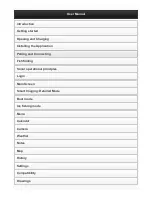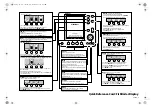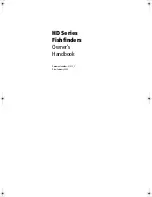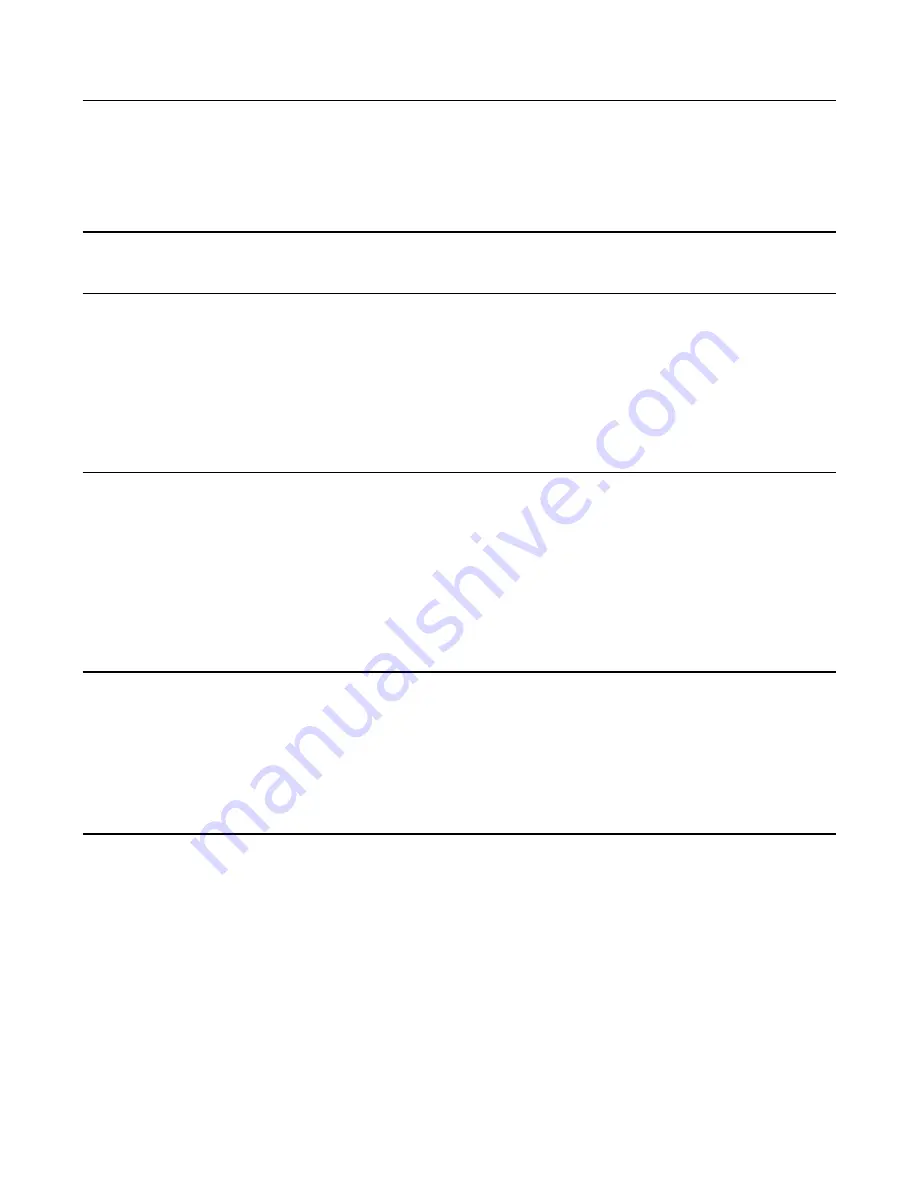
Advanced User Mode
Preset menu modes are available to suit your personal Angler Profile - whether you're a Normal User or Advanced User. These Angler Profile Presets
TM
provide an Advanced Mode for users who desire the highest level of control over the product, and Normal Mode for users who desire the greatest
simplicity and fewest choices.
Choose User Mode from the Setup Tab and change the selection to Advanced to access advanced features. A range of additional options will be
displayed in the menu system. Any changes made under the Advanced mode will remain in effect if the unit is returned to Normal mode.
Sonar X-Press Menu - Advanced User Mode
Beam Select
Selects the sonar beam used in the Sonar View. When using only the Narrow Beam (200 kHz,) maximum depth capability
will be 800 feet. (Narrow 200 kHz, Wide 83 kHz, Both)
Sonar Menu - Advanced User Mode
Surface Clutter
Adjusts filter that removes surface clutter noise caused by algae and aeration. (Low = 1, High = 10)
83 kHz Sensitivity
Adjusts the 83 kHz wide beam sonar sensitivity to be more or less sensitive than the 200 kHz sensitivity. Enter a positive value
for greater sensitivity, or enter a negative value for lesser sensitivity. (-5 to +5)
Noise Filter
Activates the sonar Noise Filter to limit interference from other devices. (On, Off)
Water Type
Configures unit for type of water conditions. (Salt, Fresh)
NOTE:
In salt water, what would be considered a large fish might be 2 to 10 times bigger than a large fish in fresh water (depending on
the type of fish you are seeking). The salt water setting allows for a greater range in fish size adjustment to account for this. Also, make
sure that the Water Type is set accurately, especially in salt water, as this can affect the accuracy of deep water depth readings.
System Setup Menu - Advanced User Mode
Select Views
Access submenus to hide or show individual views available on the Matrix unit. This includes new views added when new
accessories are connected.
Select Readouts
Accesses submenus to hide or show individual digital readouts on the Sonar View. This includes readouts from supported
accessories.
Depth Offset
Adjusts digital depth readout to indicate depth from waterline or keel. Enter a positive vertical measurement (+1, +2, +3 feet)
from the transducer to waterline to read the depth from the waterline. Enter a negative vertical measurement (-1, -2, -3 feet)
from the transducer to keel to read the depth from the keel. (-10 feet to +10 feet)
Temperature Offset
Adjusts temperature readout by entered amount to match other gauges. (-10 to +10)
Speed Offset
Adjusts speed readout by entered percentage to match other gauges. (-20% to +20%)
Using System Status
When System Status is selected on the Start-Up menu, the Matrix displays a series of three views to provide information about the unit.
Self Test
displays results from internal diagnostic self test, including software revision, total hours of operation and the input voltage from the
power source.
Sonar Test
displays unprocessed sonar returns on the display from each beam to confirm sonar is operational.
Accessory Test
lists the accessories connected to the system. Note that the speed accessory is only detected when the paddlewheel is moving.
Exit
System Status mode by powering the unit off.
Using PC Connect
When
PC Connect
is selected from the Startup Menu, the Matrix unit enters a communication mode and waits for a connection with a PC. Complete
instructions are included with the PC Connect accessory (AS-PC).
Exit
PC Connect mode by powering the unit off.
WARNING:
Disassembly and repair of this electronic unit should only be performed by authorized service personnel. Any modification of the serial number
or attempt to repair the original equipment or accessories by unauthorized individuals will void the warranty. Handling and/or opening this unit may result
in exposure to lead, in the form of solder.
WARNING:
This product contains lead, a chemical known to the state of California to cause cancer, birth defects and other reproductive harm.