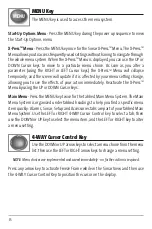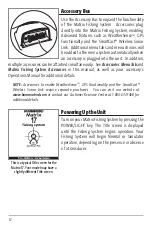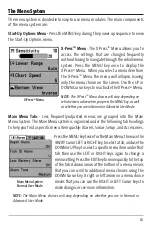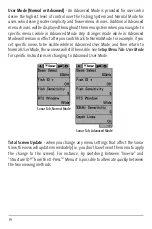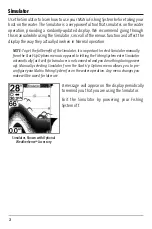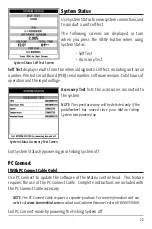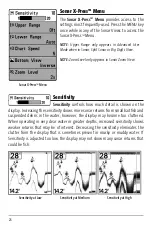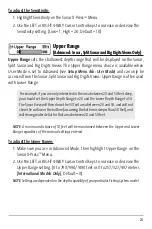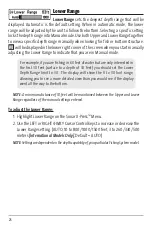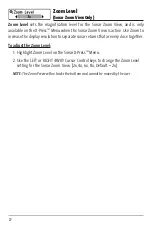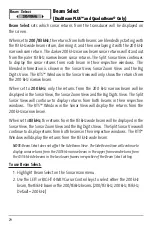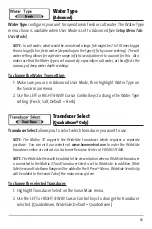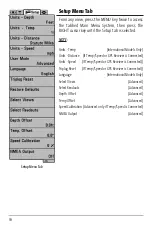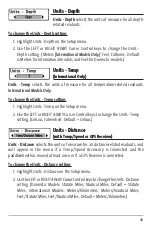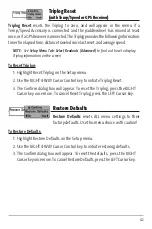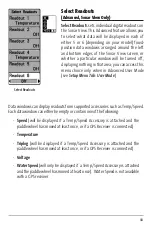29
Beam Select
(DualBeam PLUS™ and QuadraBeam® Only)
Beam Select
sets which sonar returns from the transducer will be displayed on
the screen.
When set to
200/83 kHz
, the returns from both beams are blended by starting with
the 83 kHz wide beam return, dimming it, and then overlaying it with the 200 kHz
narrow beam return. The darker 200 kHz narrow beam sonar returns will stand out
from the paler 83 kHz narrow beam sonar returns. The Split Sonar View continues
to display the sonar returns from each beam in their respective windows. The
blended information is shown in the Sonar View, Sonar Zoom View and the Big
Digits View. The RTS™ Window in the Sonar View will only show the returns from
the 200 kHz narrow beam.
When set to
200 kHz
, only the returns from the 200 kHz narrow beam will be
displayed in the Sonar View, the Sonar Zoom View and the Big Digits View. The Split
Sonar View will continue to display returns from both beams in their respective
windows. The RTS™ Window in the Sonar View will display the returns from the
200 kHz narrow beam.
When set to
83 kHz
, the returns from the 83 kHz wide beam will be displayed in the
Sonar View, the Sonar Zoom View and the Big Digits View. The Split Sonar View will
continue to display returns from both beams in their respective windows. The RTS™
Window will display the returns from the 83 kHz wide beam.
NOTE:
Beam Select does not affect the Side Beam View. The Side Beam View will continue to
display sonar returns from the 200 kHz narrow beam in the upper frame and returns from
the 455 kHz side beams in the two lower frames irrespective of the Beam Select setting.
To use Beam Select:
1. Highlight Beam Select on the Sonar main menu.
2. Use the LEFT or RIGHT 4-WAY Cursor Control keys to select either the 200 kHz
beam, the 83kHz beam or the 200/83kHz beams. (200/83 kHz, 200 kHz, 83 kHz,
Default = 200 kHz)