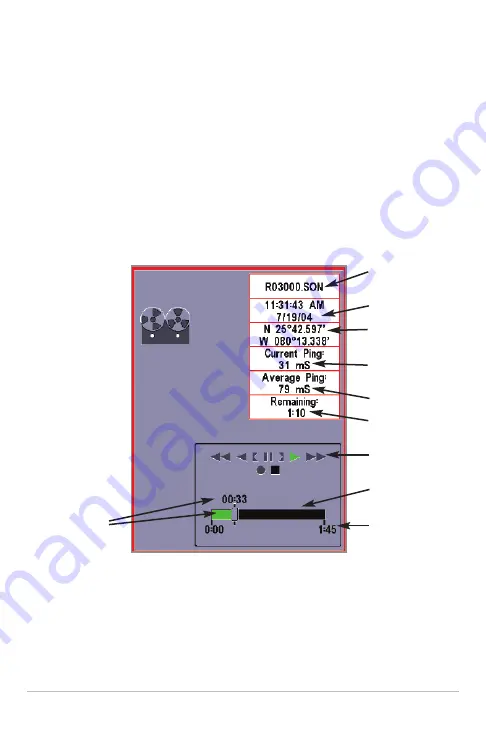
26
Recording View only, playback speed can also be changed using the Left and
Right 4-Way Cursor keys. Playback is paused when the sonar cursor is active
and resumes playing when the cursor is removed. Playback is automatically
paused when the end of the recording is reached.
NOTE:
Sonar chart speed is increased during Fast Forward and reversed during Rewind. This
may reduce the quality of the sonar image, since at higher speeds, not every sonar return can
be processed and displayed.
NOTE:
Navigation is not affected by the Sonar Recording feature, but any active navigation is
cancelled when playback begins or ends.
You can delete the highlighted recording, or all recordings, using Delete Recording
or Delete All Recordings from the Snapshot and Recording X-Press™ menu.
Recording Playback
Amount of time
already played
Name of recording
Time and Date
recording started
Position when
recording started
Current playback
ping rate
Average ping rate
Amount of time
remaining to play
Playback speed
icons
Amount of time
remaining to play
Overall length of
recording
Содержание 757c
Страница 25: ...16 Structure ID represents weak returns in blue and strong returns in red...
Страница 168: ...159 Notes...
Страница 169: ...160 Notes...















































