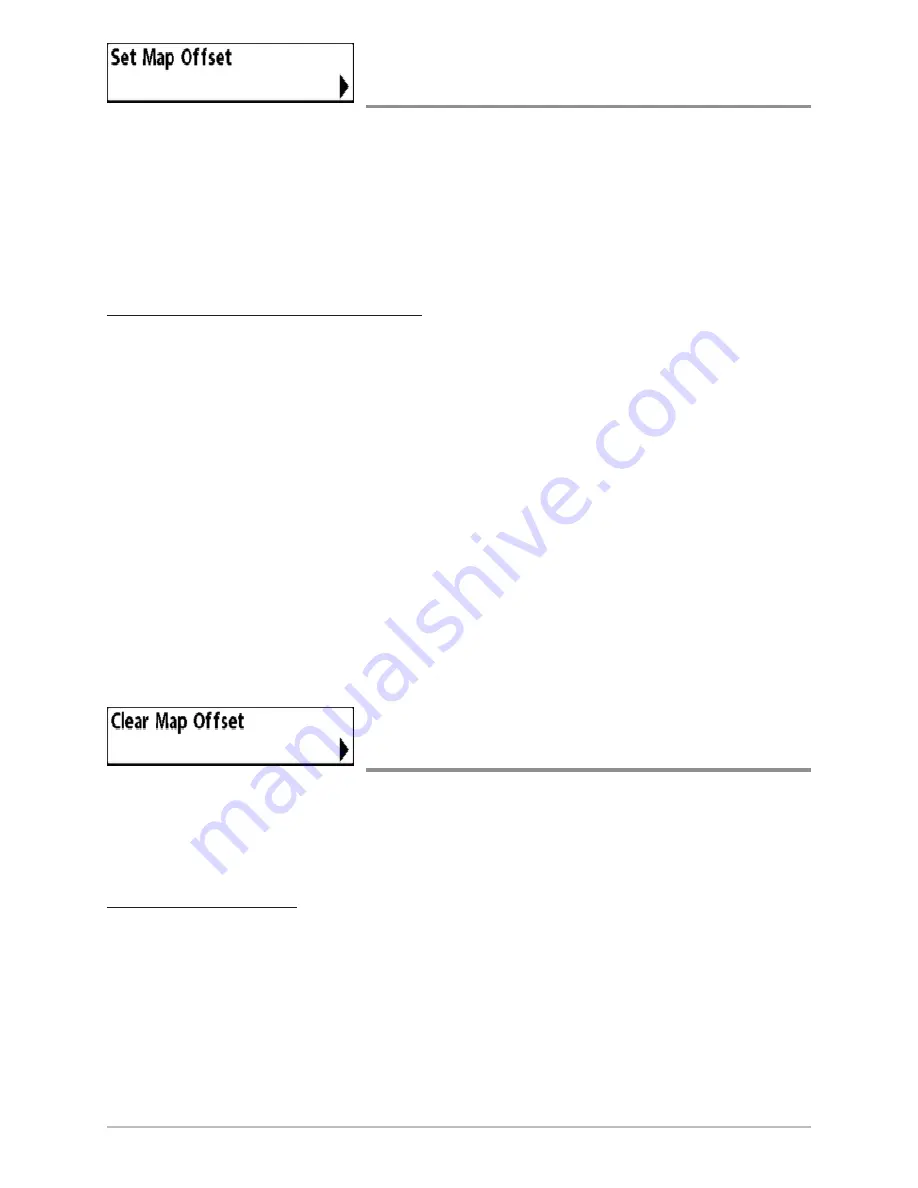
100
Set Map Offset
(Advanced)
Set Map Offset
allows you to change the map offset used by your Chartplotter.
The Set Map Offset menu option is available when User Mode is set to
Advanced (see
Main Menu: User Mode
).
NOTE:
The Map Offset will be applied to all maps and not just the map that requires
the correction. The Map Offset should be cleared if a different map is to be used.
To change the Map Offset setting:
1. Press the 4-WAY Cursor Control key to activate the cursor and move it
to the location where the Map Offset will be applied.
NOTE:
The cursor must be active in order for this procedure to work.
2. Make sure the User Mode is set to Advanced, then highlight Set Map
Offset on the Chart main menu.
3. Press the RIGHT Cursor key to set the Map Offset. The Confirm dialog
box will appear. To confirm the setting, press the RIGHT Cursor key
once more. To cancel the setting, press the LEFT Cursor key.
NOTE:
If the cursor was not active before you began this procedure, an error message
will appear. Exit the menu, set the cursor, then try again.
Clear Map Offset
(Advanced)
Clear Map Offset
allows you to clear the Map Offset. The Clear Map Offset
menu option is available when User Mode is set to Advanced (see
Main Menu:
User Mode
) and a Map Offset is currently active.
To Clear Map Offset:
1. Make sure the User Mode is set to Advanced, then highlight Clear Map
Offset on the Chart main menu.
2. Press the RIGHT Cursor key to clear the Map Offset.
Chart Menu Tab
Содержание 700 SERIES 786CI
Страница 1: ...Section Title 786ci Chartplotter Operations Manual 786ci Chartplotter Operations Manual 531702 1_A...
Страница 65: ...56 Setup Tab Normal Mode Setup Tab Advanced Mode Main Menu...
Страница 136: ...127 Notes...
Страница 137: ...128 Notes...
















































