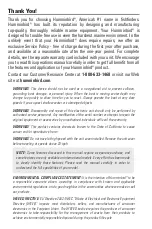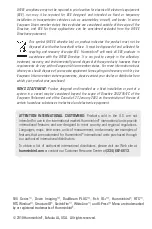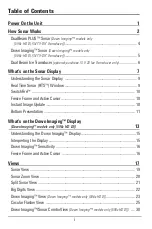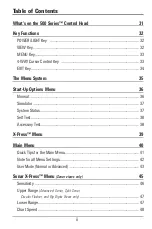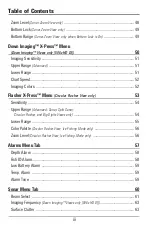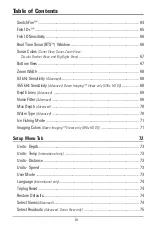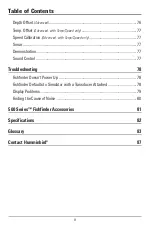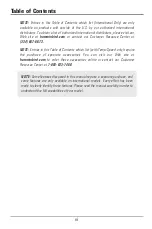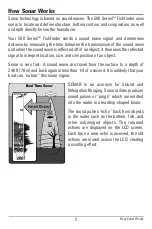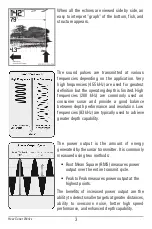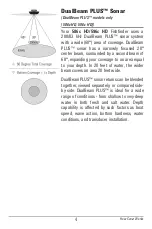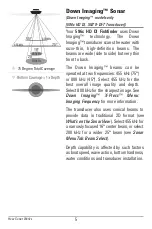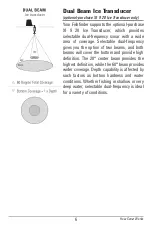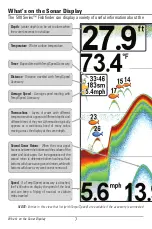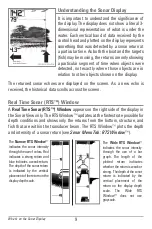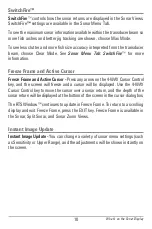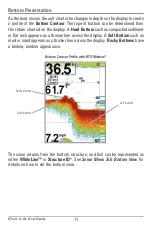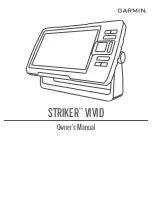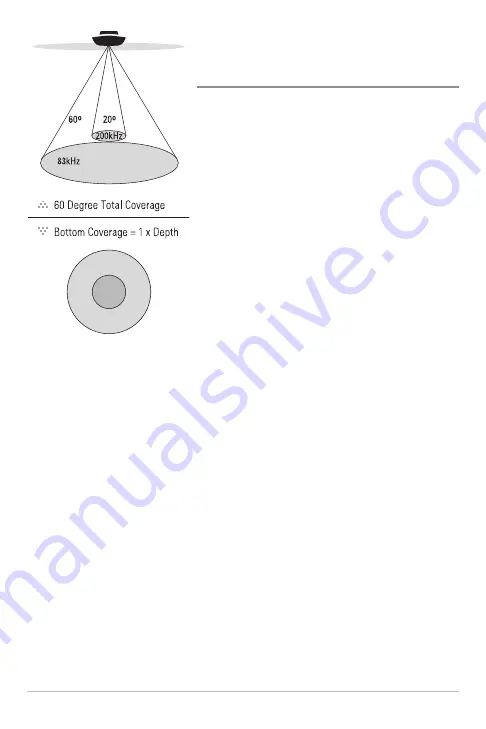
4
DualBeam PLUS™ Sonar
(DualBeam PLUS
™
models only
[586c HD, 596c HD])
Your
586c HD/596c HD
Fishfinder uses a
200/83 kHz DualBeam PLUS™ sonar system
with a wide (60°) area of coverage. DualBeam
PLUS™ sonar has a narrowly focused 20°
center beam, surrounded by a second beam of
60°, expanding your coverage to an area equal
to your depth. In 20 feet of water, the wider
beam covers an area 20 feet wide.
DualBeam PLUS™ sonar returns can be blended
together, viewed separately, or compared side-
by-side. DualBeam PLUS™ is ideal for a wide
range of conditions - from shallow to very deep
water in both fresh and salt water. Depth
capability is affected by such factors as boat
speed, wave action, bottom hardness, water
conditions, and transducer installation.
How Sonar Works