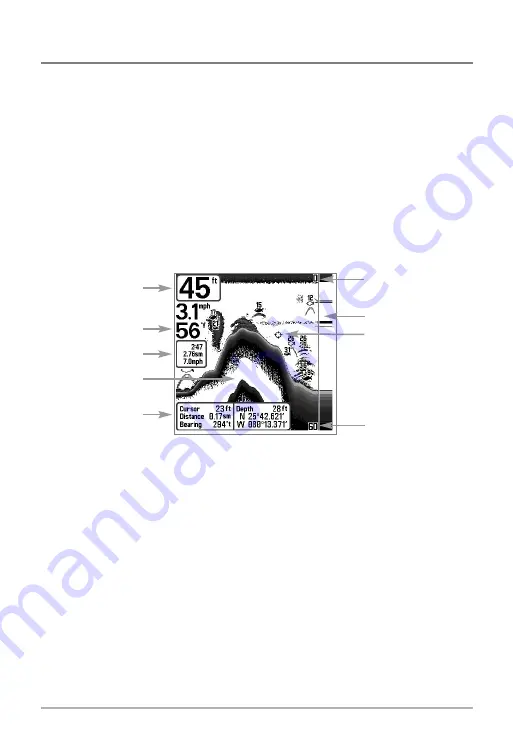
10
Sonar View
Sonar View
presents a historical log of sonar returns. Depth is always displayed. Readouts for
temperature and speed are automatically displayed if the appropriate accessory is connected. The
most recent sonar returns are charted on the right side of the window; as new information is
received, the older information is moved across the display to the left. A Digital Depth Readout is
displayed in the upper left corner. A scale with Upper and Lower Depth Range readouts appears
along the right edge of the Sonar View. The scale indicates the distance from the surface of the
water to a depth range sufficient to show the bottom. Depth Range is automatically selected to
keep the bottom visible on the display, although you can adjust it manually as well (see
Sonar
X-Press™ Menu
). Six additional Digital Readouts display information from optional-purchase
accessories. These information boxes can be customized to show only the information desired
(see
Setup Menu Tab, Select Readouts
).
NOTE:
If the Depth number is flashing, it means that the unit is having trouble locating the bottom.
This usually happens if the water is too deep, the transducer is out of the water, the boat is moving
too fast, or for any other reason that the unit can’t accurately receive continuous data.
Sonar View
Upper Depth
Range
Sonar History
Window
Depth
Cursor
Dialog Box
Temperature
Triplog
Lower Depth
Range
RTS® Window
Cursor
Содержание 531427-1_D
Страница 1: ...767 GPS Chartplotter Operations Manual 767 GPS Chartplotter Operations Manual 531427 1_D...
Страница 117: ...110 Notes...
Страница 118: ...111 Notes...
















































