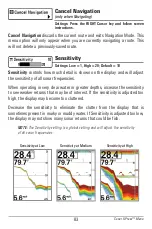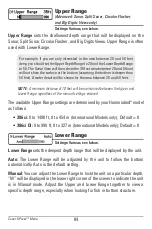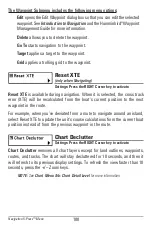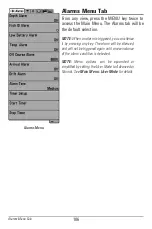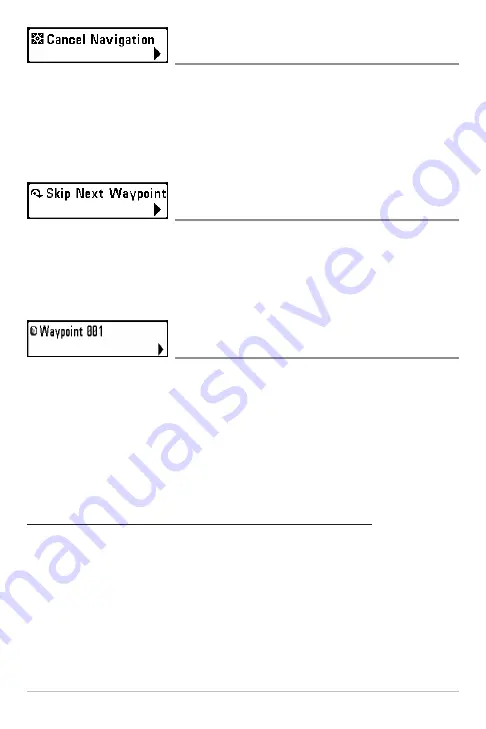
97
Cancel Navigation
(only when Navigating)
Settings: Press the RIGHT Cursor key and follow screen
instructions.
Cancel Navigation
discards the current route and exits Navigation Mode. This
menu option will only appear when you are currently navigating a route. This
will not delete a previously-saved route.
Skip Next Waypoint
(only when Navigating)
Settings: Press the RIGHT Cursor key and follow screen
instructions.
Skip Next Waypoint
removes the next waypoint from the current route. This
menu option will only appear when you are currently navigating a route.
Waypoint [Name]
(only with an active cursor on a waypoint)
Settings: Edit, Delete, Target, Grid
Waypoint [Name]
allows you to view the Waypoints submenu for the waypoint
under your cursor. You can move the cursor onto an existing waypoint and press
the MENU key once, or use
Cursor to Waypoint
to select a waypoint from the
saved waypoints list.
NOTE:
See
Introduction to Navigation
and the Humminbird® Waypoint
Management Guide for more information.
The Waypoint Submenu includes the following menu options:
Edit
opens the Edit Waypoint dialog box so that you can edit the
selected waypoint. See
Introduction to Navigation
and the
Humminbird® Waypoint Management Guide for more information.
Delete
allows you to delete the waypoint.
Target
applies a target to the waypoint.
Grid
applies a trolling grid to the waypoint.
Navigation X-Press™ Menu