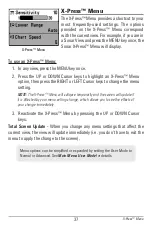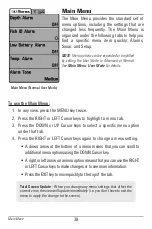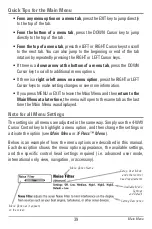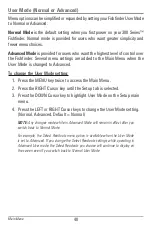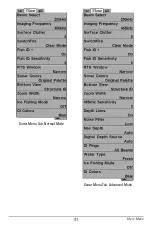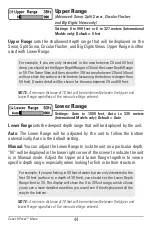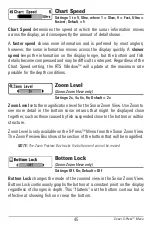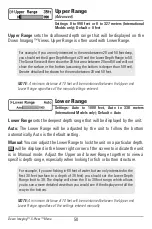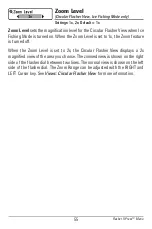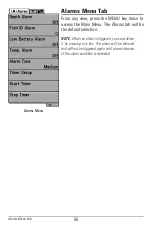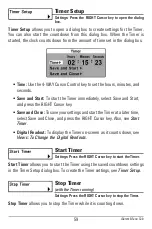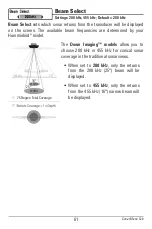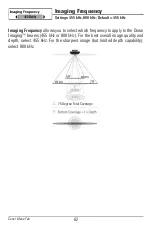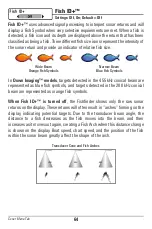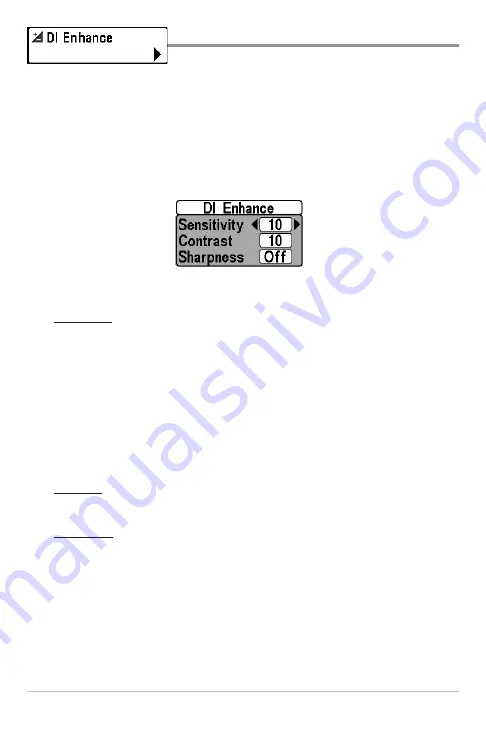
49
DI Enhance
Settings: Press the RIGHT Cursor key to open the dialog
box.
DI Enhance
allows you to adjust your Down Imaging™ View in the following
categories: Sensitivity, Contrast, and Sharpness.
Whether you’re searching the Down Imaging™ data for fish or certain bottom
contour, the most effective settings will vary with the situation. The display will
update as you adjust each category.
•
Sensitivity:
Controls how much detail is shown on the display. When
operating in very clear water or greater depths, increased sensitivity shows
weaker returns that may be of interest. Decreasing the sensitivity
eliminates the clutter from the display that is sometimes present in murky
or muddy water. (1 to 20, where Low = 1, High = 20; Default = 10)
NOTE:
The Sensitivity can be adjusted from the DI Enhance dialog box or the
Down Imaging™ X-Press™ Menu. The Sensitivity setting is provided here so that
you can easily adjust the Down Imaging™ data with the other settings. See
Down
Imaging™ X-Press™ Menu: Down Sensitivity
for more information.
•
Contrast:
Accents the light and dark parts of the Down Imaging™ data
to provide greater definition. (1 to 20, Default = 10)
•
Sharpness:
Filters the view and sharpens the edges of the Down
Imaging™ data. (Low (L), Medium (M), High (H), Default = Off)
DI Enhance Submenu
Down Imaging™ X-Press™ Menu