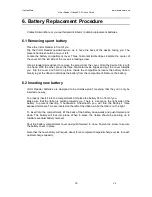HumanWare
www.humanware.ca
Victor Reader ClassicX 3.3 User’s Guide
1
V6
Welcome to Victor Reader ClassicX, your new digital talking book player. The first time you use
Victor Reader you should connect the player to a power outlet.
To connect to a power outlet, plug one end of the provided AC/DC power cord in the power jack.
It is located on the back side of the player, slightly to the left of center. Plug the other end of the
power cord in an electrical outlet. When first receiving the player or after changing the battery or
after an extended storage period, it is best to leave the player plugged into the power outlet
overnight to ensure that the battery is fully charged.
Above the Power key is a green LED indicator. The LED indicator will flash when the player is Off
and plugged into a power outlet. The flashes indicate that the player is recharging. When it stops
flashing, the player is fully charged. When the player is turned On, the LED illuminates
continuously, whether it is plugged in or not. Under regular circumstances, the battery takes up to
4 hours to recharge and will provide up to 10 hours playtime for most DAISY books.
Please note that you can use Victor Reader while charging the battery.
The package contains the following items: A Victor Reader ClassicX, a power cord, a plastic
bag with documentation and this CD. This CD contains a short Getting Started session followed
by the User's Guide.
You can pause and resume reading by simply pressing the
Play/Stop
key, which is located at the
bottom center of the player between the
Rewind
and
Fast-Forward
keys.
We will now begin the Getting Started session. Place the player in front of you with the carrying
handle on the left. Above the handle in the top left corner is a built-in speaker.
On the top center of the face are three pairs of up and down keys. From left to right, these are the
Tone, Volume and Speed keys.
Beneath the Tone, Volume and Speed controls, roughly in the center of the player, you will find
the Navigation keys — pointing
UP, DOWN, LEFT
and
RIGHT
. These allow you to move through
the structure of the book.
To the left of the four Navigation keys, about midway down the player, are two more keys. The
upper one is the
Information key
and the lower one is the
Bookmark key
. The
Information key
tells your current position in the book and general information on the book. The
Bookmark
key
inserts bookmarks to save important pages or paragraphs for future reference.
Beneath the four Navigation keys you will find, from left to right, the
Rewind, Play/Stop
and
Fast
Forward
keys.
To the left of the
Rewind
key and below the
Bookmark
key, you will find the
Sleep
key. It is oval
shaped and slightly recessed from the surface. It has an amber LED indicator above it.
To the right of the
Rewind, Play/Stop
and
Fast Forward
keys and slightly up, you will find two
more keys. The upper one, which is slightly recessed, is the
Power
key and beneath it is the
Eject
key, used to eject CDs from the drive slot.
On the right side of the player, from back to front, you will find the line out jack (identified with 2
downward tactile marks). It is used to connect the player
to a sound system. Next, you will find
a
remote jack
(identified with a single downward tactile mark)
to connect to an optional remote
switch device for hands-free control of Play/Stop and Rewind functions. Finally near the front is
the earphones jack, which can also be used for an external speaker. This jack has an embossed
upward tactile mark.
Located at the back of the player, slightly left of center, you will find the power input jack. It is
used to connect the player to an electrical outlet.
On the front side of the player you will find the CD-ROM slot drive.