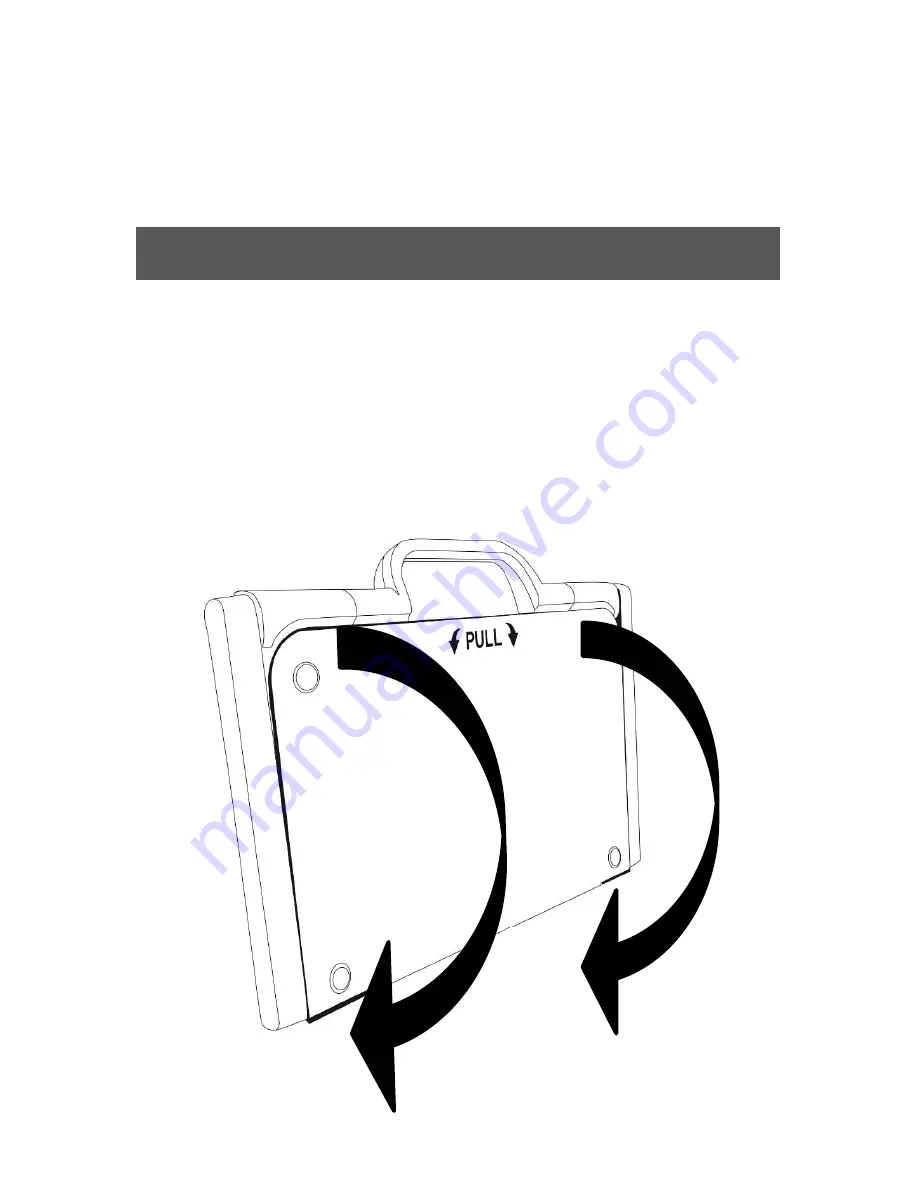
Page 13
IMPORTANT:
It is essential to keep the Quick
Start guide provided with your Sony distance
camera as it contains your camera’s pairing
information.
SETTING UP
1.
On a flat and stable surface, hold your
Prodigi stand in an upright position making
sure the panel with the
word “PULL” is
facing you. While holding the handle with
one hand, unfold the
“PULL” panel with
your other hand until it is flat on the table.
Содержание Prodigi Connect 12
Страница 1: ......
Страница 2: ......
Страница 9: ...Page 7 Bottom Edge 1 Volume Down Up 2 Power Button Back Side 1 Camera 2 LED 2 1 1 2 ...
Страница 11: ...Page 9 1 Open Banner Button Folding stand 1 ...
Страница 12: ...Page 10 Distance camera 1 Distance camera 2 Distance camera stick 1 2 ...
Страница 13: ...Page 11 Front view Back view with battery cover removed ...
Страница 16: ...Page 14 2 Next unfold the top panel until it is roughly parallel with the lower panel ...
Страница 44: ...Page 42 You can attach your camera to a desk ...
Страница 45: ...Page 43 You can attach your camera to the side of the folding stand s frame ...
Страница 46: ...Page 44 You can attach your camera to the top of the folding stand s frame ...
Страница 47: ...Page 45 DO NOT use the distance camera unless it is attached to a solid object ...
Страница 73: ......
Страница 74: ......
Страница 75: ......
Страница 76: ...ACCD 0131 REV 03 ...






























