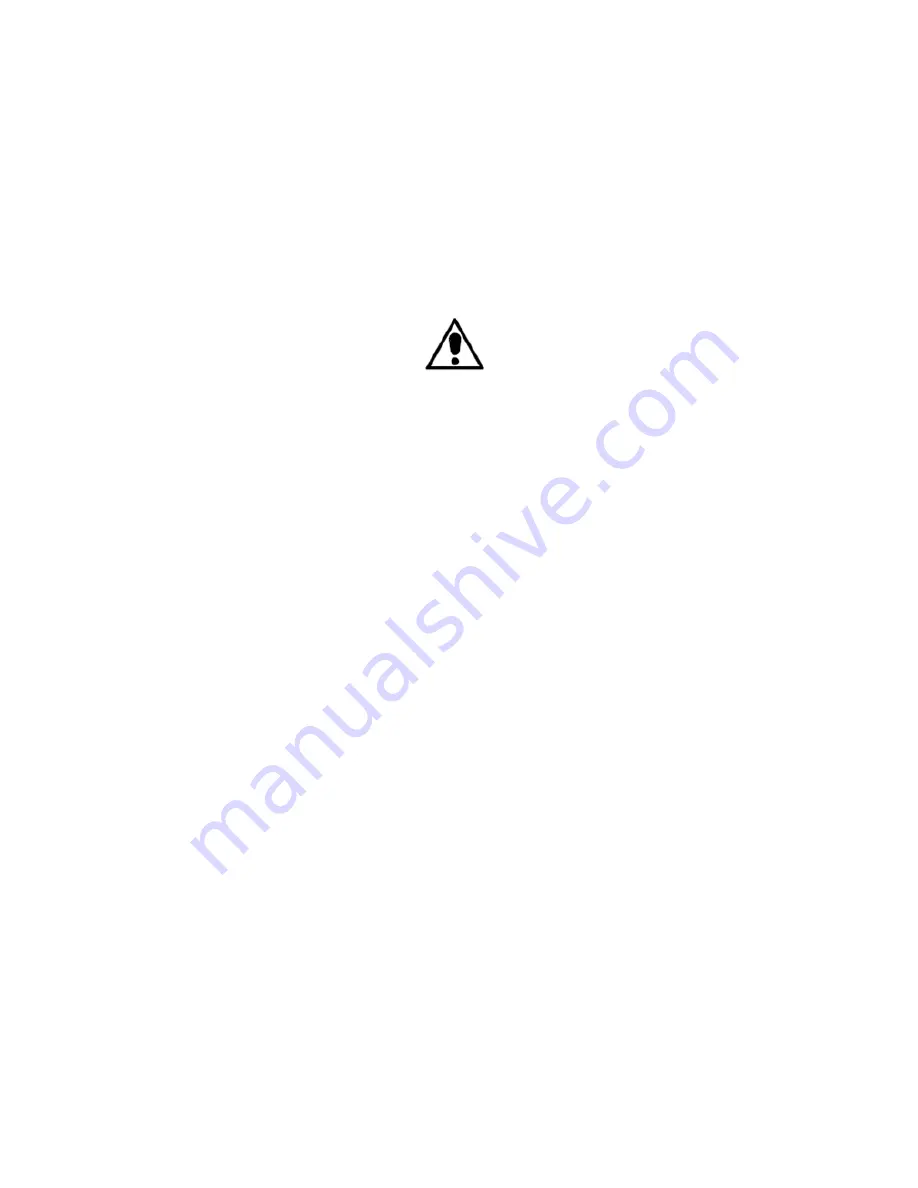
HumanWare
www.humanware.com
Brailliant User Guide
i
Important Safety Instructions
Follow all warnings, cautions, and instructions marked on the product.
Carefully read the instructions described in this user guide prior to using the Brailliant.
Only use or store the Brailliant on stable and solid surfaces.
Keep away from water or high humidity. Do not submerge.
Only use cables provided with the Brailliant.
The power supply cord is a disconnect device for pluggable equipment. The socket-outlet should be installed near the
equipment, and be easily accessible.
This product should be operated from the type of power indicated on the marking label. If you are not sure of the type of power
available, consult your dealer or local power company.
Refer all servicing of this product to qualified service personnel. Do not attempt to service it yourself, as opening or removing
covers may expose you to dangerous voltage points or other risks.
The above exclamation point within an equilateral triangle is intended to inform the user to the presence of important operating
and maintenance (servicing) instructions in the literature accompanying the appliance.
Electromagnetic compatibility: The use of accessories and cables other than those specified by HumanWare may result in
increased emissions or decreased immunity of the Brailliant.
Placement of equipment: The Brailliant should not be used stacked with other equipment.
FCC, IC and CSA label location
The FCC, IC and CSA logos and number are located under the device.
FCC Warning
This equipment has been tested and found to comply with the limits for a Class B digital device, pursuant to part 15 of the
FCC Rules. These limits are designed to provide reasonable protection against harmful interference in a residential
installation. This equipment generates and can radiate radio frequency energy and, if not installed and used in accordance
with the instructions, may cause harmful interference to radio communications. However, there is no guarantee that
interference will not occur in a particular installation. If this equipment does cause harmful interference to radio or television
reception, which can be det ermined by turning the equipment off and on, the user is encouraged to try to correct the
interference by one or more of the following measures:
—Reorient or relocate the receiving antenna.
—Increase the separation between the equipment and receiver.
—Connect the equipment into an outlet on a circuit different from that to which the receiver is connected.
—Consult the dealer or an experienced radio/TV technician for help.
Notice for Canada
This Class B digital apparatus meets all requirements of the Canadian Interference-Causing Equipment regulations.
Disposal
At the end of the life of the Brailliant, its internal components must be disposed in compliance with the local authorities.
The Brailliant contains no hazardous materials. For disposal, return to HumanWare or follow local governing ordinances or
hospital procedure.
Environmental
Operating Temperature 10 to 40º C
Transport & Storage Temperature -20 to 60º C
Operating Humidity 20% to 80% (RH)
Transport & Storage Humidity 10% to 95% (RH)
Operating Altitude -200 to 2000 m
Transport & Storage Altitude -200 to 12 000 m
Transport & Storage Barometric Pressure 70-103 kPa
Содержание Brailliant
Страница 1: ......
Страница 2: ......
Страница 4: ......
Страница 19: ...HumanWare www humanware com Brailliant User Guide 13 ...
Страница 20: ...REV 02 ...






































