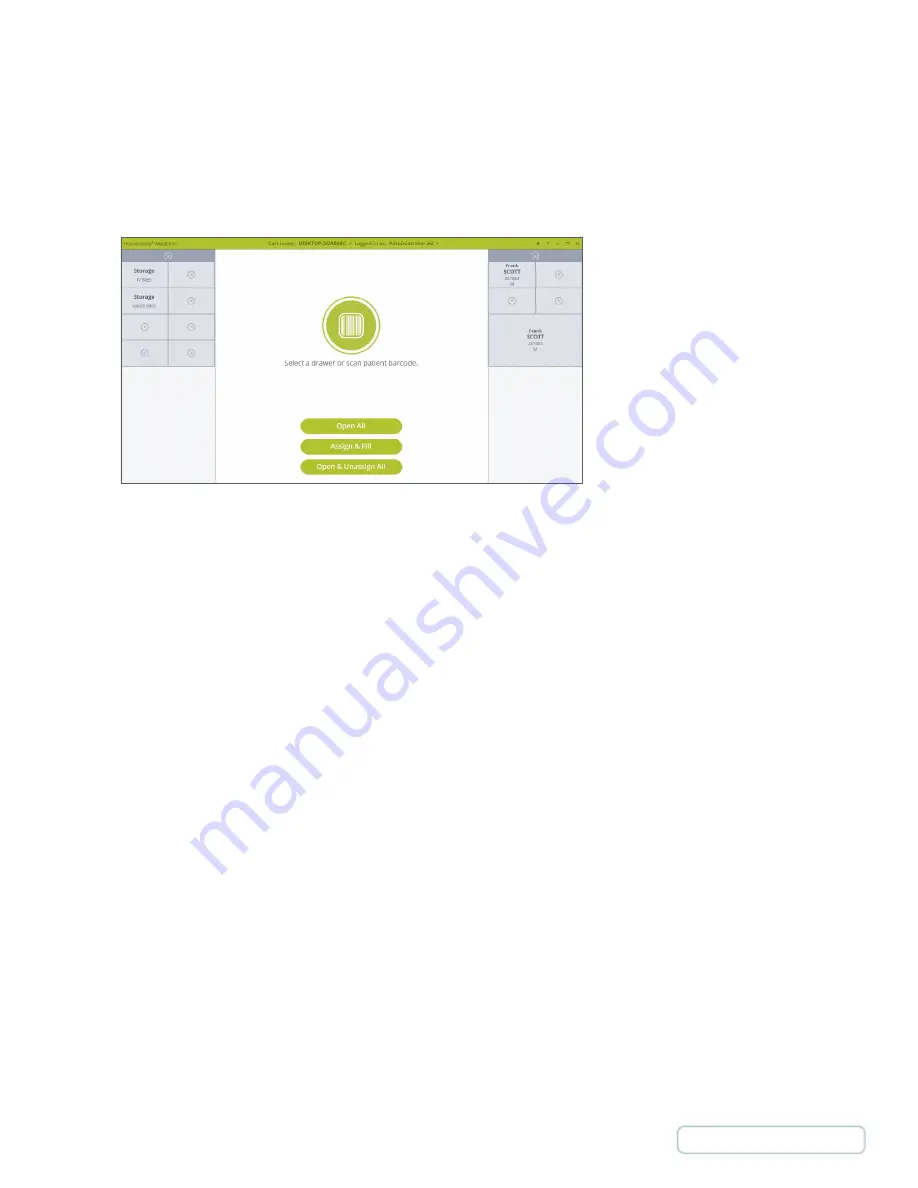
If your workflow involves transporting Cassettes to a central pharmacy for refilling away from the department, you will need to
configure a cart in the pharmacy to use to fill medication into the Drawers.
To do this, enable the “Pharmacy Mode” setting for your PC or laptop. This setting is in the Carts section of the MedLink
TM
Configuration menu.
With pharmacy mode enabled the MedLink
TM
Home changes to display the following additional buttons.
•
Open All -
Open all allows you to select a Cassette and opens all Drawers for that Cassette with a single click. This
should be used for rapidly emptying unused medication from Drawer without changing Drawer assignments.
•
Assign & Fill -
Allows you to assign and fill Drawers without requiring barcode scanning.
•
Open & Unassign All -
Allows you to select a Cassette, all Drawers for that Cassette will be unlocked. As you remove
each unlocked Drawer to remove items from that Drawer, the Drawer is automatically set to Unassigned.
In addition to these extra controls, pharmacy carts do not use any auto close timeouts for unlocked Drawers or application
inactivity. These modifications to the standard functionality allow for a more efficient workflow in a pharmacy setting, however
they do inherently increase the risks involved. Pharmacy users should be fully trained and understand the processes fully before
using the system.
Pharmacy Mode
Figure 82 – Pharmacy Home Screen
64

















