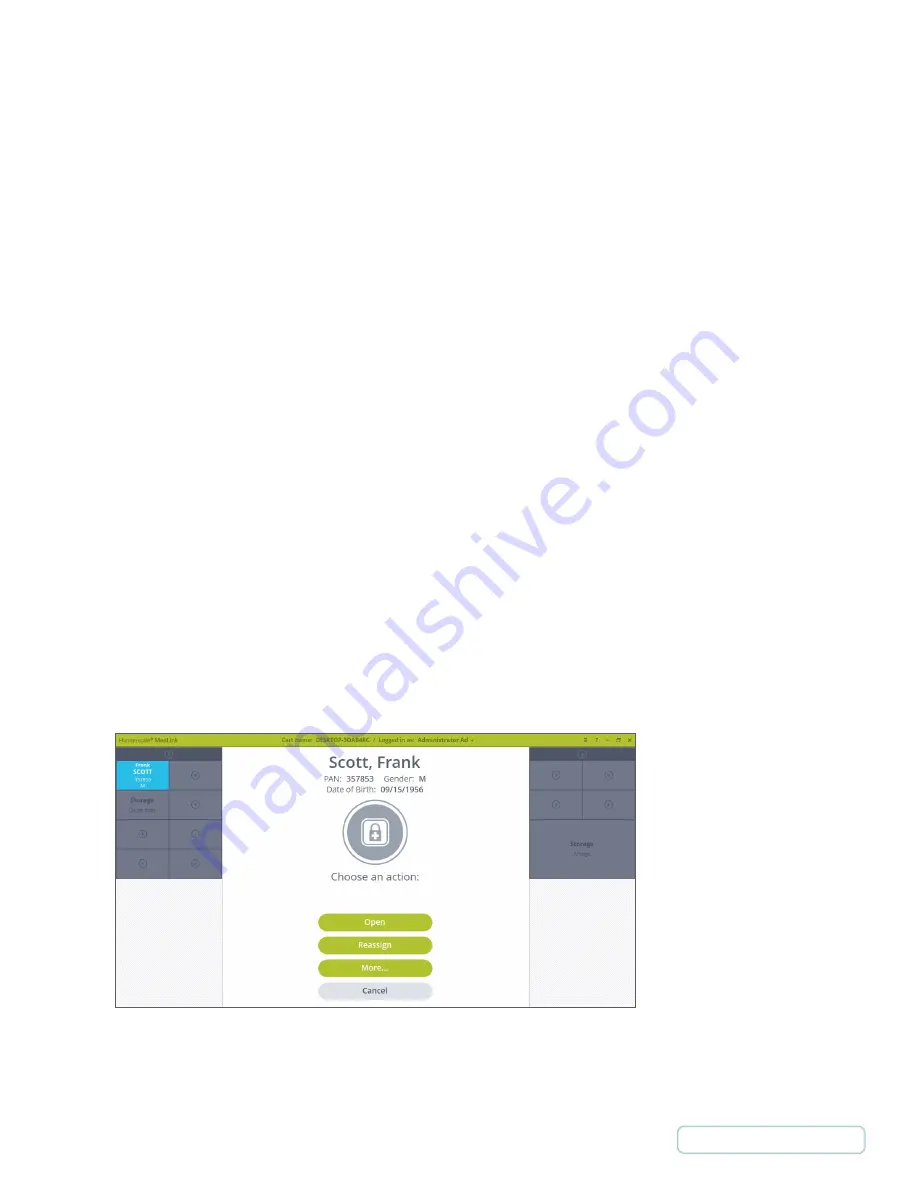
5.13 MANAGING DRAWERS
The Drawer selected screen can have a primary page and a secondary page, with the less often used functionality available on
the secondary page.
Primary Screen Includes
•
Open –
this continues the existing Open process
•
Reassign –
this goes to the existing Reassign subpage
•
More… –
this button goes to the secondary page.
Secondary Screen Includes
•
Move Drawer –
This begins the existing Move Drawer process which is used to move the selected Drawer to a
different location. This process applies to both Patient Drawers and Storage Drawers.
•
Add Extra Drawer –
this begins the Assign an additional Drawer to the same Patient process it can only apply to
Patient Drawers. The option is hidden when other Drawer types are selected.
•
Move Drawer Contents –
this is used to move the contents of the current Drawer to a different Drawer (and
potentially a different size Drawer). This process applies to both Patient Drawers and Storage Drawers
5.13.1 MOVE DRAWERS
At times, it may be necessary to rearrange Drawers within Cassettes. This action requires multiple Drawers to be opened at
once, which is inherently a safety issue. For this reason, the following process is a configurable user permission that may be
restricted to certain user groups.
The following process allows two Drawers of the same size to be swapped. Moving different size Drawers or rearranging more
than two Drawers at the same time would need to be carried out as part of the normal process of ejecting the Cassette and
reconfiguring it manually.
1. Select the first Drawer you wish to move on the Home screen. The Drawer highlights. Click on “More…” button. This
takes you to the secondary page.
Figure 62 - Drawer Selected Primary Screen
54



























