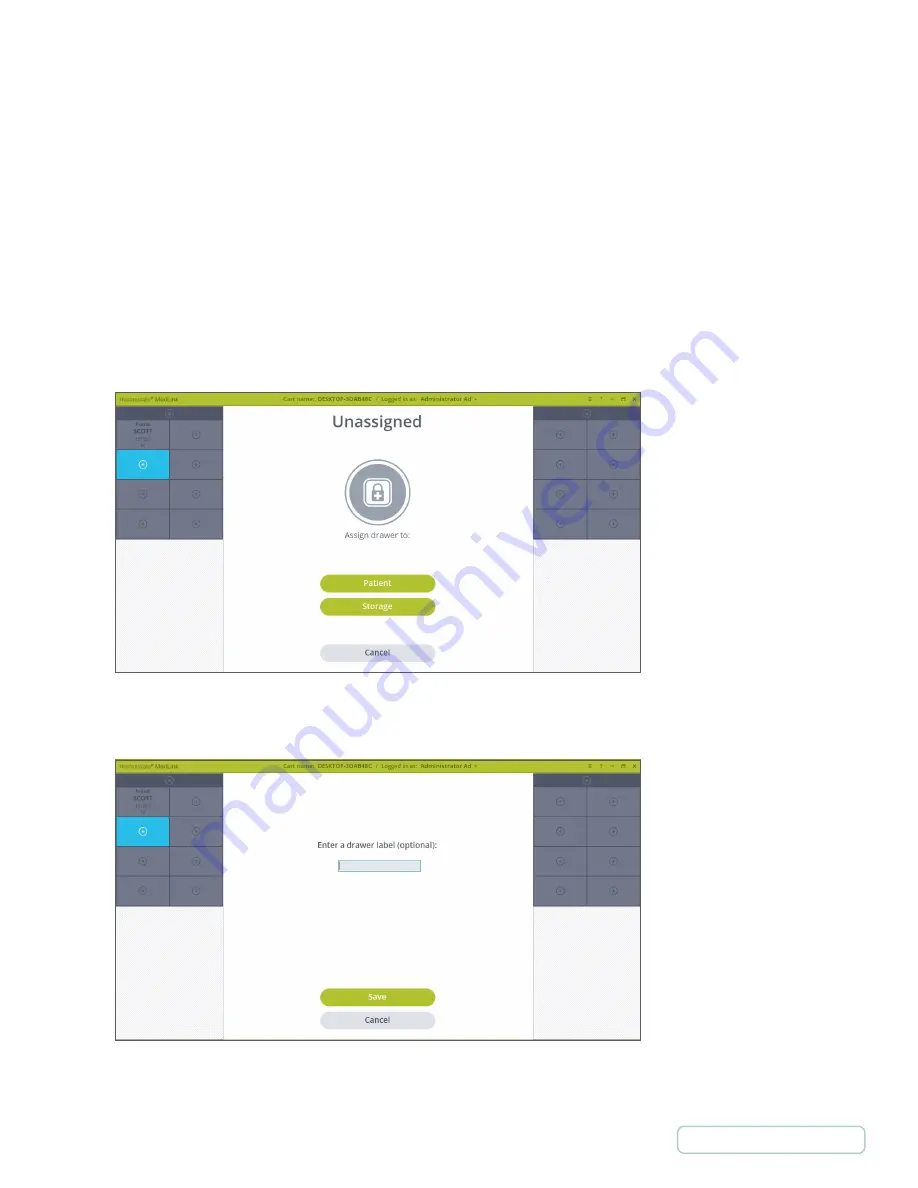
5.7
ASSIGNING A DRAWER AS STORAGE
A Drawer should be assigned a storage Drawer when it will be used for storing non-medication items. A storage Drawer is less
secure than a Patient Drawer and once assigned, does not require a barcode scan to open.
Assigning a Drawer as a storage Drawer follows a similar process as assigning a Drawer to a Patient manually.
1. On Home Screen scan a Location barcode.
2. Click on an available Drawer you wish to assign.
3. The selected Drawer will highlight blue and the center area of the screen will change to display action buttons.
Click on the Storage button.
The Drawer unlocks and the screen changes to show the auto close timer. If there is no further input at this stage, the
Drawer will relock, and the process will be cancelled.
4. The screen will change to allow you to enter a label for the storage Drawer. Enter a label and click the Save button
Figure 43 – Assigning Storage Drawer
Figure 44 – Labeling Storage Drawer
42






























