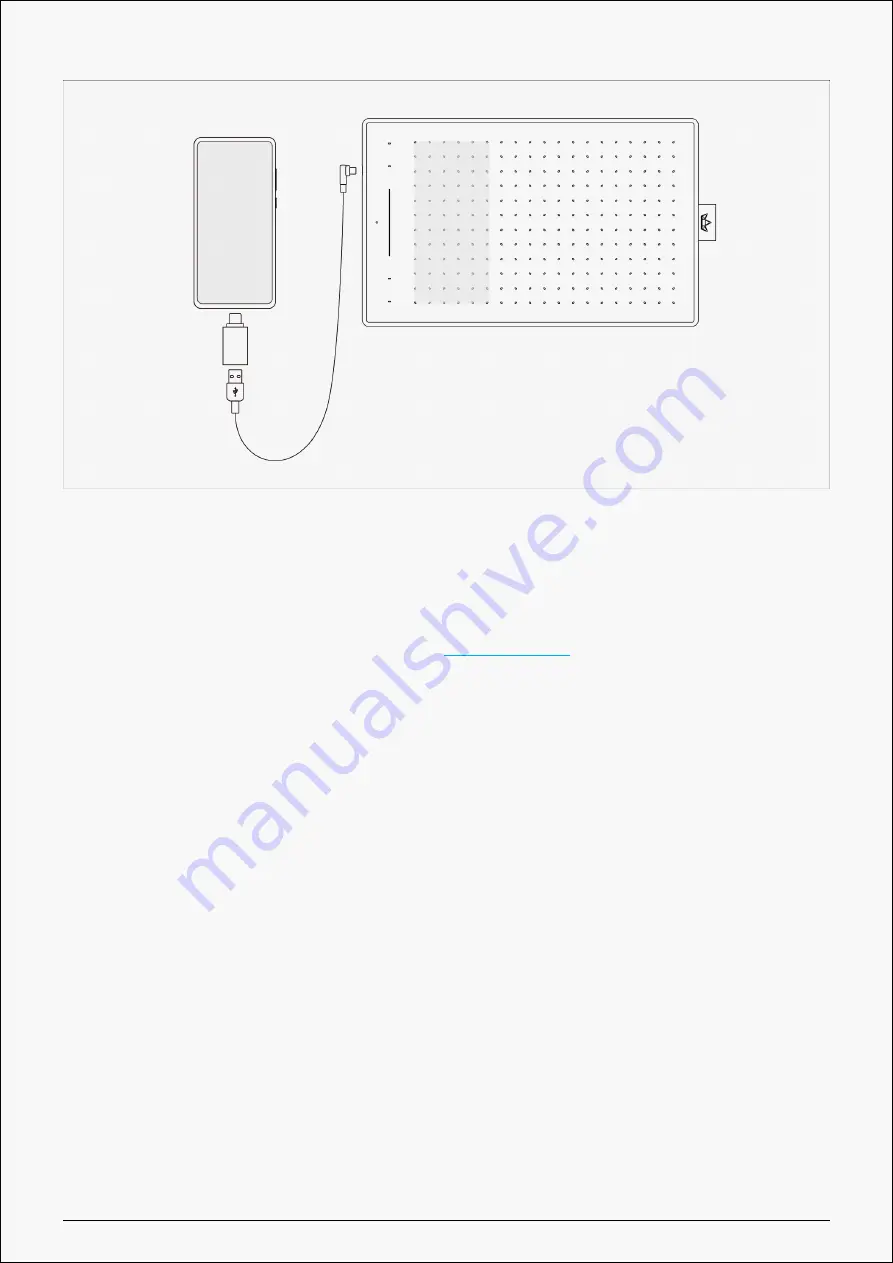
RTM-500
Driver and Setting
Install Driver
Please download the driver from our website:
Note:
1. Before installing driver, please close all graphic software and antivirus program.
2. If you have installed other pen tablet driver, please uninstall it before you install this driver.
3. Please make sure your computer OS are as following: Windows 7 or later, macOS 10.12 or
later
,ChromeOS 88 or later
.
4. Run the tablet driver program and complete the installation according to the instruction.
After the download is successful, double-click to open the driver, Connect the device to your
computer.
If the connection fails, please reconnect the computer to the device, or restart the driver or
computer.
6 / 32







































