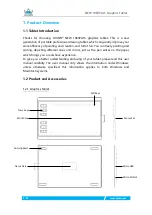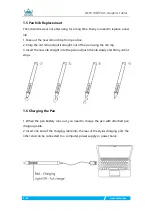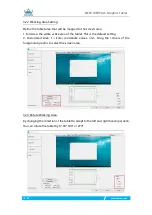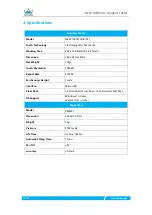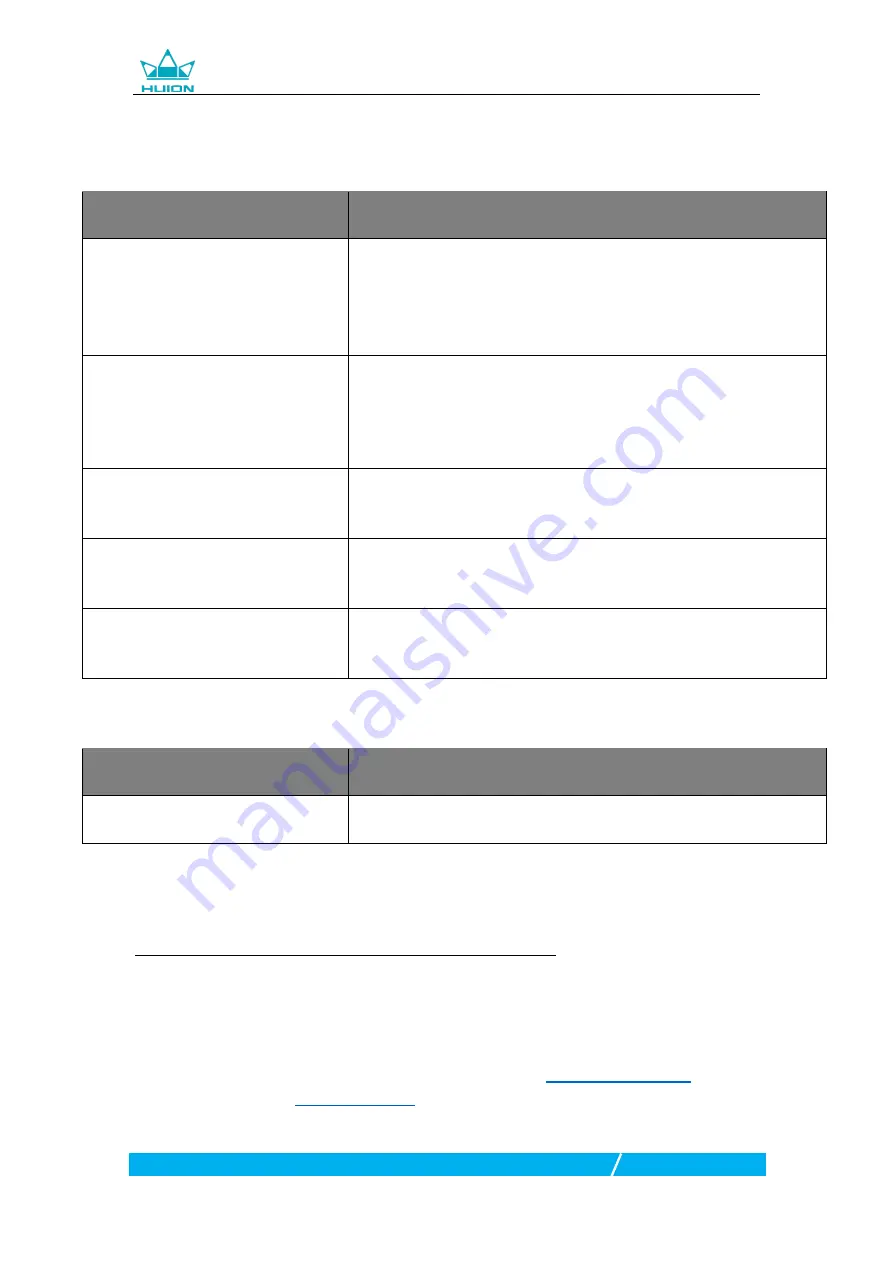
NEW 1060PLUS Graphics Tablet
15 / 16
www.huion.com
5. Trouble Shooting
5.1 Possible Breakdowns Related to TABLET
Abnormal Phenomena
Possible Solutions
There is no pressure in the graphics
software but the cursor moves
You may have installed other tablet drivers or opened the drawing
software when installing the driver. Please uninstall all drivers and close
the drawing software, then reinstall the Huion driver. It’s better to
restart your computer after finishing the installation.’
The pen does not work
1. Make sure power is on.
2. Make sure you are using the pen that originally came with your tablet.
3. Make sure the pen is with enough power, if not, please charge the pen
4. Make sure you installed the driver correctly.
Press Keys does not work
1. Make sure the Press Keys function were enabled in the driver.
2. Make sure you have correctly defined the Press Keys.
The computer can
’
t enter sleep mode
When you are not using the tablet, please do not put the pen on the
tablet surface, which will keep the computer awake.
The side button of the pen doesn
’
t
work
When pressing the side button, please make sure that the nib didn’t
touch the glass surface and the distance between the nib and surface is
within 10mm.
5.2 Possible Breakdowns Related to SYSTEM
Abnormal Phenomena
Possible Solutions
The computer can
’
t recognize the
tablet or the wireless receiver
Make sure
the USB port is functional
, if not, please change to another
USB port.
6. After-service Contact
SHENZHEN HUION ANIMATION TECHNOLOGY CO.,LTD.
Building 28, Quarter 4, HuaiDeCuiGang Industrial Park, Fuyong Street, Bao'an District,
Shenzhen, 518106, China
Note: Information in this manual is subject to change without further notice.
For more information, please contact us with our email:
Or go to our website (
) to get the latest driver and user manual.