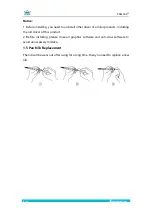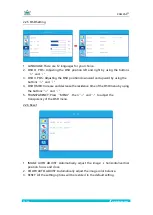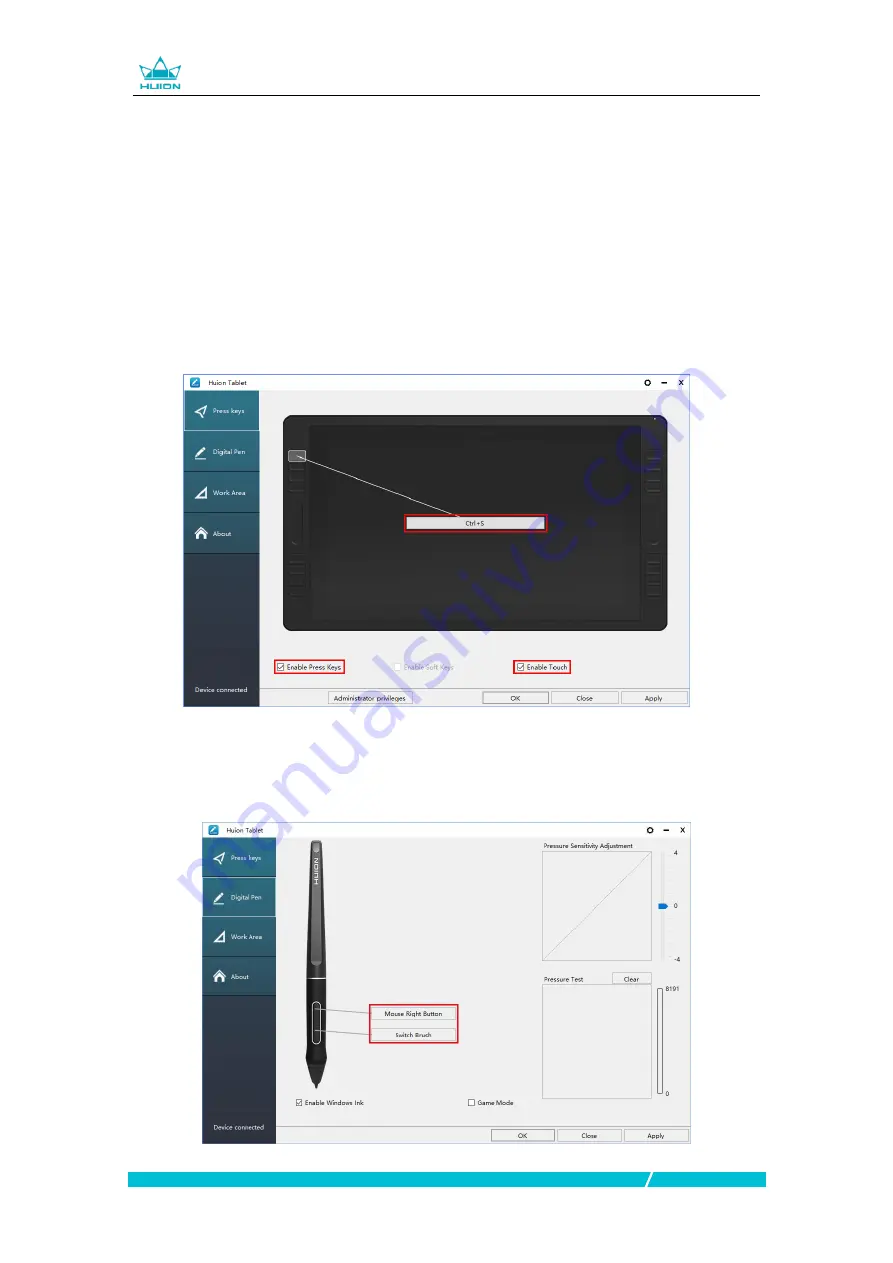
KAMVAS
®
15 /
21
www.huion.com
3.3 Press Keys Function Setting
Default Setting: Place the cursor on the button or click the button icon to see the
default values for the press keys.
Customized Setting: Select the function to be achieved on the pop-up dialog box,
then click APPLY or OK to take effect.(The press keys on the left and right side are
the same function, so you just need to set the keys functions on the left side)
T
ouch
Bar: you can slide up and down to achieve zoom function.(Also support Self-
customized)
Enable/Disable Press Keys: Check/Uncheck”Enable Press key”
Enable/Disable Touch Bar: Check/Uncheck”Enable Touch”
3.4 Pen Button Function Setting
Select the function to be achieved on the pop-up dialog box, then click APPLY or
OK to take effect.