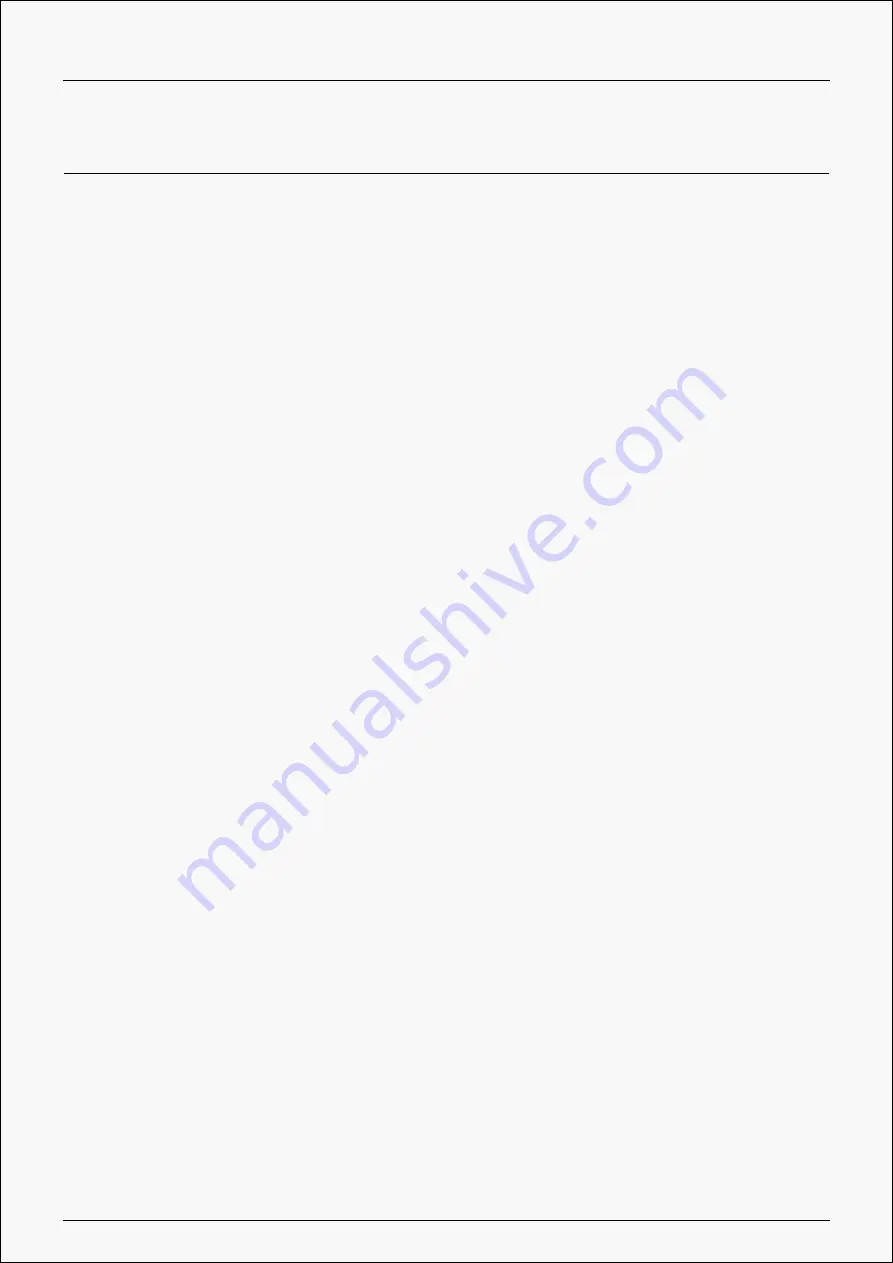
Kamvas Pro 16(2.5K)
OS Compatibility
Windows 7 or later
macOS 10.12 or later
Android (USB3.1 DP1.2 or later)
Troubleshooting Solutions
The pen display cannot sense the pen pressure while the cursor can
move
You may have installed other drivers or run the drawing software when installing the driver.
Please uninstall all the drivers, close the drawing software, and then reinstall the Huion driver.
It's suggested to restart your computer after finishing the installation.
The digital pen does not work
1. Make sure you are using the pen that originally came with your display.
2. Make sure you installed the driver correctly.
The press key does not work
1. Please check that the press key function is enabled in the driver;
2. Make sure you have correctly defined the press key.
The computer cannot enter sleep mode
Please do not place the digital pen on the working area of the pen display when you are not
using it, otherwise the computer will not be able to enter sleep mode.
The press key of the digital pen does not work
The press keys of the digital pen will not work if the pen nib touches the working area of the
display, or when the vertical distance between the pen nib and the display is over 10mm.
35 / 36
Содержание KAMVAS Pro 16
Страница 8: ...Kamvas Pro 16 2 5K Driver Interface Preview 8 36...
Страница 15: ...Kamvas Pro 16 2 5K Picture 1 Picture 2 15 36...


































