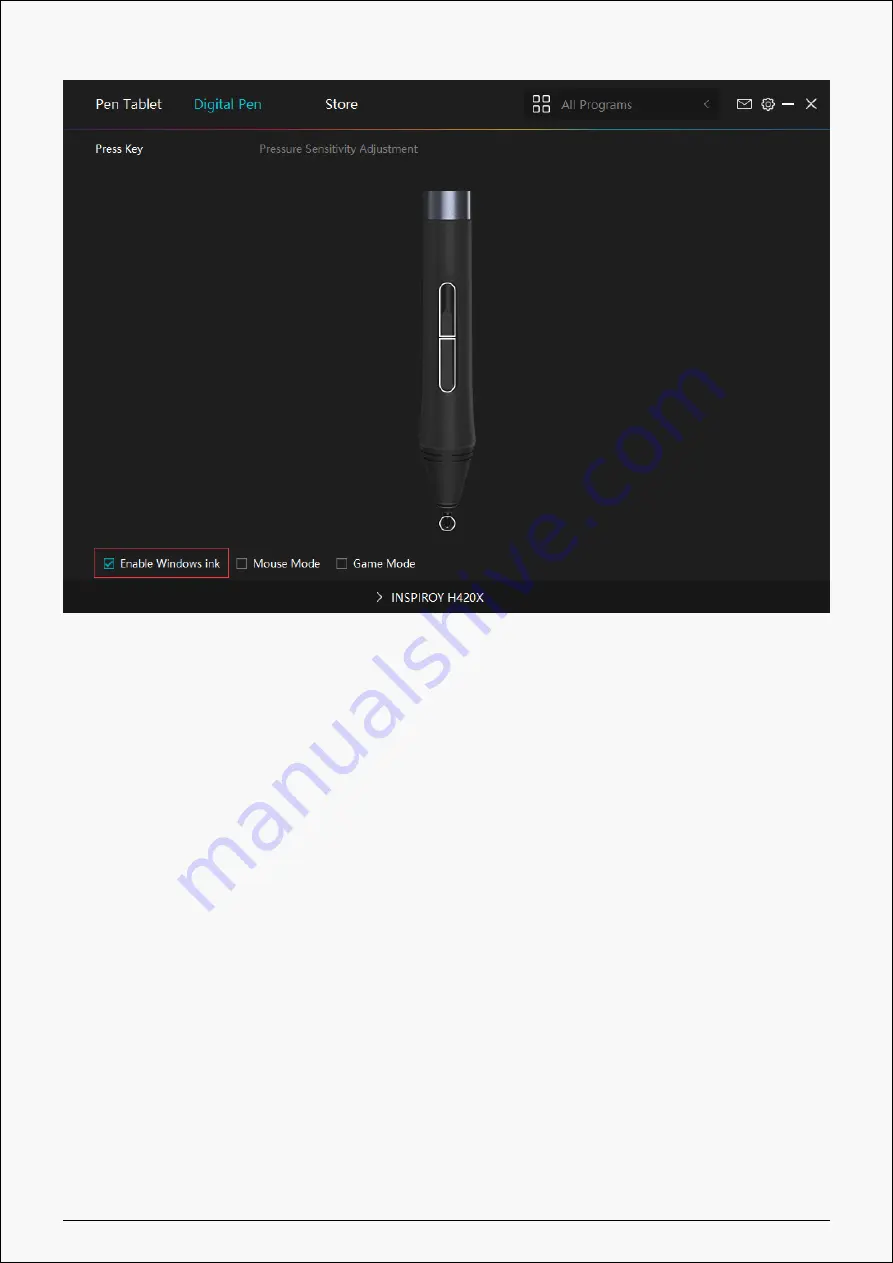
RTS-300
4. Mode Selection
Game Mode: This mode is specially designed for OSU games. OSU game users can turn on the
"Game Mode" to increase the cursor's following speed when the pen tip moves quickly. It is not
recommended for non-OSU game users.
Mouse Mode: When the digital pen moves on the tablet work area, the"absolute coordinate"
mode is adopted by default. After selecting the "mouse mode", it will change to the "relative
coordinate"mode. At this time, the user can use the digital pen like a mouse.
19 / 32














































