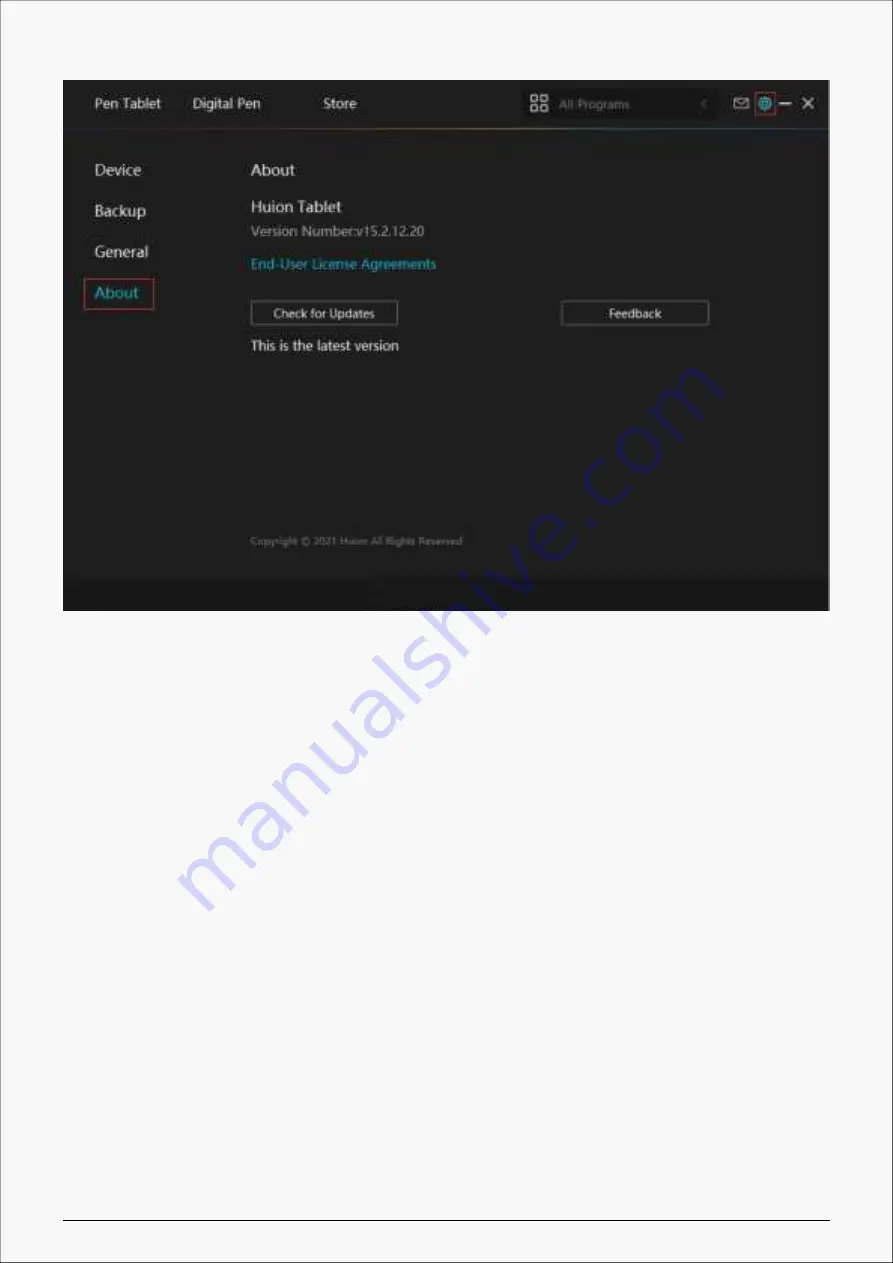
H952
Digital Pen Basic Operation
Note: Picture shown is for illustration purposes only.
Hold the Pen
Hold the pen as you hold a normal pen or pencil. Adjust your grip so that you can toggle the side
switch easily with your thumb or forefinger. Be careful not to accidentally press the switch while
drawing or positioning with the pen.
Note:
When not in use, place the pen in the pen case or on the desk. Do not place the pen on the surface
of screen, which may interfere with the use of other screen cursor positioning equipment, may
also cause your computer can not enter the sleep mode.
26 / 32
Содержание INSPIROY H952
Страница 7: ...H952 7 32...
Страница 16: ...H952 Digital Pen Setting 1 Press Key Please refer to it 16 32...
Страница 22: ...H952 Driver Setting 1 Device You can view product information 22 32...







































