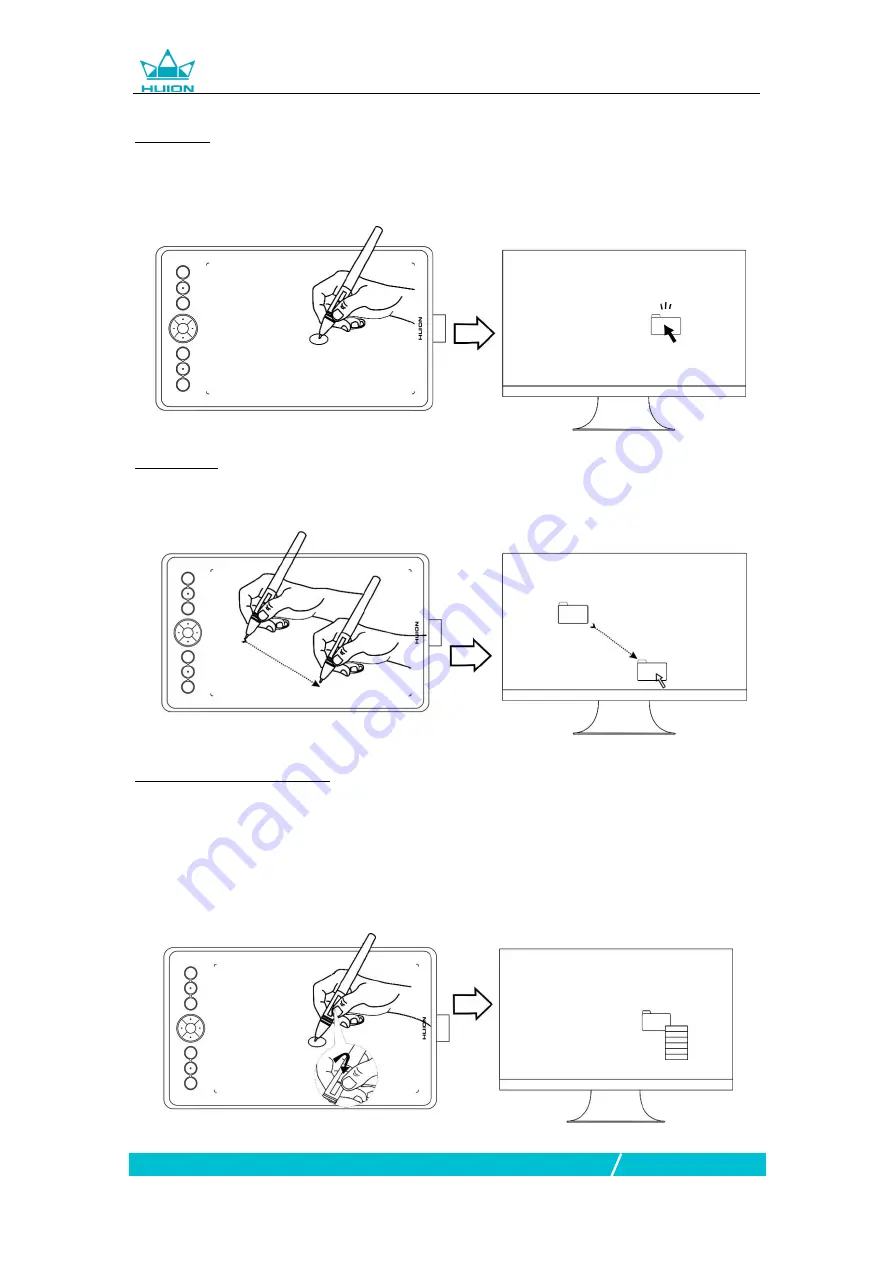
H320M
8 / 15
www.huion.com
2.1.3 Click
Use the pen tip to tap once on the screen to register a click. Tap to highlight or
select an item on the screen and double-click to open it.
2.1.4 Move
Select the object, then slide the pen tip across the screen to move it.
2.1.5 Use the side buttons
The buttonson the pen can be set to two different customizable functions.
You can use the buttons whenever the pen tip is within 10mm of the tablet active
area.
You do not have to touch the pen tip to the tablet in order to use the switch.


































