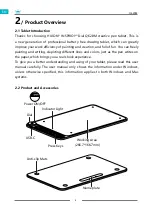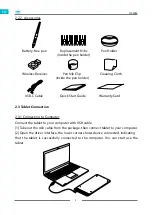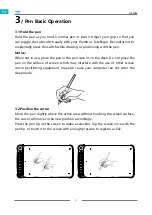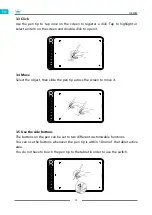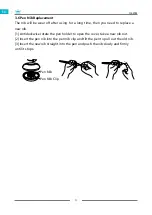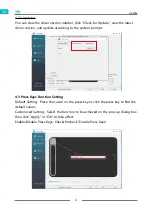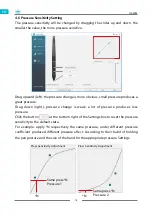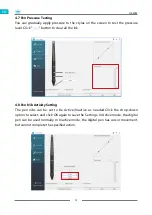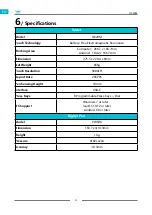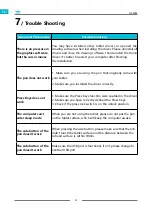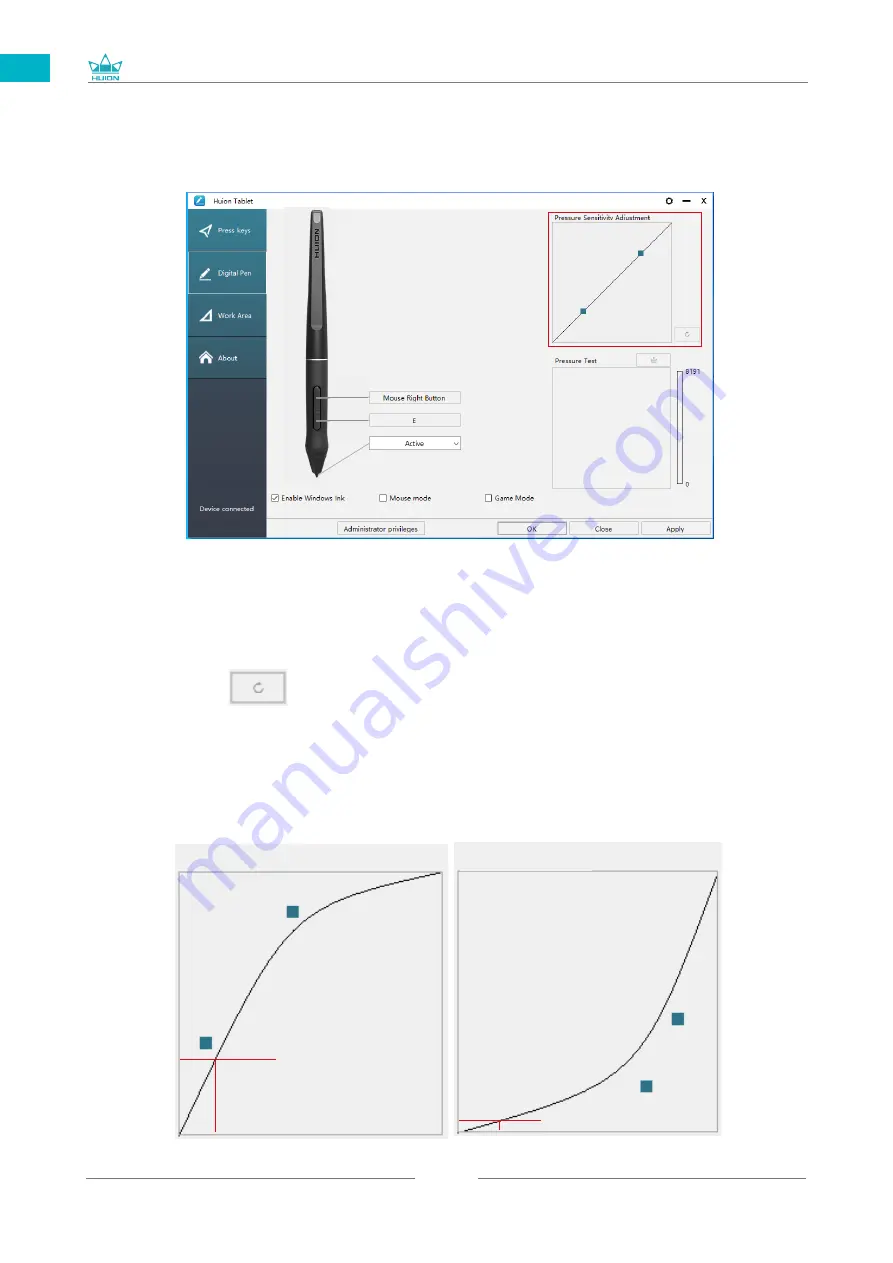
Q620M
18
EN
Drag upward (left): the pressure change is more obvious, small pressure produces a
great pressure.
Drag down (right): pressure change is weak, a lot of pressure produces less
pressure.
Click the button at the bottom right of the Settings box to reset the pressure
sensitivity to the default state.
For example: apply *N respectively the same pressure, under different pressure
coefficient produced different pressure effect. According to their habit of holding
the pen posture and the size of the hand for the appropriate pressure Settings.
Same press*N
Pressure 1
Same press *N
Pressure 2
*N
*N
Press Sensitivity Adjustment
Press Sensitivity Adjustment
4.6 Pressure Sensitivity Setting
The pressure sensitivity will be changed by dragging the slider up and down, the
smaller the value, the more pressure sensitive.
Содержание INSPIROY Dial
Страница 1: ...Q620M INSPIROY Dial User Manual...
Страница 23: ......