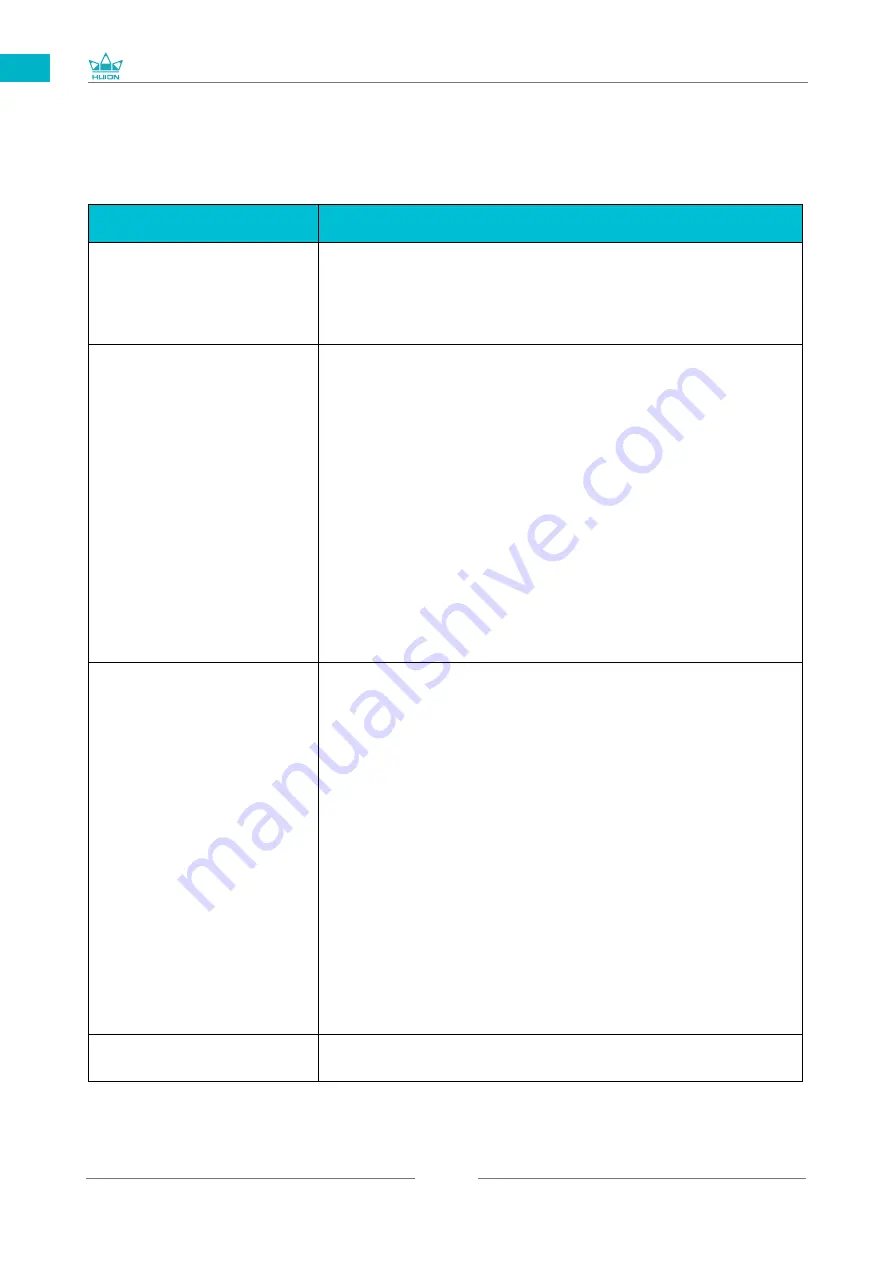
GT1561
131
ES
/ Solución de problemas
6
Situaciones anormales
Posibles Soluciones
El indicador de encendido
no parpadea
1.Asegúrese de que la fuente de alimentación esté encendida.
2. Compruebe el enchufe y el cable de alimentación
Keine Anzeige auf dem
Bildschirm
1. Asegúrese de que la fuente alimentación esté encendida.
2. Conecte correctamente el cable.
3. Si se conecta la pantalla con un ordenador portátil, asegúrese
de que la pantalla esté en el modo de pantalla correcto: modo
extendido o duplicado.
4. Verifique si el indicador lateral se muestra de color verde, si
no, significa que no hay señal. Reinicie su ordenador o vuelva a
conectar el cable.
5. ¿El cable de señal está roto o doblado? Si es así, reemplace el
cable de señal.
Sin señal
1. Asegúrese de que los cables estén bien conectados.
2. Si utiliza un ordenador de escritorio, asegúrese de que el
puerto HDMI esté conectado a la tarjeta gráfica en la torre, pero
no a la de la placa base.
3. Si usa un ordenador con sistema operativo Windows,
asegúrese de presionar '' W P '' en el teclado, luego elija
Duplicar o Extender. No elija Solo ordenador o Solo proyector.
4. Si no hay un puerto HDMI en su computadora, necesita
un adaptador HDMI adicional. NO recomendamos un
adaptador USB a HDMI. Tampoco recomendamos un hub USB.
Recomendamos DVI / VGA / Display Port / Type-C / Thunderbolt,
etc. a los adaptadores HDMI.
Las imágenes se muestran
borrosas.
Establezca la resolución de pantalla a 3840 x 2160.
6.1 Posibles averías relacionadas con la pantalla
Содержание GT1561
Страница 73: ...GT1561 73 JP 1 USB A B C LCD D...
Страница 74: ...GT1561 74 JP 2 2 1 HUION KAMVAS Pro 16 4K Windows Windows MacOS 2 2...
Страница 75: ...GT1561 75 JP 3 in 1 2 2 1 USB C...
Страница 76: ...GT1561 76 JP USB HDMI USB Type C 2 2 2 3 in1 2 2 3 KAMVAS 2 3 1...
Страница 77: ...GT1561 77 JP 2 3 3in1 USB C PC 1 3 in 1 PSE PC USB C USB3 1 GEN1 DP1 2...
Страница 78: ...GT1561 78 JP 2 PC Android USB to USB C USB C to USB C USB C to USB C USB3 1 GEN1 DP1 2...
Страница 79: ...GT1561 79 JP 2 4 2 4 1 OS Windows 7 mac OS 10 12 2 4 2 OS www huion com jp download 2 4 3 Huion Display 1 2...
Страница 80: ...GT1561 80 JP 3 3 1 3 2...
Страница 81: ...GT1561 81 JP 3 3 3 4 3 5 10mm...
Страница 82: ...GT1561 82 JP 3 6 1 2 3...
Страница 83: ...GT1561 83 JP 4 4 1 4 1 1 4 1 2 1 2 16 9 3 1 2...
Страница 84: ...GT1561 84 JP 4 1 3 0 90 180 270...
Страница 86: ...GT1561 86 JP 4 4 N 1 N N N 2...
Страница 87: ...GT1561 87 JP 4 5 4 6...
Страница 90: ...GT1561 90 1 2 Windows Windows P Mac OS 3 2...
Страница 91: ...GT1561 91 6 2 1 2 1 2 3 10mm USB USB USB...
Страница 92: ...GT1561 92 JP 7 SHENZHEN HUION ANIMATION TECHNOLOGY CO LTD 28 service huion com www huion com...
Страница 135: ......





































