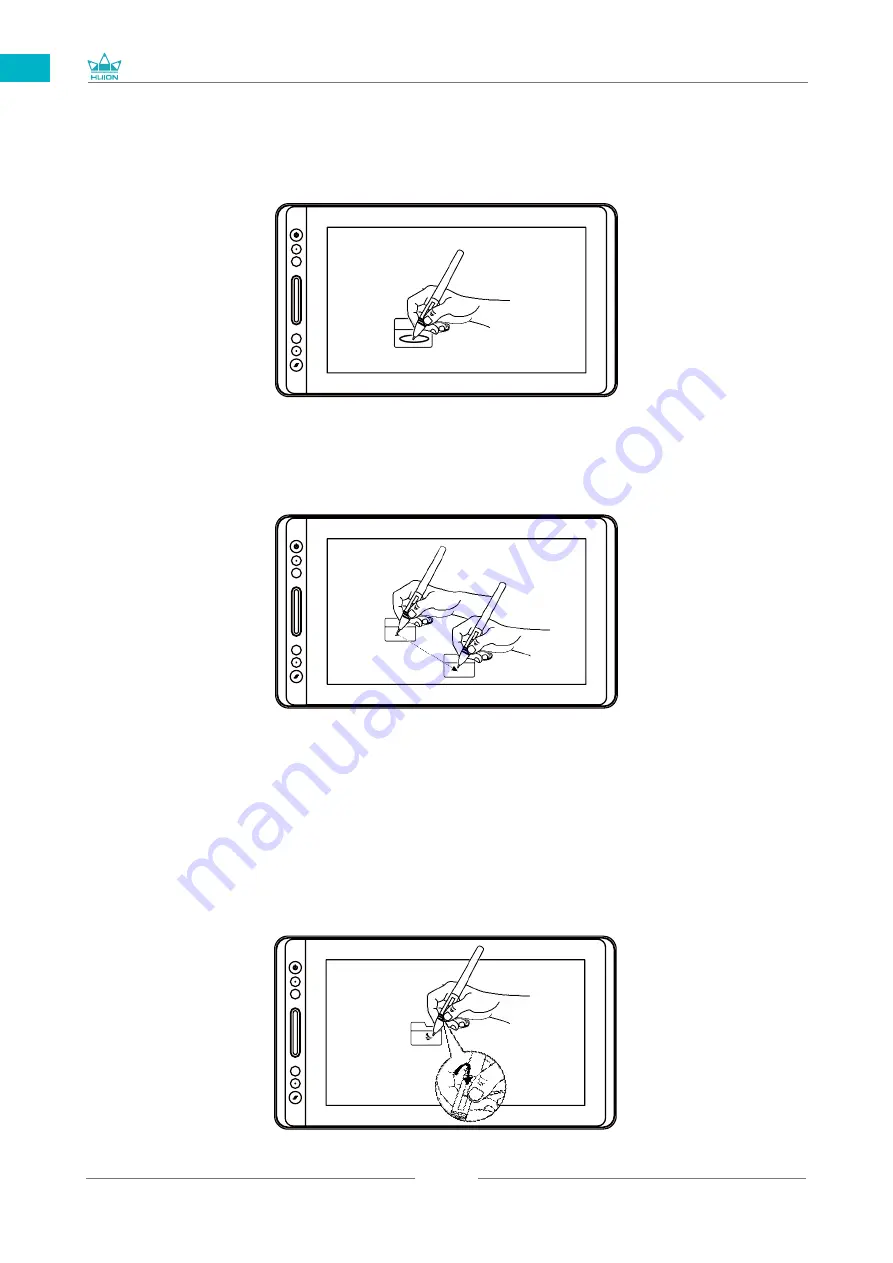
GT-156
10
EN
3.3 Click
Use the pen tip to tap once on the screen to register a click. Tap to highlight or
select an item on the screen and double-click to open it.
3.4 Move
Select the object, then slide the pen tip across the screen to move it.
3.5 Use the side buttons
The buttons on the pen can be set to two different customizable functions.
You can use the buttons whenever the pen tip is within 10mm of the display active
area.
You do not have to touch the pen tip to the display in order to use the switch.
Содержание GT-156
Страница 29: ...GT 156 29 DE 2 3 Displayverbindung 1 2 3 1 3 4...
Страница 69: ...GT 156 69 JP 1 USB A B C LCD D...
Страница 70: ...GT 156 70 JP 2 2 1 HUION KAMVAS Pro 16 Windows Windows MacOS 2 2...
Страница 71: ...GT 156 71 JP 2 2 1 2 2 2 KAMVAS 3in1...
Страница 72: ...GT 156 72 JP 2 2 3 3 in1 USB HDMI Type C 2 3 1 2 3 90 4...
Страница 73: ...GT 156 73 JP 2 4 2 4 1 OS Windows 7 mac OS 10 12 2 4 2 OS www huion com jp download 2 4 3 Huion Display 1 2...
Страница 74: ...GT 156 74 JP 3 3 1 3 2...
Страница 75: ...GT 156 75 JP 3 3 3 4 3 5 10mm...
Страница 76: ...GT 156 76 JP 3 6 1 2 3...
Страница 77: ...GT 156 77 JP 4 4 1 4 2 4 3 OSD OSD 1 OSD 3 OSD 2 Auto OSD 3 3...
Страница 78: ...GT 156 78 JP 5 5 1 5 1 1 5 1 2 1 2 16 9 3 1 2...
Страница 79: ...GT 156 79 JP 5 1 3 0 90 180 270 5 2...
Страница 80: ...GT 156 80 JP Ctrl Shift Alt Win Ctrl Shift Alt Win Ctrl D Ctrl Alt Delete...
Страница 82: ...GT 156 82 JP 5 5 N 1 N N N 2...
Страница 83: ...GT 156 83 JP 5 6 5 7...
Страница 86: ...GT 156 86 1 2 Windows Windows P Mac OS 3 2...
Страница 87: ...GT 156 87 7 2 1 2 1 2 3 10mm USB USB USB...
Страница 133: ......











































