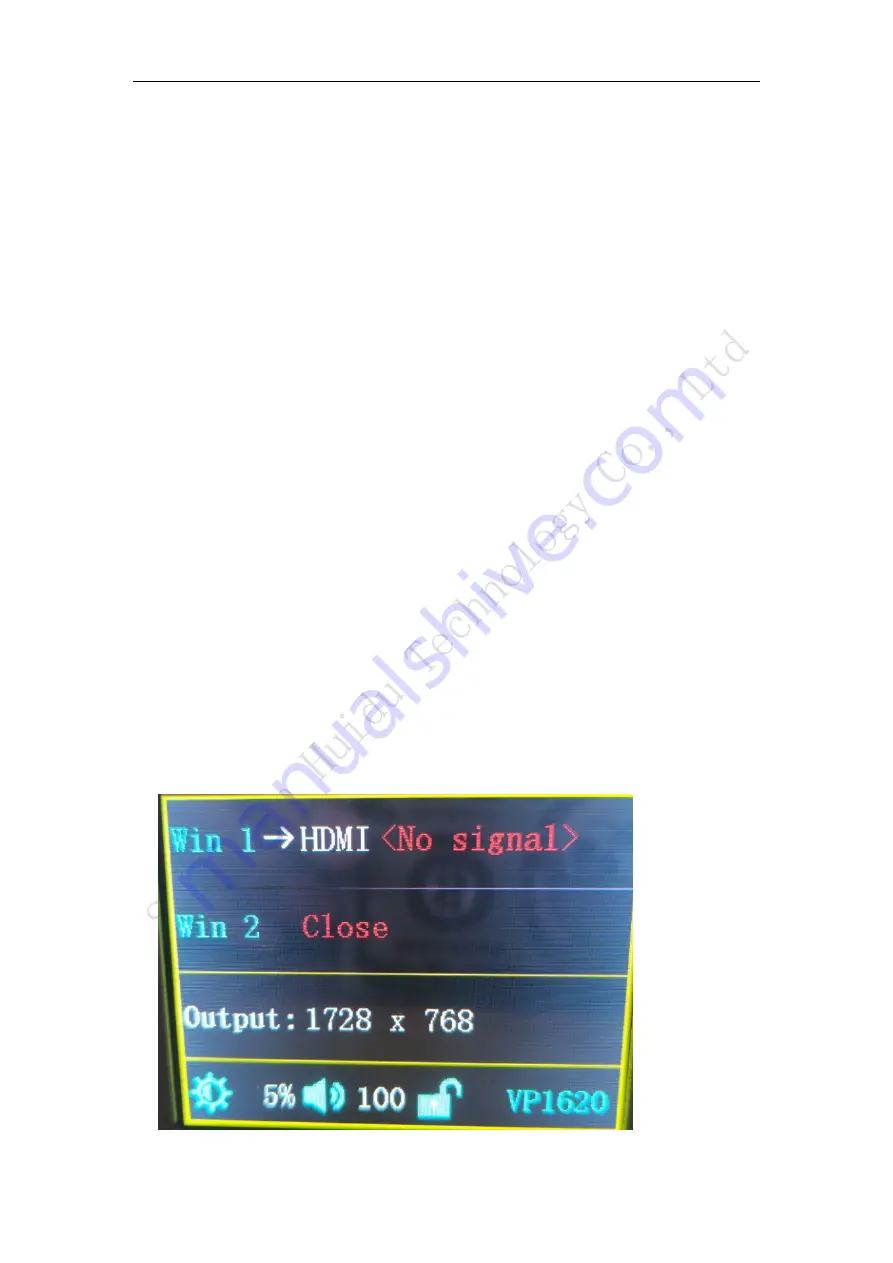
5. Product Operation
5.1 Operation steps
Step 1: Connect the display power to the screen.
Step 2: Connect a playable input source to the HD-VP620 or VP820.
Step 3: Use the USB serial port to connect to the computer to setting screen
parameters.
5.2 Input Source Switching
HD-VP410 supports simultaneous access to 5 types of signal sources, which can be
switched to the input source to be played at any time according to requirements.
Switch input source There are two ways to switch the input source. One is to quickly
switch by pressing the “SOURCE” button on the front panel, and the other is to select
through the input source of the menu interface.
Step 1: Press the knob to select “Input Settings
→
Input Source” to enter the input
source interface.
Step 2: Turn the knob to select the input source.
Step 3: Press the knob to confirm that the currently selected input source is the input
of the playback screen.
Set resolution
Step 1: Press the knob to select “Input Settings
→
Input Resolution” to enter the input
resolution interface.
Step 2: Rotate the knob to select the desired resolution or select a custom resolution
setting.
Step 3: After setting the resolution, press the knob to determine the resolution.
5.3 Interface description














