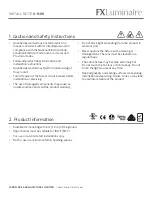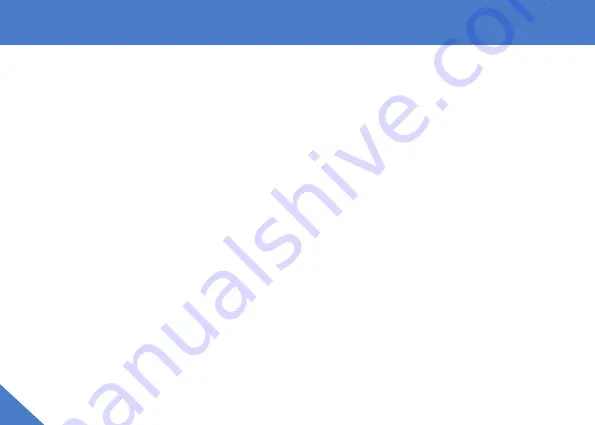
Problems and Solutions
How to find Mac Address of the lamp?
Here are two ways to find the MAC address of your smart lamp out.
The first way is to connect your lamp with AP mode:
The second way is to use a hotspot from another phone:
1. Click "Switch Paring Mode" in the Smart Life App when you fail to connect the lamp with Wifi.
2. Press the "Timer" button on the lamp for about 10-15 seconds till the indicator blinks slowly in green. Then click
"confirm indicator slowly blink".
3. Click "Go to Connect" and then choose the WiFi of your lamp.
4. Click and link the Table Lamp's WiFi.
When the connection succeed, please click the lamp icon on the app home page and enter the lamp setting
interface by clicking the "pencil" icon on the top right corner. Then, press "Device Information" and you will see
the detailed information about the table lamp, in which the MAC address is included.
(If you cannot find the MAC address by this way successfully, please try the second way.)
1. Please prepare 2 phones and use one of them as a hotspot (Setting-->Hotspot-->Switch On).
2. Connect the other phone to that hotspot.
3. Switch the smart table lamp on and hold the "Timer" button for 10-15 seconds until the indicator flashes green rapidly.
4. Open the app "Smart Life" on the connected phone and press "+"-->"Lighting"-->"Lighting(BLE+Wi-Fi)".
5. Enter the hotspot password and connect the lamp to the app.
6. When the connection succeed, please click the lamp icon on the app home page and enter the lamp setting interface
by clicking the "pencil" icon on the top right corner.
7. Press "Device Information" and you will see the detailed information about the table lamp, in which the MAC address
is included.
14
Содержание HG02
Страница 18: ......