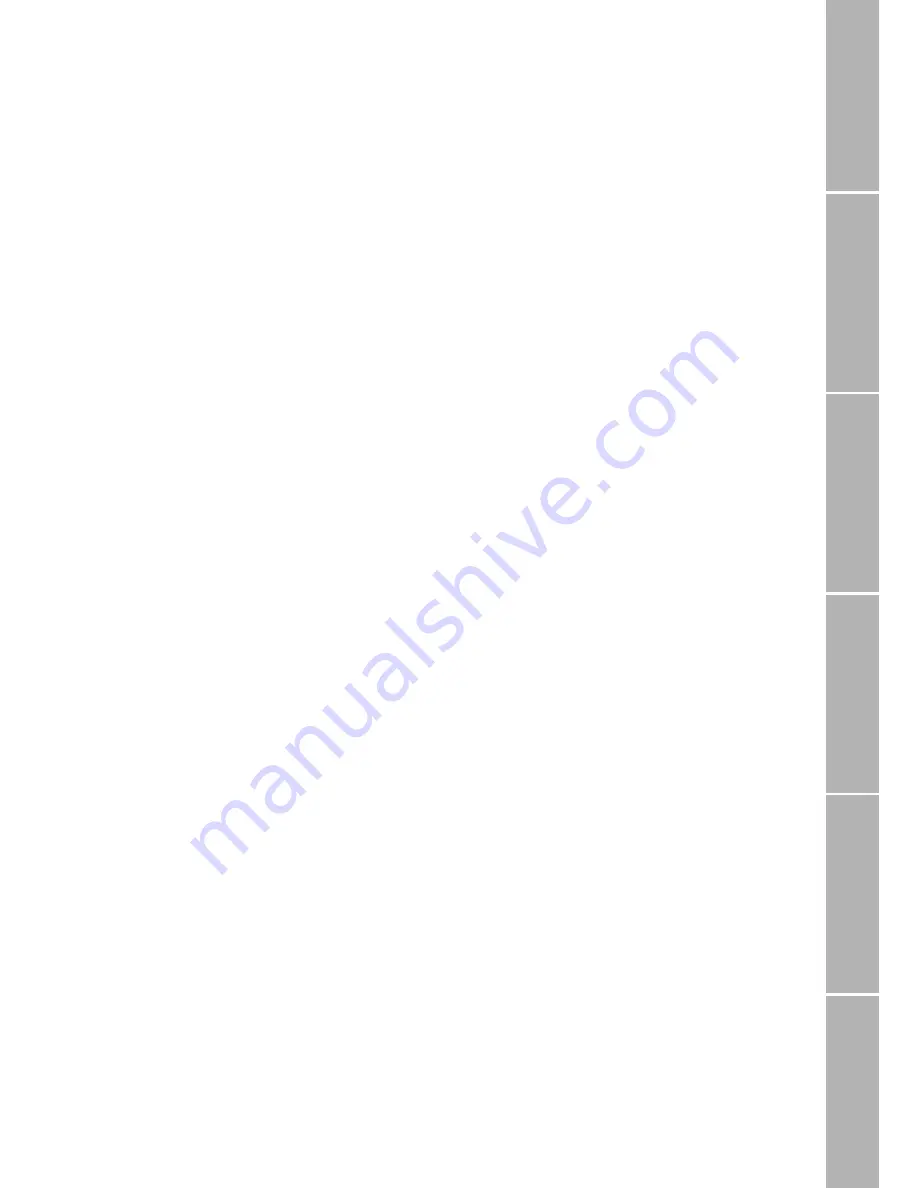
13
Ph
o
n
e
/Call set
tin
gs
Ne
tw
or
k
S
o
u
n
d
&
Aler
t
S
tat
istics
/I
nf
o
GPS
fa
cilities
A
p
pe
nd
ix
}
Replace a phonebook entry
In case you are about to add a phonebook
entry, but the phonebook memory of your
SIM card is full, you are alerted to this and re-
quested to select an existing entry which will
be replaced by the new one. Phonebook en-
tries stored by your service provider may pos-
sibly not be replaced.
To replace an existing entry:
Scroll to the entry to be replaced
Press
Replace
If you don’t want to replace an entry:
Press
!
The new entry will not be added to
the list
}
Dial from the phonebook
Dial from the list
Press
f
The phonebook is displayed
Select the name to be called
or:
Press the key with the first letter of the
name to be dialled as often as indicated by
its position on the key
e.g. three times
5
; the first
name in the list beginning with ’L’
is displayed
If necessary scroll up or down the list until
the desired name is highlighted
Press
Call
Dial short dialling numbers
In idle mode:
Enter the short dialling number assigned to
the phonebook entry (e.g.
25
)
Press
&
The assigned phonebook entry is
displayed
Press
Call
One touch dialling
Phonebook entries assigned to a number
from 2 to 9 can be dialled at the press of a
single key if ’one touch dialling’ is activated
In idle mode:
Press
2
to
9
for 2 seconds
The assigned name is displayed,
the number is dialled automatically
Note:
One touch dial key
1
is automatically as-
signed to your voicemail number after you
have activated it (see page 20).
}
Check phonebook entries
You can see the complete entry including the
phone number and short dialling number if
assigned.
To check the data of a phonebook entry:
Press
f
The phonebook is displayed
Select the phonebook entry
Press
Options
Select
Details
All data of the entry is displayed
You may check free capacity for phonebook
entries as described on page 49.
}
Send phonebook entry as SMS
You can send a number from the phonebook
together with the corresponding name to an
SMS recipient:
Press
f
The phonebook is displayed
Select the phonebook entry to be sent
Press
Options
Select
Send As SMS
The SMS editor is displayed (see
page 23) with the phonebook
entry to be sent






























