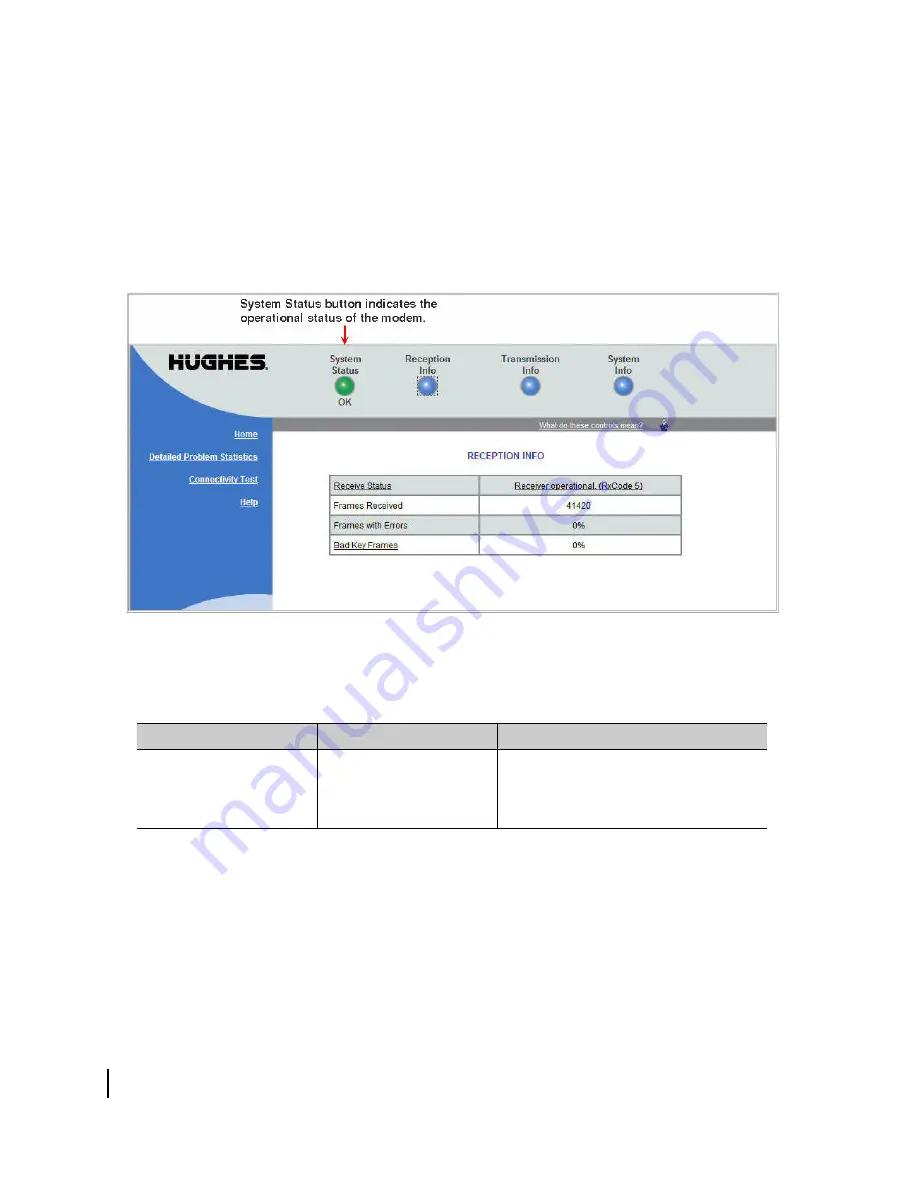
Chapter 2 • System Control Center
14
1039706-0001 Revision A
Button links
At the top of each System Control Center page are four round buttons with labels
above them as shown in
. Each button is a link to the System Control Center
page identified by the label—for example, the
System Status
button is a link to the
System Status page. Click the button to go to the page identified by the label. The
System Status button link is also a status indicator, as explained in
three button links are links only; they are not indicators.
Figure 5: System Control Center button links
The table below identifies the destination for each button link.
Table 1: Button links on System Control Center screens
Button
Destination
Description of destination page
System Status
System Status Page
Displays general status information such as
signal strength and commissioning status.
For more information see
Содержание HN9600
Страница 10: ...Chapter 1 Overview 10 1039706 0001 Revision A ...
Страница 25: ...Chapter 2 System Control Center 1039706 0001 Revision A 25 Figure 16 Help page ...
Страница 26: ...Chapter 2 System Control Center 26 1039706 0001 Revision A ...
Страница 30: ...Chapter 3 LEDs 30 1039706 0001 Revision A ...
Страница 34: ... Acronyms and abbreviations 34 1039706 0001 Revision A ...
Страница 36: ... Index 36 1039706 0001 Revision A ...















































