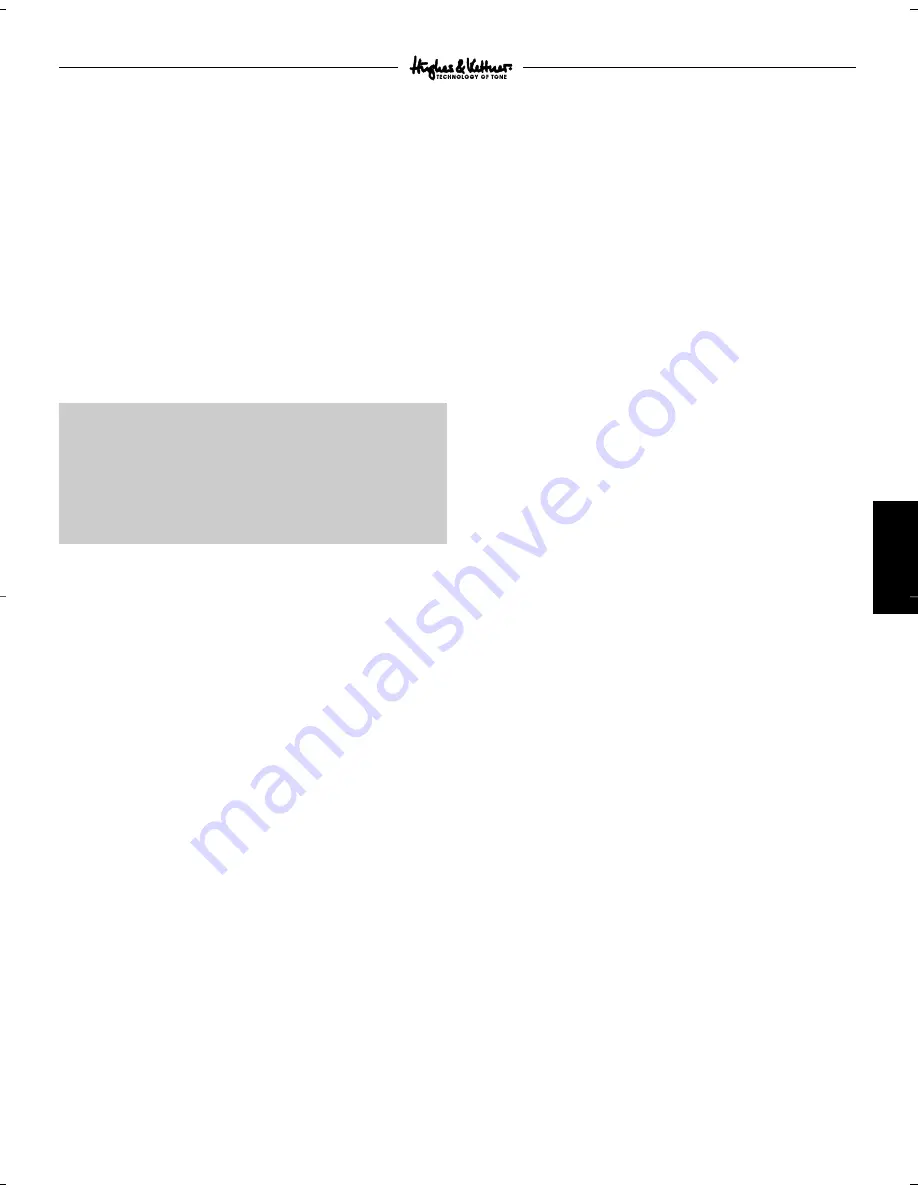
13
ENGLISH
sound that you had been using would be available again with-
out having to dial it in again in the event of a power outage or
similar mishap.
You can choose the preferred alternative in the system menu of
the
zenTera
®
.
Turn the
W
TYPE
knob until WAKE UP appears in the display.
Use the
W
PARA 1
/
W
PARA 2
knobs to set either LAST PRESET or
LAST SETTING.
7.4 READ VALUES
If you want the amp to display the parameters of a preset as
they were when it was originally created so that you can view
them, use
W
TYPE
to dial up this menu. This is a special feature
designed specifically to display all of a preset's settings.
This spares you the hassle of checking out each parameter
individually via its respective knob and prevents you from
unintentionally editing these settings. You can call up all settings
one after another via
W
PARA 1
or
W
PARA 2
. They are displayed
in the following sequence:
7.5 MIDI SETUP BASE CHANNEL
Here you can define the MIDI base channel over which the
zenTera
®
communicates. Turn
W
TYPE
until MIDI SETUP BASE
CHANNEL appears in the display. Use the
W
PARA 1
/
W
PARA 2
knobs to set the desired channel (1-16).
7.6 MIDI PROGCHG
This submenu determines if and how the zenTera sends MIDI pro-
gram change messages (these are commands that change pre-
sets remotely via MIDI) and how it responds when it receives
these messages.
Turn
W
TYPE
until MIDI PROGCHG appears in the display. Using
W
PARA 1
or
W
PARA 2
, select the desired mode from the follo-
wing options:
PROGCHG OFF:
The zenTera does not send MIDI program chan-
ges, nor does it respond to incoming messages. For example, this
option does not allow you to address an external effect device
via MIDI, and you cannot use a MIDI switcher to change the
zenTera’s presets.
PROGCHG ONLY:
This is the default in Software 2.0. The zenTera
sends and processes MIDI program changes. Note that messages
are sent without bank select commands because these are irre-
levant (for the time being, that is). More on this in the next sec-
tion.
PROGCHG CC00 and CC32:
MIDI program changes are sent with
bank select commands. Though this option is unnecessary at this
point, it will become very useful if and when a future software
upgrade provides the zenTera with over 128 memory slots.
7.7 MIDI SETUP DEVICE ID
You may at some point elect to connect several
zenTera
®
s in a
MIDI chain and need to address these individually via MIDI SysEx
commands. The MIDI device ID rather than the MIDI base
channel is used for this purpose. To this end, select the menu via
W
TYPE
and choose a device ID between 1 and 127 (default
value = 1) using
W
PARA 1
or
W
PARA 2
.
7.8 MIDI SYSEX SEND
This menu lets you determine if the
zenTera
®
responds to MIDI
requests by sending SysEx data (for example, presets and system
settings). Turn
W
TYPE
until MIDI SYSEX SEND appears in the
display. Then enter YES or NO via the
W
PARA 1
or
W
PARA 2
knobs.
7.9 MIDI SYSEX RECEIVE
This submenu lets you set the
zenTera
®
so that it is able to Receive
SysEx data. Turn
W
TYPE
until MIDI SYSEX RECEIVE appears in the
display. Then enter YES or NO via the
W
PARA 1
or
W
PARA 2
knobs.
7.10 MIDI DUMP
This menu lets you create backups of your settings on an external
storage medium such as your PC. This comes in handy if, for
example, you play in several bands. With this option, you can
download the presets that you need for each band from your
archive whenever you need them. Beyond that, you can swap
presets with other
zenTera
®
users via MIDI DUMP. And this of
course affords you data protection in the unlikely event that your
zenTera
®
has to go in for repairs and you want to use a backup
amp.
Connect your
zenTera
®
's MIDI OUT port with the MIDI IN port of
your PC or another
zenTera
®
.
Turn
W
TYPE
until MIDI DUMP appears in the display. Use
W
PARA 1
or
W
PARA 2
to select the MIDI data that you want
the
zenTera
®
to send:
For the record, ACTIVE PRESET sends the currently active preset,
ALL PRESET sends all presets. SYSTEM CONFIG sends the system
menu’s settings, MIDI MAP sends the data contained in the MIDI
MAPPING menu (see section 7.11), and ALL sends all stored data.
Send data by tapping
r
PARA 1
.
SYSEX SEND must be set to YES to ensure data is transferred
correctly. If your zenTera is receiving data from another
zenTera
®
,
a PC or similar device, MIDI SYSEX RECEIVE must be set to YES.
You can also of course request the zenTera’s settings via MIDI
(REQUEST; see the appendix).
To ensure flawless uploading, MIDI SYSEX SEND must be set to YES.
If you want to download data from another
zenTera
®
, a PC or
similar device, make sure that you set MIDI SYSEX RECEIVE to YES.
You can of course request the
zenTera
®
's settings via MIDI
(REQUEST; see appendix for details).
7.11 MIDI MAPPING
If you employ a MIDI foot controller, use this menu to determine
which of the
zenTera
®
's presets are switched through program
change messages sent from the foot controller. This is a
particularly handy option when you want to the switch an
external signal processor's effect programs at the same time via
MIDI.
Use
W
TYPE
to dial in the MIDI MAPPING menu. Tap
r
PARA 1
or
r
PARA 2
to switch the function ON or OFF. Turn
W
PARA 1
to dial
in one of the program numbers of your MIDI foot controller.
Turn
W
PARA 2
to assign to this memory slot one of the
zenTera
®
's
128 presets.
7.12 FOOTSWITCH ASSIGN
Using a standard 1-way or 2-way sustain pedal, you can switch
presets upwards (UP) or downwards (DOWN), or you can switch
back and forth between two presets (TOGGLE). This menu lets
you select the desired UP/DOWN/TGL function.
ZENTERA - MANUAL
W
: TURN KNOB
r
: CLICK
s
: DOUBLE-CLICK
t
: CLICK AND HOLD BRIEFLY
• Preset Name
• Amp Type
• Sensitivity
• Gain
• Bass
• Mid
• Treble
• Presence
• Volume
• Insfx Name
• Insfx Para1
• Insfx Para2
• Modfx Name
• Modfx Mix
• Modfx Para1
• Modfx Para2
• Modfx Pre bzw.
Modfx Post
• Delfx Name
• Delfx Mix
• Delfx Para1
• Delfx Para2
• Delay Pre bzw.
Delay Post
• Rev Name
• Revfx Mix
• Rev Para1
• Rev Para2
• Reverb Pre bzw.
Reverb Post
Zentera Manu 2.0 E-D 28.08.2001 15:00 Uhr Seite 13
















