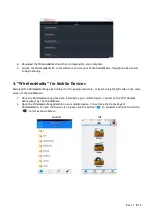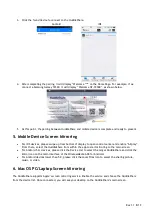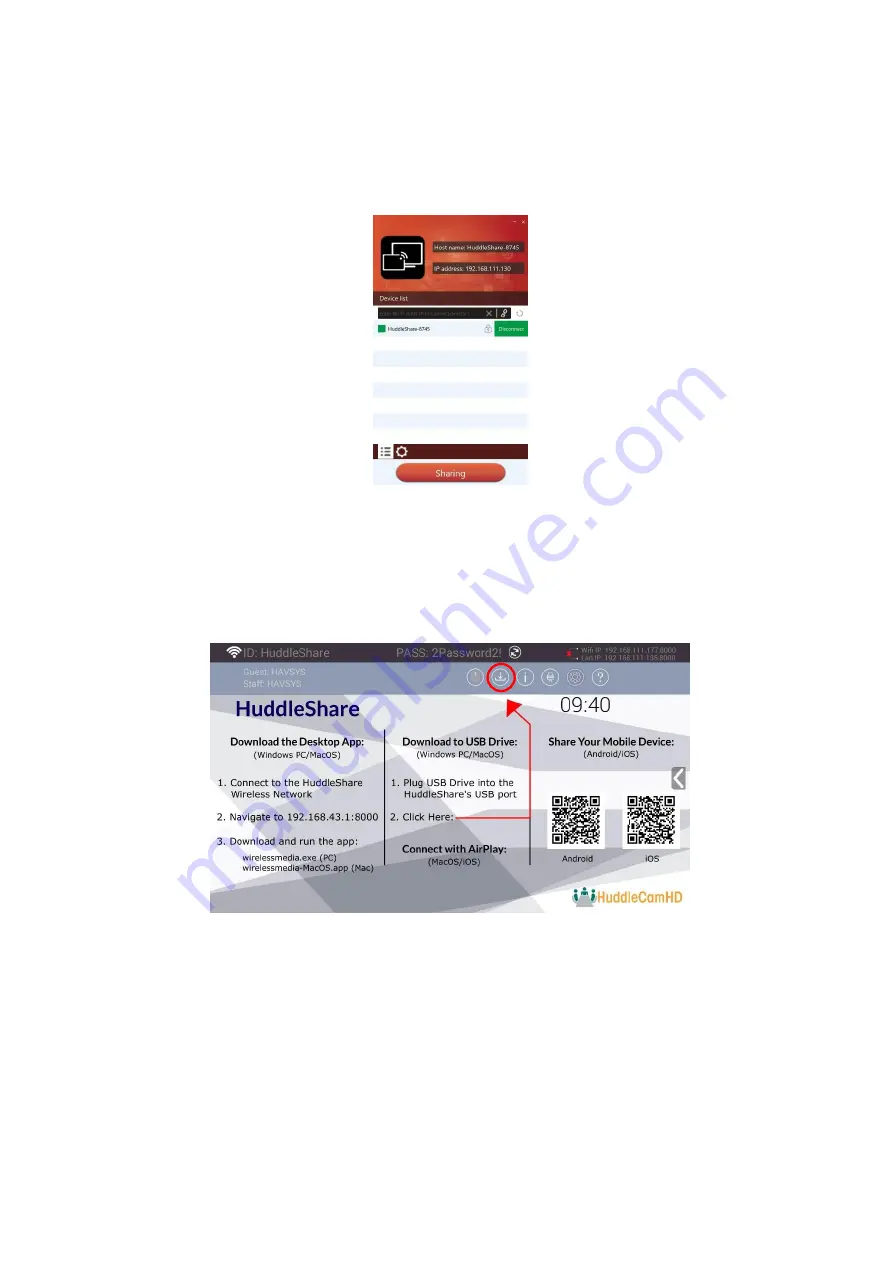
Rev 1.1 8/19
1.
“ShareKey” USB
3.0 Dongle Mac/PC/Laptop
1.
Connect the ShareKey to the Mac or PC using either the USB-A or USB-C connection.
2.
The ShareKey comes pre-paired to the HuddleShare. By default, upon connection,
“WirelessMedia” will
open and begin sharing.
Note: If there is ever an update required to the ShareKey, connect it to the HuddleShare to re-sync, and
update the WirelessMedia software version.
2.
“WirelessMedia” PC/Laptop Connection
1.
Connect a USB Drive
to either of the HuddleShare’s USB ports.
2.
Click t
he “Download” button from the home page as shown below.
3.
Once clicked, the download will begin. You will see a progress bar as shown below. Once the download
is complete, you will receive the message “Succeed to create launcher, they are in
directory / USB
DISK / Launcher”