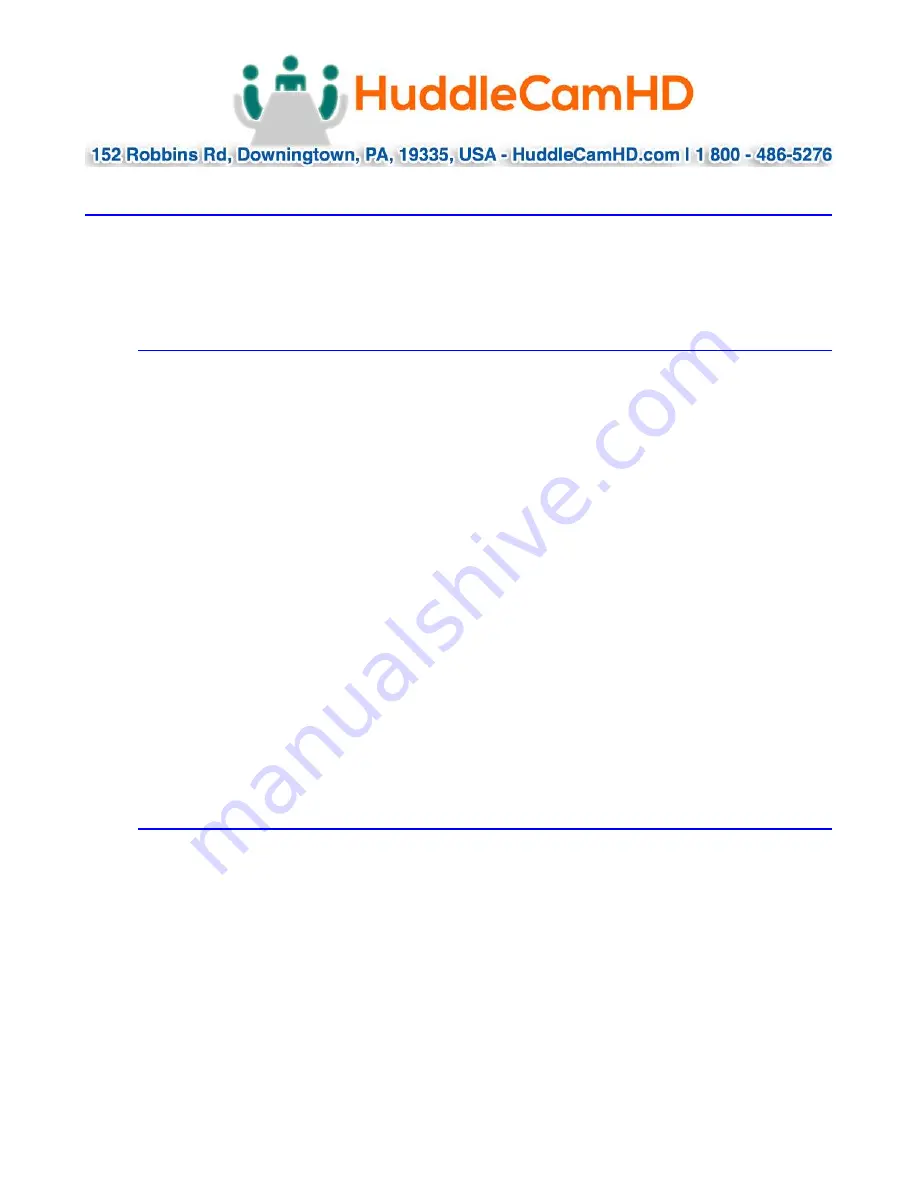
Page
29
of
32
Ver 1.0 2/20
Photobooth Functionality………………………………………………………………………
Your HuddleCamHD camera has the ability to quickly, and easily, take a series of four
(4) still images or video files that are stored on the camera and made accessible with
a standard web browser on the same network. We’ll cover how to use this new
feature to take still images, videos and how to retrieve them.
Photos……………………………………………………………………………………………………………
You have two (2) options to initiate a series of four (4) still images being captured…
You can enter the following HTTP string into any web browser on the same network
as the camera to initiate a series of four (4) still images.
Take Still Images: http://
<camera ip>
/cgi-bin/booth.cgi?0&4&
<delay>
&photo&0
In this example the variable “delay” is utilized to add additional delay,
in seconds, between still images being taken. The variable “delay” can have any
value from 1 – 9, with the values representing time in seconds
You can also press the “F1” button on your IR remote to initiate a “quick capture”
that has, approximately, a four (4) second delay between four (4) still images being
captured.
To retrieve your series of four (4) still images you will need to open a standard web
browser with network access to the camera and use the following HTTP strings to
retrieve the still image files as desired.
Still Image 1: http://
<camera ip>
/photo1.jpg
Still Image 2: http://
<camera ip>
/photo2.jpg
Still Image 3: http://
<camera ip>
/photo3.jpg
Still image 4: http://
<camera ip>
/photo4.jpg
Videos……………………………………………………………………………………………………………
You have two (2) options to initiate a series of four (4) videos being captured…
You can enter the following HTTP string into any web browser on the same network
as the camera to initiate a series of four (4) video recordings.
Take Video: http://
<camera ip>
/cgi-bin/booth.cgi?0&4&
<delay>
&video&
<length>
In this example the variable “delay” is utilized to add additional delay, in seconds,
between videos being taken. The variable “delay” can have any value from 1 – 9 with
the values representing time in seconds.
In this example the variable “length” is utilized to adjust the overall length, in
seconds, of each video file. The variable “length” can have any value from 1 – 10
with the values representing time in seconds.


















