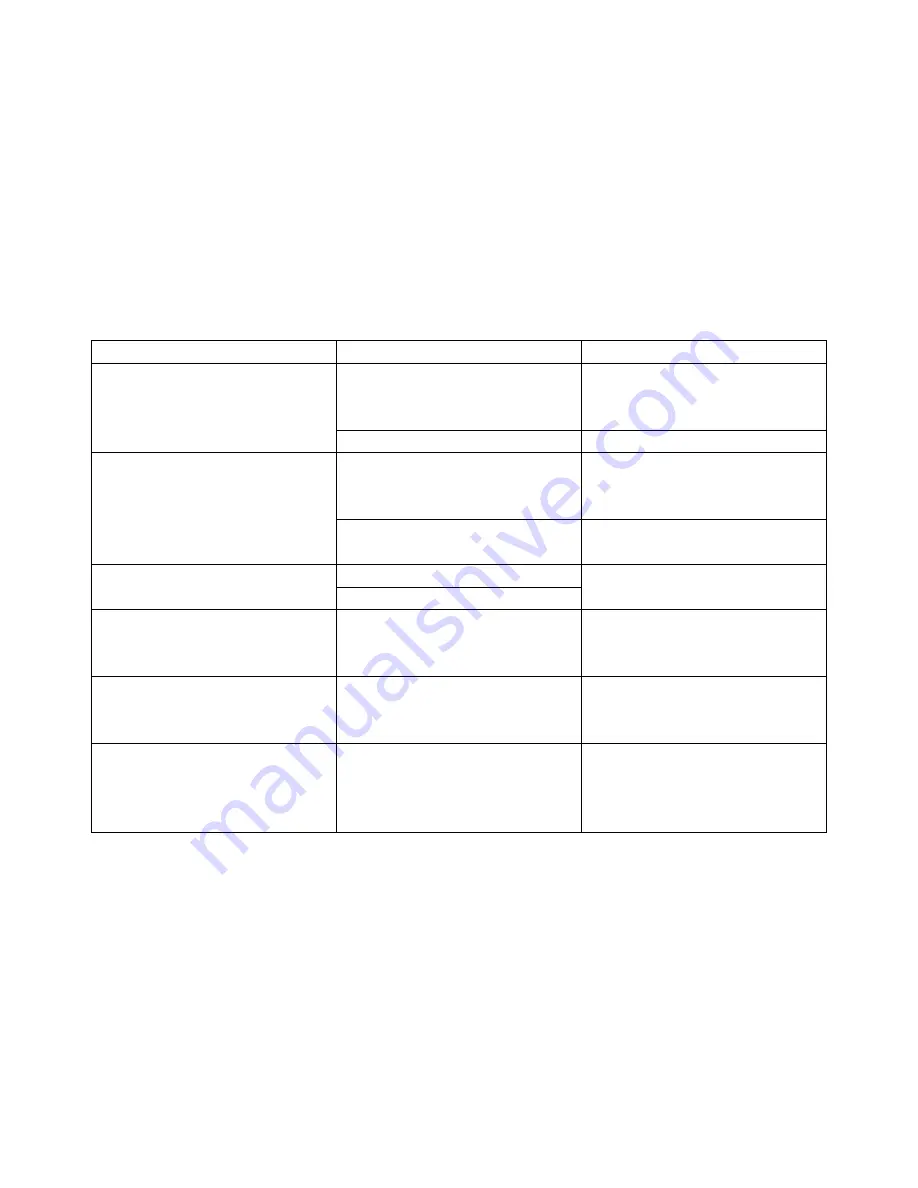
Compatibility
As we tested with Amcap S/W, Skype, Microsoft Lync, VSEE, Vidyo, DEBUT Software, most of them are Video
Conferencing system application, and it works perfect;
Troubleshooting
Before request service to serviceman or manufacture, it can according to below methods to remove failures, if still
can’t be solved, please contact to distributor or manufacture for help.
Fault Phenomenon
Reason
Solution
There is no power to camera.
The power has been prevented
between adaptor and AC or DC IN 12V
has not been connected to camera.
Please check the connector between
camera and power, fixed the power
adaptor to camera.
Power switch was set to OFF.
Please set power switch to ON.
The video of camera cannot be
displayed on the screen.
Video cable is bad contact.
Check the connection between video
cable, camera and monitor; fix the
connector on each end.
Exposure setting is not correct on
camera.
Change it to right exposure settings.
It’s unable to Pan, Tilt and zoom
camera.
Menu was displayed on monitor.
Re-operate after exit menu.
Pan and tilt range was limited.
Remote control is not working.
The “camera select” button on the
remote control is not match with “IR
select” switch number.
Choose the correct “IR select”
number to meets camera.
It was not been controlled via VISCA
when camera connect to PC.
The connection between PC and
camera is wrong.
Make sure it is a correct connection
between camera and PC. (Reference
to camera connection.)
The camera is not working
completely.
Pull up the power, and wait a few
minute to connect power again. Or
power off the camera, then restart
after a moment.
19














