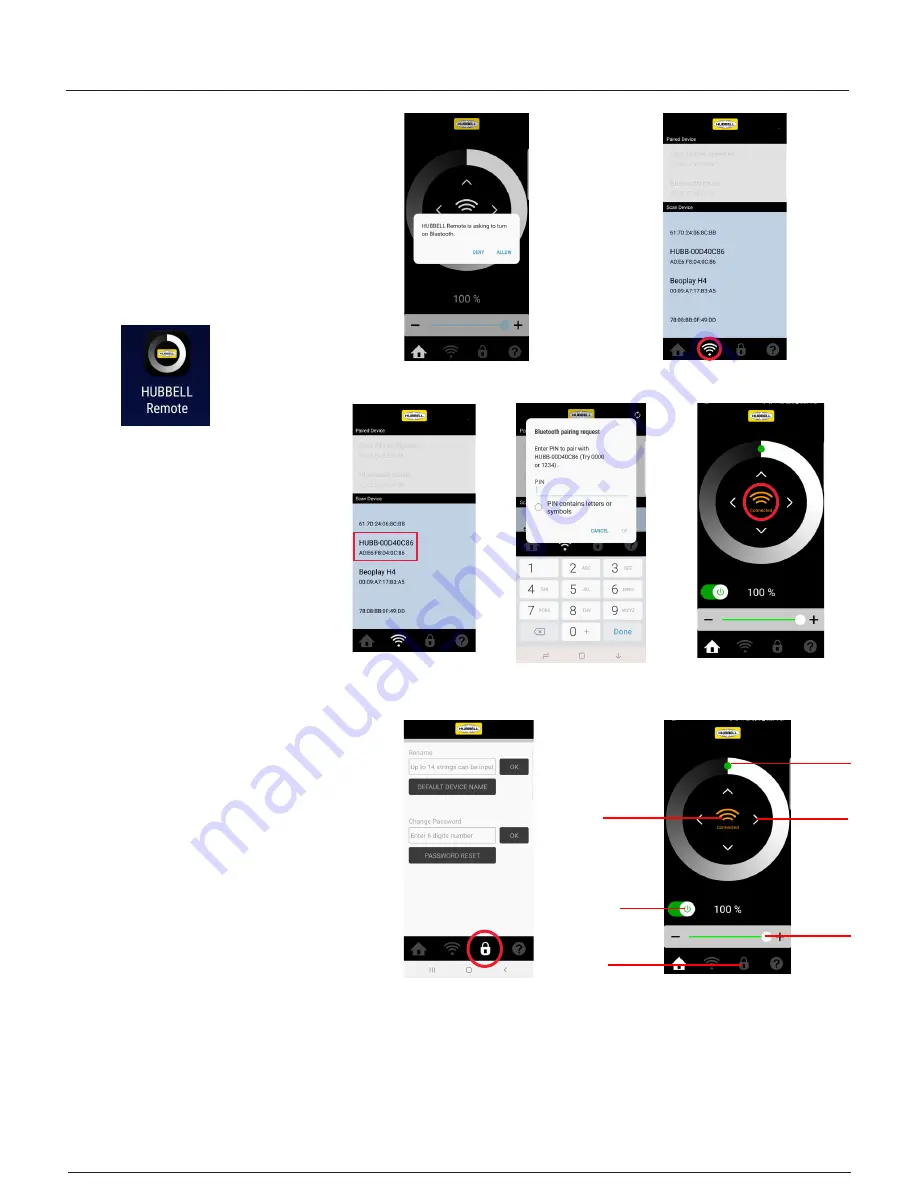
| 1 |
© 2019 KIM LIGHTING | 17760 Rowland Street | City of Industry | CA 91748
Phone 626.968.5666 | www.kimlighting.com | Rev. Aug. 06, 2019
Hubbell BT Remote
Quick Start Guide for iOS and
Android.
Setting Up And Enabling Wireless
Controlled Optics:
LTV8 luminaires can be controlled via
Bluetooth
®
-equipped mobile devices.
1.
Go to the Apple Store or Gogle play to
download the
Hubbell BT Remote
app.
2.
Power on the LTV8 luminaire.
3.
Open the Hubbell BT Remote app.
4.
App may request permission to enable
Bluetooth functionality, choose "Yes".
5.
Go to connections tab to scan for
devices.
6
. Stand near luminaire to be adjusted and
scan for devices. A list of both already-
paired, and available Bluetooth-ready
devices will appear. Select the LTV8 fixture
you wish to adjust. Lightvault luminaires
will appear with "HUBB" prefix.
7.
Enter security code supplied in product
documentation.
8.
The Kim logo in center of screen will
indicate "connected" when LTV8 is paired
with your mobile device. The fixture will
blink 3 times to confirm connection.
9.
Use arrow keys to adjust deck-tilt up to 15°
in full 360° rotation. Tap arrow for fine
adjustments, hold down arrows for
continuous sweep.
10.
Use dimmer slider bar to adjust fixture
brightness level. Tap (+/-) for fine
increments. (The fixture will dim down as
far as 20% of the full 100%). Fixtures
manufactured after 07/2019 can be
turned on/off with green power switch.
11.
After fine tuning the LTV8, open
application menu. Select the fixture to
disconnect and save settings.
12.
Repeat steps 6 -11 for each additional
fixture.
13.
Fixture name and password can be
changed or reset. Pick a name and 6 digit
password and click ok. Save new
password and name for future
adjustments. Current device keeps new
data.
Tip 1:
Bluetooth signal exits the fixture
through the glass lens. The signal can-
not travel through the brass housing.
For best results, be sure your device is
in the line of sight of the LED's.
4. Turn on Bluetooth.
6. Select LTV8 in the
menu
8. Connected.
5. Go to connections tab to scan for
devices.
7. Enter PIN*
.
Lightvault
®
LTV81/LTV82/LTV83
iOS/Android
App Instructions
Tip 2:
Delete the app and reinstall it If you are
unable to connect to the LTV8 or have
other software issues. Restart your
phone.
Dimming
Dimming
Aiming
On/Off
15. Password.
Features
Connected
Password
Part No. 93045631-APP




















