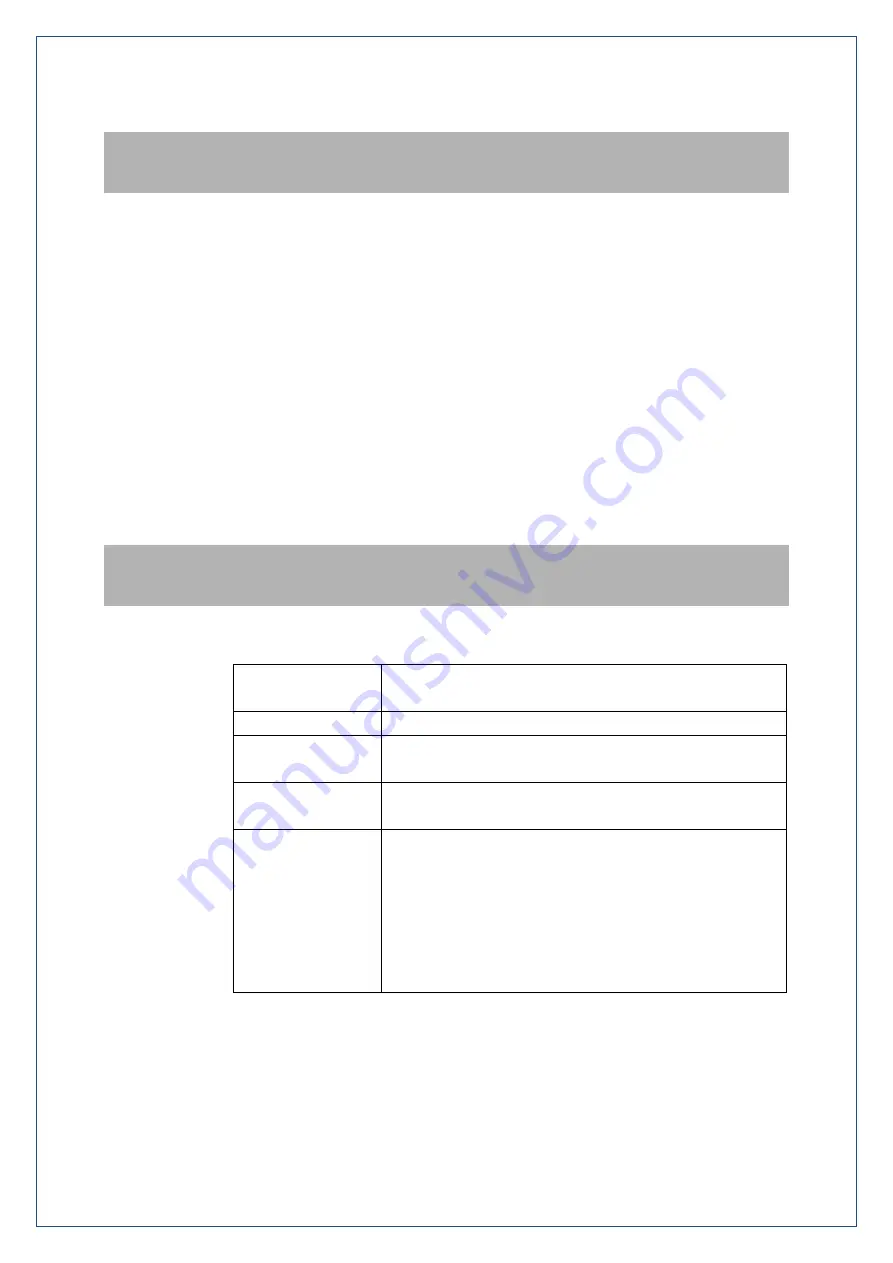
Page 4 of 25
POWER UP YOUR WI-FI HOTSPOT
Press and hold the Power key for 1-2 seconds until the screen lights up.
The Wi-Fi hotspot will be available after about 30 seconds.
To switch your device Off, hold the power key then press OK to shut down.
TIPS
When running on battery during periods of inactivity it is normal for the screen to go out to preserve
battery life. Press the power key briefly to light up the screen if required.
CONNECT DEVICES BY WI-FI
Your Wi-Fi hotspot can connect up to thirty devices via Wi-Fi providing internet access for all your
devices on the go.
On the devices you wish to connect make sure Wi-Fi is switched on, then search for Wi-Fi
devices.
The Wi-Fi hotspot will show up as T5G_xxxxxx, select this to connect.
Enter the password which is shown on your hotspot screen at Settings > Wi-Fi > Wi-Fi Name &
Password
Connection example for Windows 7 computer:
1.
On your task bar, next to the clock, click on the Network Interface icon
2.
Click on the Wireless device called T5G_xxxxxx
3.
Enter the password exactly as shown on your hotspot screen observing the correct case for all
letters
4.
With Connect Automatically enabled your computer will remember the password and connect to
your Wi-Fi device when it is on and in range.
TIP
If you cannot log on via Wi-Fi, connect using the USB connection where you can check your Wi-Fi
settings, or update your password. See later for details.
QUICK REFERENCES
Browser home
page
http://m.home (or http://192.168.0.1)
Administrator login Password
Default SSID
T5G_xxxxxx
This is shown on the device display.
Default Wi-Fi Key
10 characters which are case sensitive.
This is shown on the device display.
Restore defaults
With the device powered ON, open the rear battery cover
then locate the Reset switch next to the bar code label.
Press the Reset button until the screen switches off.
All passwords and settings will be restored to defaults and
the hotspot will reboot.
Use the default credentials from the Security Card or the
main screen to connect to your device.
CONFIGURE YOUR DEVICE
Your Wi-Fi hotspot can be further configured using the touch screen or the built in web interface. The
touch screen commands are intuitive and are also duplicated in the web interface. If you need
guidance with the functionality please consult the notes for the web interface for a full description of
the functions.



















