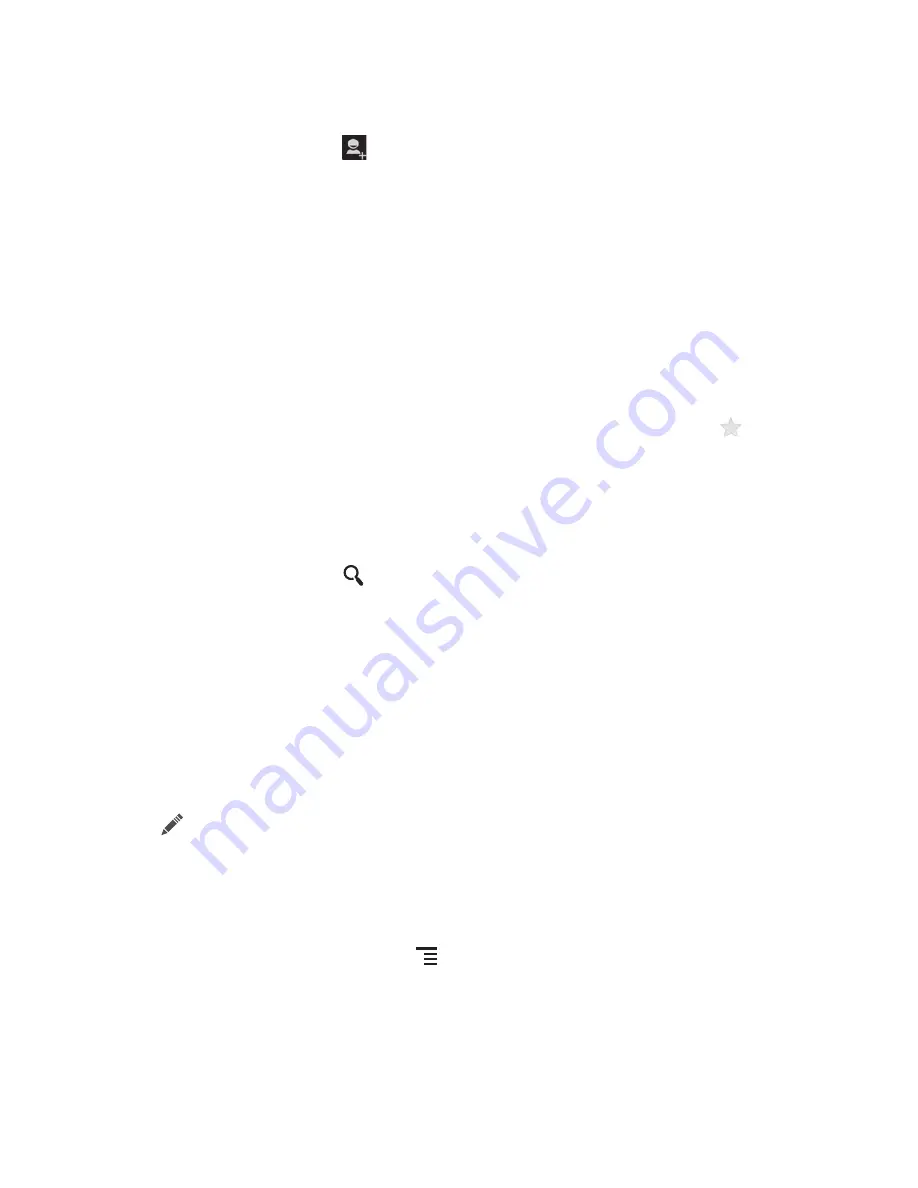
20
4.3 Adding a Contact
1. In the contact list, touch
.
2. From the screen displayed, create a contact in your mobile phone, SIM card or your
account. Add a new account if you do not have one.
3. Enter the contact's name, and then add detailed information such as phone
numbers and address.
4. Touch
DONE
to save the contact information.
4.4 Adding a Contact to Your Favorites
Select a contact and touch the star on the right of the contact's name. If the
icon
is highlighted, the contact is in your favorites list.
4.5 Searching for a Contact
1. In the contact list, touch
.
2. Enter the name of the contact you wish to search for. As you type, contacts with
matching names appear below the search box.
4.6 Editing a Contact
You can make changes to the information you have stored for a contact at any time.
1. In the contacts list, touch the contact whose details you want to edit, and then touch
.
2. Touch the category of contact information you wish to change: name, phone
number, email address, or any other information you recorded earlier.
3. Make the desired changes to the contact information, and then touch
DONE
. To
cancel all of your changes, touch
>
Cancel
.
4.7 Communicating with Your Contacts
You can quickly call or send a text (SMS) or multimedia (MMS) message to a
contact’s default phone number. You can also open details to view a list of all the ways
Содержание Y 201 NFC
Страница 1: ...Welcome to HUAWEI User Guide HUAWEI Ascend Y 201 NFC ...
Страница 70: ...V100R001_01 HUAWEI U8666N 1 ...
















































