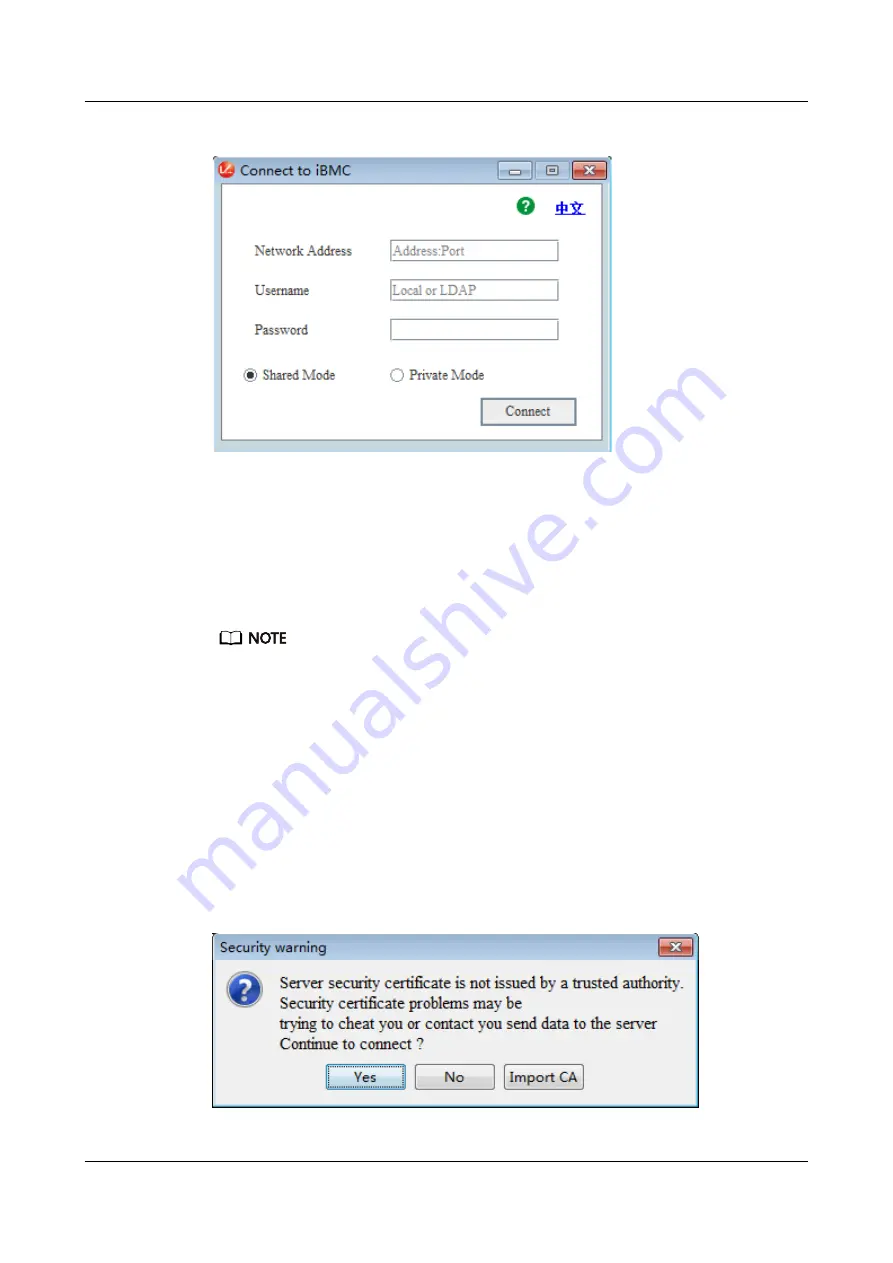
Figure 12-15 Login interface
Step 3 Enter the network address, user name, and password.
The network address can be in any of the following formats:
●
iBMC management network port IP address (IPv4 or IPv6 address):Port
number
●
iBMC domain name address:Port number
● Enter an IPv6 address in brackets or an IPv4 address directly, for example, [2001::64]:
444 or 192.168.100.1:444.
● When the port number is the default port number 443, the port number can be left
blank.
Step 4 Select a login mode, and click Connect.
●
Shared Mode: allows two users to access and manage a server node at the
same time. The two users can see each other's operations.
●
Private Mode: allows only one user to access and manage a server node at a
time.
Information shown in
is displayed.
Figure 12-16 Security risk information
TaiShan X6000 Server
User Guide
12 Common Operations
Issue 04 (2020-06-05)
Copyright © Huawei Technologies Co., Ltd.
95






























