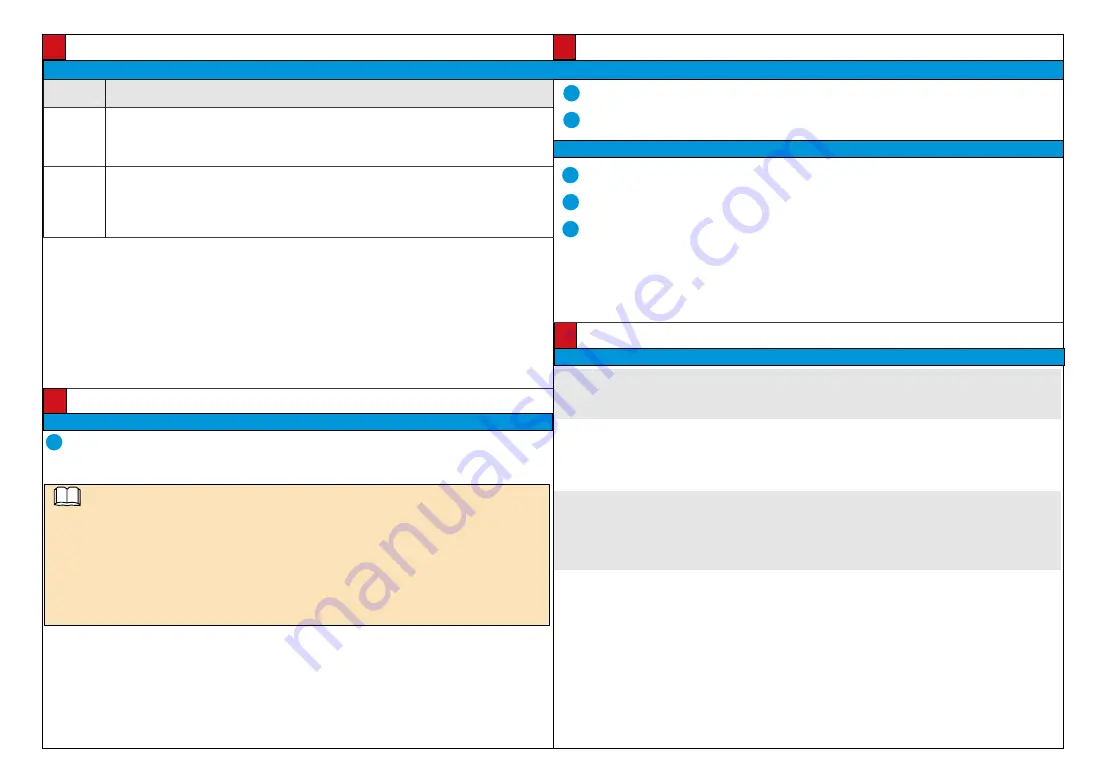
Data Plan/
数据规划
Web Operations/Web
操作
IP address/IP
地址
9
Logging In to the Web Client/
登录
Web
客户端
Parameter
参数名
Description
参数解释
IP address
assignment
method
获取IP方式
• Automatic: The system automatically configures the IP address, subnet mask, gateway IP address,
and DNS.
自动获取IP地址:系统将自动配置IP地址、子网掩码、网关地址和D
NS
。
• Manual: You need to manually set the IP address, subnet mask, gateway IP address, and DNS.
使用下面的IP地址:需要用户手动配置IP地址、子网掩码、网关地址和D
NS
。
IP address
IP
地址
• IP addresses starting with 127 are not valid. You must enter an IP address starting with another
value from 1 to 223.
以
127
开头的IP地址无效,请输入介于
1
和
223
之间的其它数值。
• If the camera is passively registered with the platform using the ONVIF or SDK, only the IP address
needs to be configured.
通过O
NVIF
或者
S
DK被动注册时,仅需要配置IP地址即可。
3
Click
Log In
.
单击“登录”。
Setting Basic Network Parameters/
配置基本网络参数
Log in to the web client as the admin.
以管理员用户
admin
账号登录
Web
客户端。
Choose
Settings
>
Network
.
选择“高级配置 > 网络”。
Set the network parameters as planned, for details about how to set basic network parameters, see
Configuration Guide.
根据规划的数据配置基本网络参数
,
基本网络参数的具体配置方式请参见《配置指南》。
1
2
3
Web Operations/Web
操作
Logging In to the Web Client/
登录
Web
客户端
1
Open Internet Explorer, enter the IPC IP address, and press Enter. The IP address can be set automatically via
DHCP, or a static IP address can be used (default: 192.168.0.120).
在
Internet Explorer
地址栏里输入摄像机的
IP
地址,
IP
地址默认通过
DHCP
自动获取,也可以手动进行设置(默认为
192.168.0.120),按“En
ter
”键。
Appendix/
附录
Troubleshooting/
常见问题处理
NOTE/
说明
Q : After you enter the IPC IP address in the address box and press
Enter
, the Internet Explorer displays "There
is a problem with this website's security certificate."
问:在
IE
浏览器中输入设备
IP
地址后,网页显示“此网站的安全证书有问题”?
A : Click
Continue to this web (not recommended)
to continue browsing this website. Then, install the root
certificate or upload your own certificate. For details, see
Configuration Guide
.
答:单击“继续浏览此网站(不推荐)”,继续访问设备
Web
页面
,
然后安装根证书或上传用户自己的证书文件,具体操作
请参见《配置指南》。
Q : After the root certificate is installed, the Internet Explorer still displays "There is a problem with this website's
security certificate." After you click
Continue to this web (not recommended)
to access the login page, the
"Certificate Error" message is displayed in the address box.
问:根证书下载安装完成后,
IE
仍提示“此网站的安全证书有问题”,单击“继续浏览此网站(不推荐)”进入登录页面后,
地址栏中出现“证书错误”提示。
A : Choose
Setting > System Configuration > Configuration Management
and upload a valid certificate.
After the certificate is uploaded, restart the browser.
答:选择“配置 > 系统配置 > 配置管理”,上传用户自己的合法证书,完成后重新启动浏览器。
2
Enter the user name (admin) and password. For the first login, set the password as prompted.
输入用户名admin和密码。首次登录,请按照提示设置密码。
• Supported browsers: Internet Explorer 9-11, Google Chrome 32 and later versions, and Mozilla Firefox 35-51.
Google Chrome 45 and later versions require installation of Internet Explorer Tab plug-in.
支持的浏览器:I
nternet Explorer 9~11
、Goog
le Chrome 32
及以上版本、
Mozilla Firefox 35-51
版本。其中Goog
le
Chrome 45
及以上版本需安装
Internet Explorer T
ab插件。
• When using HTTPS to access a camera, you must enable TLS 1.1 or TLS 1.2. Otherwise, the camera web page
cannot be displayed.
使用
HTTPS
协议访问摄像机时需要启用
TLS 1.1
或
TLS 1.2
,否则无法打开摄像机
web
页面。
• Please open the web browser on your PC as the administrator.
请使用PC的管理员身份打开浏览器。











