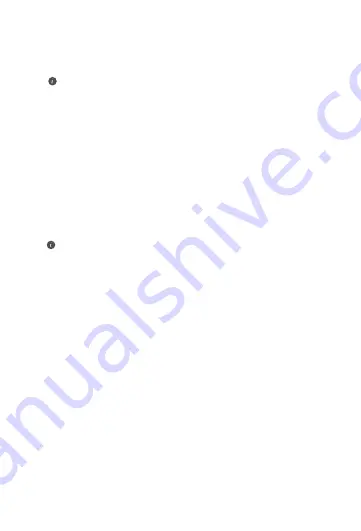
9
4. How do I restore the router to its factory settings?
Connect the router to the power supply and wait until the
router completes the startup process. Use a needle or pin
to press the
RESET
button on the router for more than two
seconds until the indicator light goes out. Wait for the router
to complete the restart process. When the indicator turns red,
this indicates that the router has been restored to its factory
settings.
If the problem persists, restore the router to its factory settings
and follow the instructions in this guide to reconnect the cables
and re-configure the router.
If the configured router has been restored to factory settings,
you need to configure it again. Then restore the other router(s)
to the factory settings so that it/they can automatically connect
to the configured router.
• If "Incorrect username or password" is prompted, re-enter
your broadband account and password. If the problem
persists, contact your carrier for assistance.
5. How do I connect an add-on HUAWEI router (with H/Hi
button) to my HUAWEI WiFi Mesh to expand the Wi-Fi
network?
You can connect the router in either of the following ways:
• Wired connection. Connect the WAN port of the add-on
router (new or restored to factory settings) to the LAN port of
the configured HUAWEI WiFi Mesh using an Ethernet cable.
• Wireless connection (using the
H
button).
Step 1: Place the add-on router (new or restored to factory
settings) within one meter of the configured HUAWEI WiFi
Mesh and connect it to the power supply.
Step 2: When the indicator on the HUAWEI WiFi Mesh starts
to flash, touch the
H
button on it. Wait until the indicator on
the add-on router shows it is connected to the network.
Содержание WS5800
Страница 339: ... מהירה התחלה מדריך HUAWEI WiFi Mesh 2 pack 3 pack ...


























