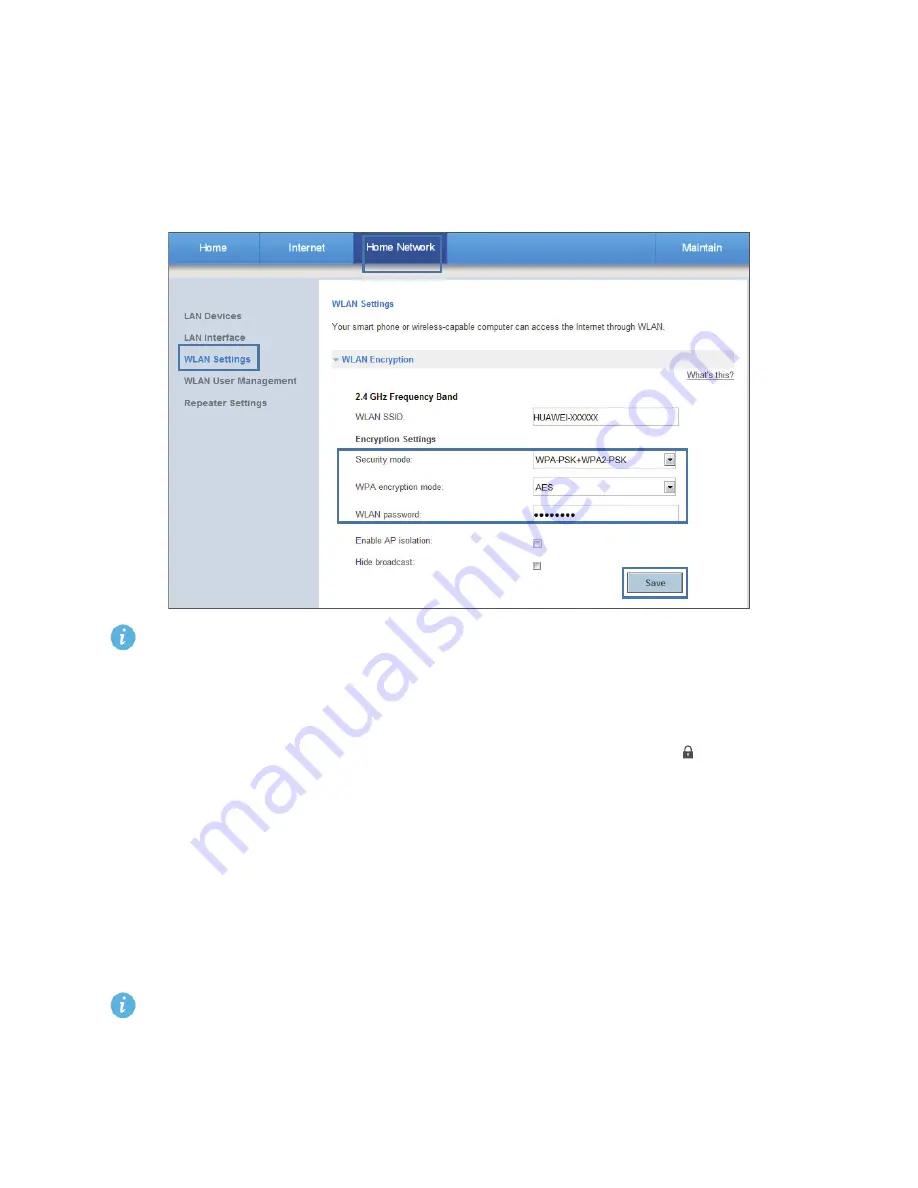
16
1.
Log in to the web management page.
2.
Choose
Home Network
>
WLAN Settings
>
WLAN Encryption
.
3.
From the
Security mode
drop-down list box, select
WPA-PSK+WPA2–PSK
.
4.
From the
WPA encryption mode
drop-down list box, select
AES
.
5.
In
WLAN password
, enter the WLAN password.
6.
Click
Save
.
After the WLAN name and password are changed, you need the new WLAN name and password
to access the WS331a.
Allowing Only Specified Computers to Access Your WLAN
The WS331a maintains an
Authorized Users List
. When the security lock is set to
, only users on
the list will have access to the WLAN of the WS331a.
You can add a user to the
Authorized Users List
using either of the following methods:
•
Method one: Unlock the security lock. After the desired user connects to the WLAN, lock the
security lock again.
•
Method two: On the WS331a web management page, add the device MAC address of the user you
want to add.
1.
Check and record the MAC address of the new user's device.
See "Checking the Computer MAC Address" for the method to find a computer's MAC address.
2.
Log in to the web management page.
3.
Choose
Home Network
>
WLAN User Management
>
WLAN Security Settings
.
Содержание WS331a
Страница 1: ...WS331a 300Mbps Mini Wireless Router User Guide ...
Страница 25: ...22 ...
Страница 42: ...202652_01 ...






























