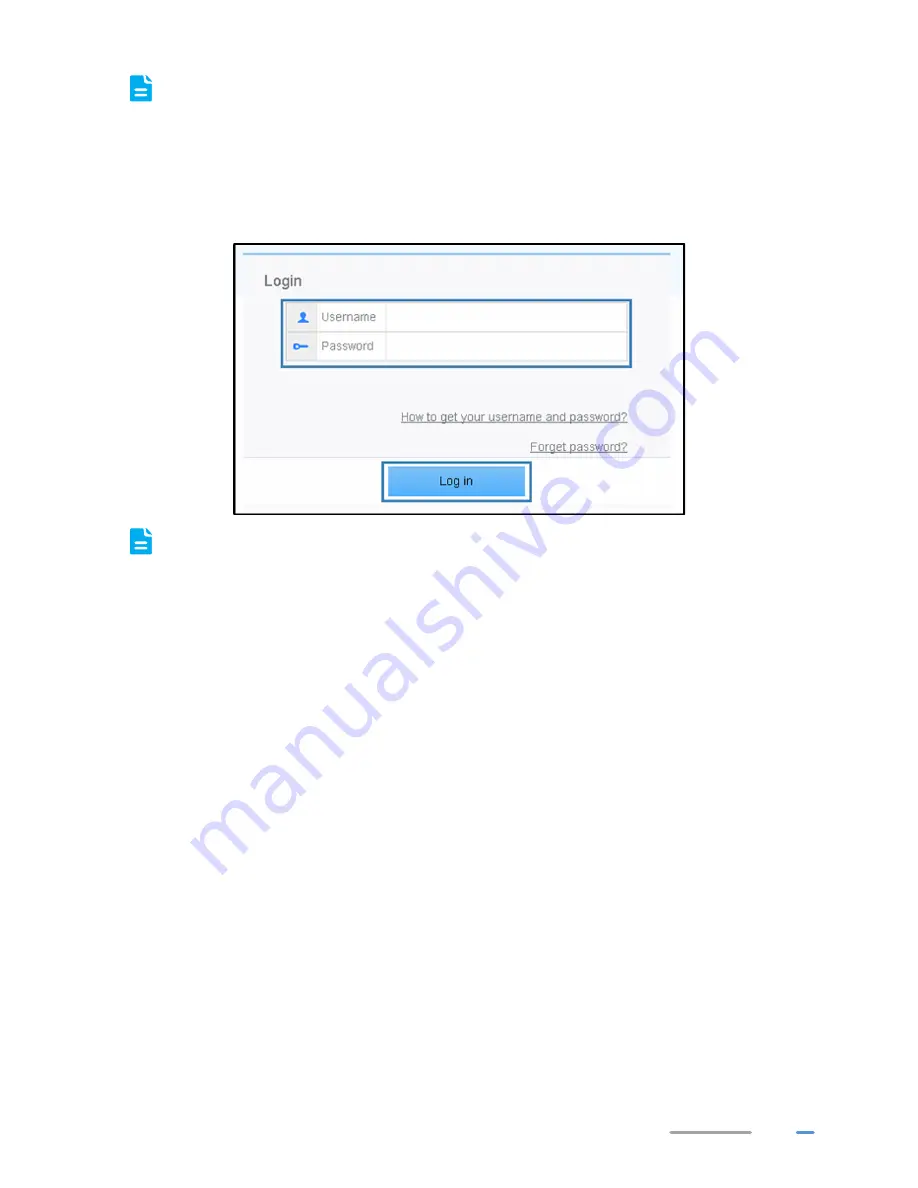
13
Before you log in to the WS329 web management page, ensure that the computer used for
the login is connected to the WS329 and has been configured to automatically obtain an IP
address or assigned with a static IP address.
1.
Open a browser. In the address box, enter
192.168.3.1
. Press
Enter
.
2.
Enter the login user name (
admin
by default) and password (
admin
by default). Click
Log
in
.
To protect against unauthorized access, change the user name and password after the first
login.
Configuring the Internet Connection
When you install the WS329 for the first time, you need to configure the WS329.
Using the Web-Based Configuration Utility page
The WS329 supports quick configuration page. You can quickly configure the network connection
parameters through the quick configuration page.
When you configure the WS329 for the first time, you can see the setup wizard page after logging in to
the utility. To configure the WS329 through the setup wizard.
Do as follows:
1.
Log in to the web management page.
Содержание WS329
Страница 1: ...WS329 300Mbps Wireless Router User Guide HUAWEI TECHNOLOGIES CO LTD ...
Страница 11: ...8 Indicator Expected State Internet Steady on LAN Steady on Power Steady on WLAN Steady on WPS Steady off ...
Страница 21: ...18 3 In the New Connection Wizard dialog box click Next 4 Select Connect to the Internet and click Next ...
Страница 23: ...20 7 In ISP Name name the dial up connection Click Next 8 Select Anyone s use or My use only and click Next ...
Страница 45: ...42 ...
Страница 51: ...48 Can I Change the WLAN Password Yes To improve your WLAN security regularly change your WLAN password ...
Страница 53: ...50 Dynamic Host Configuration Protocol DHCP server Enabled WLAN Enabled Parameter Default Value ...
Страница 57: ...202588_01 ...






























