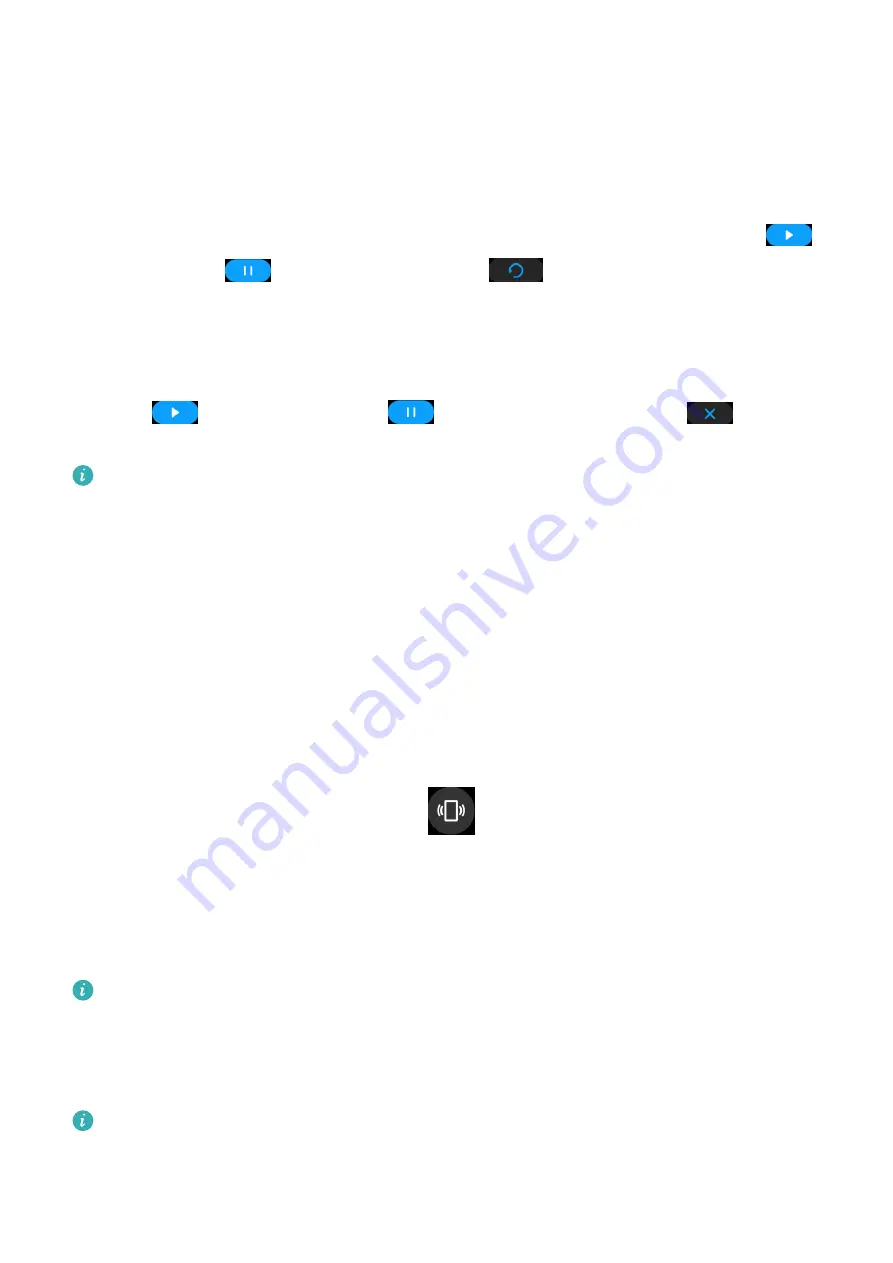
•
Touch Style and Position to set the font, color, and position of the date and time displayed
on Gallery watch faces.
•
Touch the Cross icon in the upper right corner of a selected photo to delete it.
Stopwatch
On the device, enter the app list, then swipe up or down to select Stopwatch. Touch
to
start timing, touch
to stop timing, and touch
to clear the timing.
Timer
On your device, enter the app list, touch Timer, and select or set how long you want to time
for. Touch
to start a timer, touch
to pause the timer, and touch
to stop the
timer.
•
The device will vibrate to inform you when the time is up.
•
Swipe right on the screen or press the side button to start timing in the background.
Flashlight
On the device, enter the app list and touch Flashlight. The screen will light up. Touch the
screen to turn off the flashlight, then touch the screen again to turn it back on. Swipe right
on the screen or press the side button to close the Flashlight app.
Finding your phone
Swipe down on the home screen and touch
or touch Find phone in the app list. The
Find phone animation will be played on the device screen, and you can touch the screen to
stop finding your phone.
If your device and phone are located within the Bluetooth connection range, it will play a
ringtone (even in Silent mode) to notify you of your phone's whereabouts.
Make sure that the device is connected to your via the Health app app, your is powered
on, and the Health app is running in the background.
Controlling music playback
•
You can use the device to control music playback on third-party music apps, such as
NetEase Music.
•
This feature is not available when the device is connected to an iOS phone.
Assistant
15






















