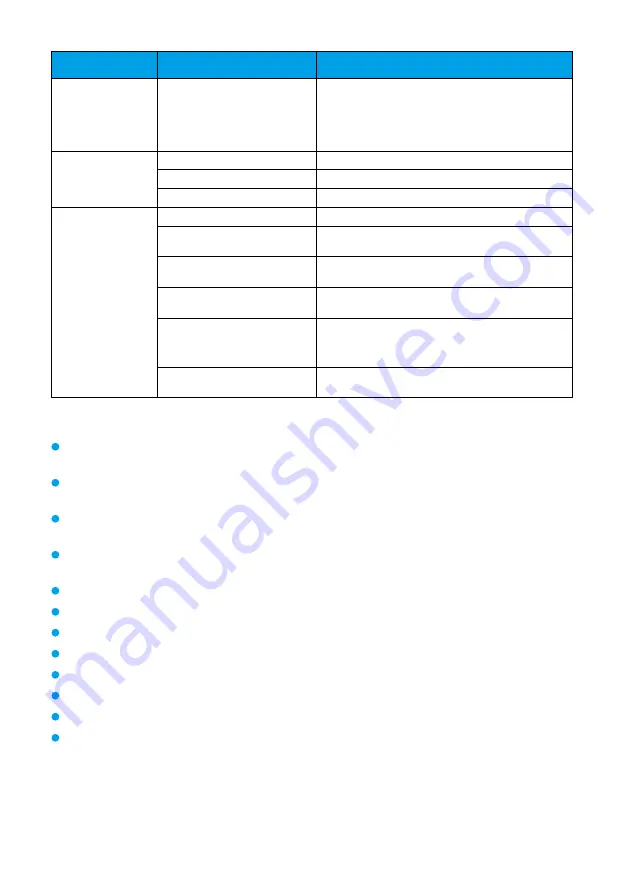
10
Category
Item
Specifications
Infrared remote
control
Infrared signal reception
Comply with the following standards:
Control distance: 6 m
Vertical angle: ±15°
Horizontal angle: ±30°
Power and
power supply
Input voltage
100–240 V AC, 50 Hz or 60 Hz
Output voltage
12 V DC
Power
< 22.4 W
Physical
specifications
Control port rate
9600 baud
Ambient temperature
0°C to 40°C
Operating humidity
0% to 90%
Operating height
≤
5000 m (16,404 ft)
Dimensions (H x W x D)
157 mm x 234 mm x 163 mm (6.18 in. x
9.21 in. x 6.42 in.)
Weight (unpacked)
1.7 kg
Safety Precautions
Before you use the device, contact the vendor for version mapping information and to confirm
compatibility with other videoconferencing equipment.
Do not use any power adapter other than the one provided with the device. In addition, do not refit the
adapter.
During installation and commissioning, ensure that the device is properly grounded, and do not insert or
remove the video cables when the device is powered on.
Keep the device dry and prevent it from colliding with other objects during storage, transportation, and
operations.
Do not attempt to dismantle the device. In case of any faults, contact an authorized maintenance center.
Position the device on stable surfaces only.
Keep the device or its accessories away from children. Swallowing the accessories may be fatal.
Keep the power plug clean and dry to prevent electric shocks or other hazards.
Before cleaning the device, shut it down and disconnect the power supply.
Do not press, scratch, or hit the lens and display with force.
Do not touch the lens or display with any rubber or plastic items as doing so may impair brightness.
Dispose packaging, batteries, and the devices according to the local regulations. Please recycle if possible.
For more precautions, contact your device provider.
This is a Class A product. In a domestic environment, this product may cause radio interference in which
case the user may be required to take preventative measures.
Содержание VPC600
Страница 4: ...4 ...
Страница 11: ...11 Dimensions ...























